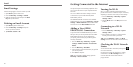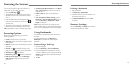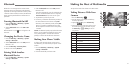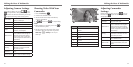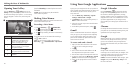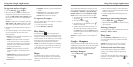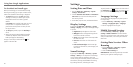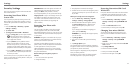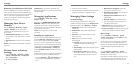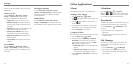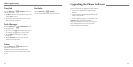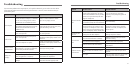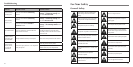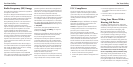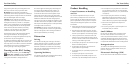42 43
Security Settings
Here’s how to protect your phone and micro-SIM card
from unauthorized use.
Protecting Your Phone With a
Screen Lock
You can protect your phone by creating a screen lock.
When enabled, you need to draw a pattern or enter a
numeric PIN or password to unlock the phone’s screen
and keys.
1. Press the HomeKey > Menu Key > System
settings > Security.
2. Tap Screen lock.
3. Tap Long press, Pattern, PIN or Password.
• IfyoutapLong press, you must press and hold
at the center of the screen to unlock the
screen. Tap and drag the icon in any direction to
access application shortcuts.
• IfyoutapPattern, you’re guided to create a
pattern you must draw to unlock the screen.
The first time you do this, a short tutorial about
creating an unlock pattern appears. Then you’re
prompted to draw and redraw your own pattern.
• IfyoutapPIN or Password, you’re prompted to
set a numeric PIN or a password you must enter
to unlock your screen.
The next time you turn on your phone or wake up the
screen, you must draw your unlock pattern or enter your
PIN or password to unlock it.
IMPORTANT: Screen lock options are listed in the
approximate order of the strength of their security,
starting with None, which provides no security.
If you forget the pattern you set, try five times and tap
Forget pattern? to sign in to the Google account you
have added on the phone and reset the screen lock.
You need an active Internet connection. You can also
upgrade the phone software (see Upgrading the
Phone Software).
Protecting Your Phone with
Encryption
You can encrypt all the data on your phone: Google
accounts, application data, music and other media,
downloaded information, and so on. If you do, you must
enter a numeric PIN or password each time you power
on your phone.
WARNING! Encryption is irreversible. The only way to
revert to an unencrypted phone is to perform a factory
data reset, which erases all your data.
Encryption provides additional protection in case your
phone is stolen, and may be required or recommended
in some organizations. Consult your system
administrator before turning it on. In many cases the
PIN or password you set for encryption is controlled by
the system administrator.
Before turning on encryption, prepare as
follows:
1. Set a lock screen PIN or password.
2. Charge the battery.
3. Keep the phone connected to the charger.
4. Schedule an hour or more for the encryption process:
you must not interrupt it or you will lose some or all
of your data.
When you’re ready to turn on encryption:
1. Press the HomeKey > Menu Key > System
settings > Security > Encrypt phone.
2. Read the information about encryption carefully.
The Encrypt phone button is dimmed if your
battery is not charged or your phone is not
plugged in.
If you change your mind about encrypting your
phone, press the Back Key.
WARNING! If you interrupt the encryption process,
you will lose data.
3. Tap Encrypt phone.
4. Enter your lock screen PIN or password and tap
Next.
5. Tap Encrypt phone again.
The encryption process starts and displays its progress.
Encryption can take an hour or more, during which time
your phone may restart several times.
When encryption is completed, you‘ll be prompted to
enter your PIN or password.
Subsequently, you must enter your PIN or password
each time you power on your phone to decrypt it.
Protecting Your micro-SIM Card
With a PIN
Every micro-SIM card comes with a PIN. The initial PIN
is provided by your mobile phone provider. It’s best
to lock your micro-SIM card with the PIN as soon as
you can.
1. Press the HomeKey > Menu Key > System
settings > Security > Set up SIM/RUIM card
lock.
2. Check the Lock SIM card check box.
3. Enter the PIN you’ve been given and tap OK.
Changing Your micro-SIM PIN
You can change the PIN you’ve been given to one
easier for you to remember and harder for others to
guess.
1. Press the HomeKey > Menu Key > System
settings > Security > Set up SIM/RUIM
card lock.
2. Make sure you have already checked the Lock SIM
card check box.
3. Tap Change SIM PIN.
4. Enter the old PIN and tap OK.
5. Enter your new PIN and tap OK.
6. Enter the new PIN again and tap OK.
SettingsSettings