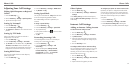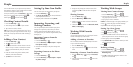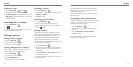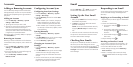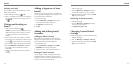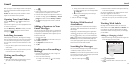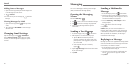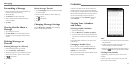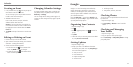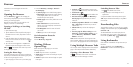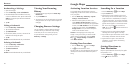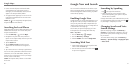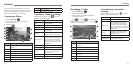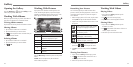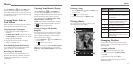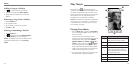Calendar
44
Creating an Event
1. In any Calendar view, tap
at the top to open an
event details screen for a new event.
You can also tap a spot in Day or Week view twice
to add an event to that time spot.
2. Add details about the event.
Enter a name, location, time span, and other
additional details about the event.
NOTE: If you have more than one calendar, you
can choose the calendar to which to add the event
by tapping the current calendar above the Event
name box.
3. Tap DONE at the top of the screen to save the new
event.
Editing or Deleting an Event
1. Find the event you want to edit or delete.
2. Open its details screen (see Viewing Your Calendars
and Events – Viewing Event Details).
3. Choose one of the following options:
• To edit the event, tap
at the bottom of the
screen. Tap DONE to save your changes.
• To delete the event,tap
at the bottom of the
screen and then tap OK.
Changing Calendar Settings
To change Calendar settings, open a Calendar view
(Day, Week, Month, or Agenda) and then press the
Menu Key > Settings.
You can change General settings, which apply to all
accounts, or other settings that only apply to specific
accounts.
45
Google+ is a social networking service offered by
Google. The Google+ application on your phone
enables you to manage your data, chat with online
contacts, organize them in different circles, and share
your selected information.
Press the Home Key >
and select Google+. The
first time you open the Google+ app, select the contact
sync and photo backup options.
Organizing Your Contacts
1. Open the Google+ app.
2. Tap
.
3. Select a suggested person or tap
to search for
people.
4. Tap Add.
5. Check the circles you want the person to be added
to, or tap Create a new circle.
Getting Updates
1. Open the Google+ app.
2. Swipe up or down to see different information
shared with you by other users. Tap Everything to
access the following options:
• View your circles.
• Find communities.
• Explore trending items.
• See what’s hot.
• Find things nearby.
• View photos, locations, and events.
Checking Photos
You can see your own photo albums and those shared
by other users.
1. Open the Google+ app.
2. Tap Everything > Photos to see all available
albums.
Checking and Managing
Your Profile
1. Open the Google+ app.
2. Tap your picture at the top of the page.
Press the Menu Key > Edit profile photo to change
your profile photo.
Google+