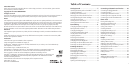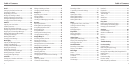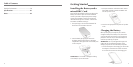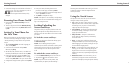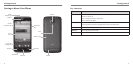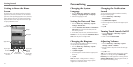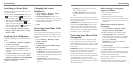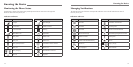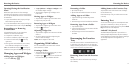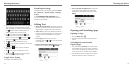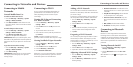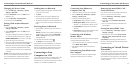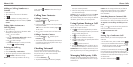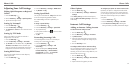Changing the System
Language
1. Press the Home Key > Menu Key > System
settings > Language & input > Language.
2. Select the language you need.
Setting the Date and Time
1. Press the Home Key > Menu Key > System
settings > Date & time.
2. Uncheck Automatic date & time and Automatic
time zone if you want to set the date, time and
time zone by yourself.
3. Set the date, time, time zone, and date/time format.
NOTE: You can only uncheck the Automatic date &
time when the phone is in flight mode.
Changing the Ringtone
You can customize the default ringtone for incoming
calls by taking the following steps.
1. Press the Home Key > Menu Key > System
settings > Sound.
2. Tap Phone ringtone.
3. Scroll through the list and select the ringtone you’d
like to use.
4. Tap OK.
TIP: See People – Editing Contacts – Setting a
Ringtone for a Contact for how to assign a special
ringtone to an individual contact.
Changing the Notification
Sound
You can customize the default notification sound by
taking the following steps.
1. Press the Home Key > Menu Key >
Customization.
2. Tap Notification ringtone.
3. Scroll through the list and select the ringtone you’d
like to use.
4. Tap OK.
Turning Touch Sounds On/O
1. Press the Home Key > Menu Key > System
settings > Sound.
2. Check or uncheck Touch sounds.
Adjusting Volumes
1. Press the Home Key > Menu Key > System
settings > Sound > Volumes.
2. Drag the sliders to adjust the volume for each type
of audio.
3. Tap OK to save.
TIP: You can adjust the media volume when a media
application is in use by pressing the Volume Up/
Down Key. If no media application is active, press the
Volume Up/Down Key to adjust ringtone volume (or
the earpiece volume during a call).
Personalizing
11
Getting to Know the Home
Screen
The home screen is the starting point for your phone’s
applications, functions, and menus. You can customize
your home screen by adding application icons, shortcuts,
folders, widgets, and more. Your home screen extends
beyond the initial screen. Swipe the screen left or right
to display additional screens.
Getting Started
10
Status &
Notifications
Applications
Tap to open
the dialer
Tap to open
the web
browser
Widget
Tap to open
the main menu
Wallpaper
Tap to open
contacts
Tap to open
messaging