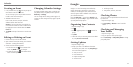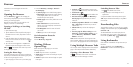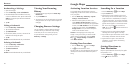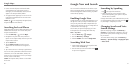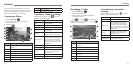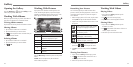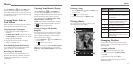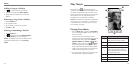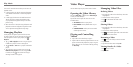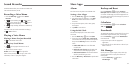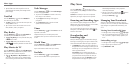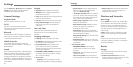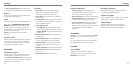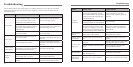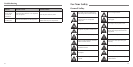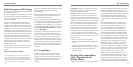Play Music
60 61
You can still control the music when you are not in the
playback screen.
• In the Play Music app, tap the summary information
at the bottom of the screen to restore the playback
screen.
• In other apps, ick down on the Notication Panel.
Tap the song title to restore the playback screen,
or just pause/resume playback or skip to the next/
previous song.
• When the screen is locked, the song information and
playback controls are displayed on top of the screen.
You can pause/resume playback or skip songs.
Managing Playlists
Create playlists to organize your music files into sets
of songs so that you can play the songs you like in the
order you prefer. To view all your playlists, tap
>
Playlists.
• Tap
> Add to playlist next to a song or a playlist
to add it to a playlist or create a new playlist.
• Tap
> Delete > OK next to a playlist to delete the
playlist.
• Tap a playlist to view its content. You can tap
>
Remove from playlist next to the song you want
to remove, or drag
to the left of each song to
rearrange its order in the playlist.
Use the Video Player to play various kinds of videos.
Opening the Video Library
Press the Home Key > and select Video Player
to view your video library.
Tap the tabs at the top of the screen to view the
available videos.
• ALL VIDEOS: videos on your phone.
• LAST ADDED: recently added videos on your
phone.
• CAMERA VIDEOS: videos you have recorded
with the phone’s camera.
Playing and Controlling
Videos
• Tap a video in the video library to play it.
• Tap the video to show the playback controls. You can
pause and resume the playback or jump to any part
of the video. You can also exit the video by pressing
the Back Key.
Managing Video Files
Deleting Videos
1. Tap and hold a video in the video library. The video
is highlighted.
2. To remove more videos, tap them.
3. Tap
at the bottom left of the screen.
4. Tap OK.
Sharing Videos
1. Tap and hold a video in the video library. The video
is highlighted.
2. To share more videos, tap them.
3. Tap at the bottom right of the screen and select
how you want to share them.
Renaming a Video
1. Tap next to the video you want to rename.
2. Tap Rename.
3. Type the new video name and tap OK.
Viewing Details of a Video
1. Tap next to a video.
2. Tap Details.
Video Player