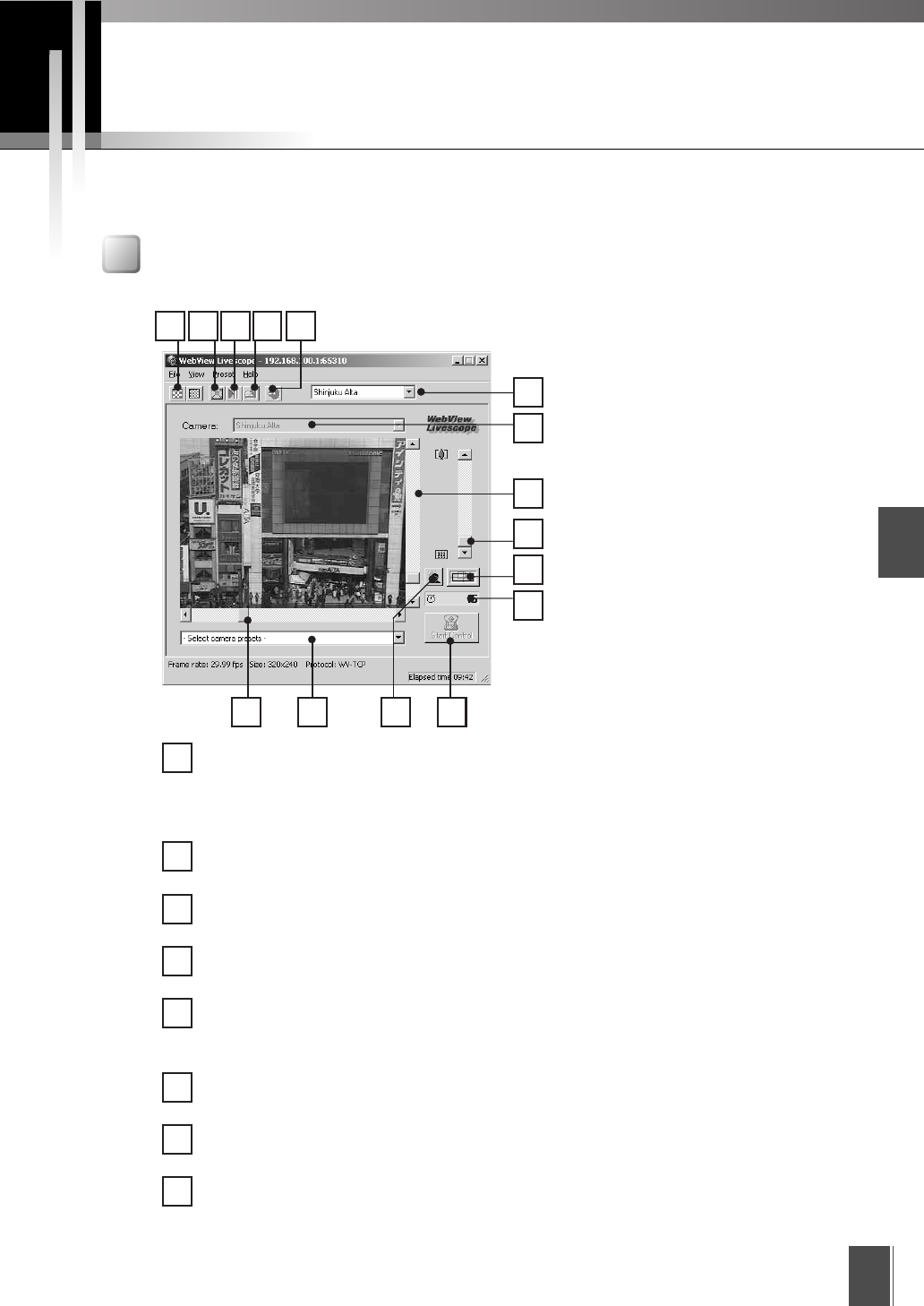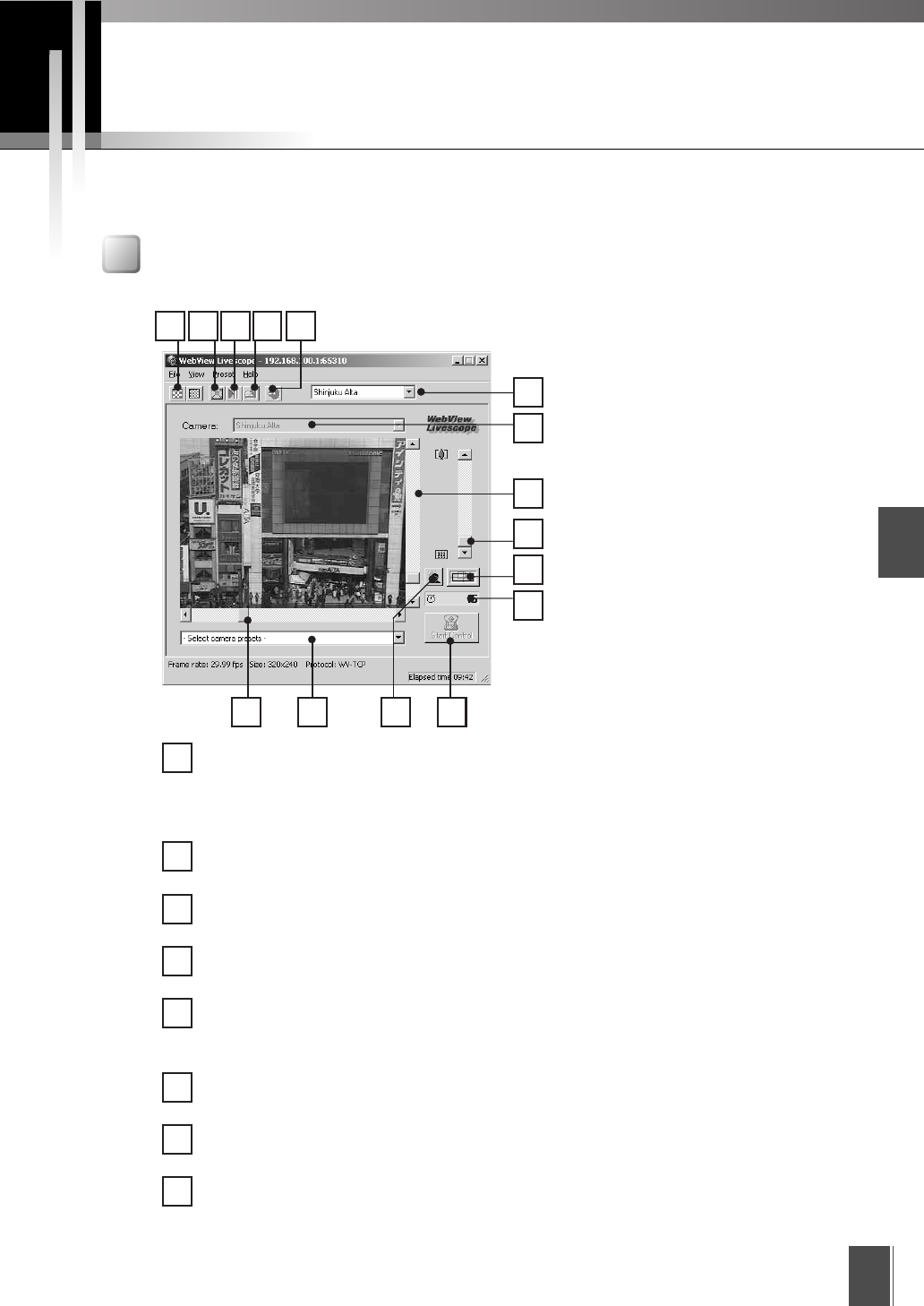
Viewer for PC
2
31
Using the Viewer for PC
The Viewer for PC provides a GUI that allows you to change the camera angle, zoom ratio and
backlight adjustment settings.
“Viewer for PC” Screen
The functions of the GUI displayed when the Viewer for PC starts up are briefly described below.
1
2
3
4
6
Video Source Size Change Button
The right-hand button makes the displayed video source one level smoother, while
the left-hand button makes it one level coarser. Making the image coarser increases
the frame rate, while making it smoother improves the video quality.
Full Screen Mode Button
Displays the video at full-screen size. Press the [Esc] key to return to the original video size.
Pause/Resume Button
Pauses video during play, or starts play if currently stopped.
Register Connected Site Button
Lets you register a camera site during connection.
Audio Settings Button
Lets you set audio functions.
*Only displayed if the camera is connected to a camera server that supports the Audio function.
Site Selection Box
Lets you connect to a registered camera site by selecting it here.
Camera Selection Box
Can be used to select the camera when multiple cameras are connected to the camera server.
Tilt Scroll Bar
Used to change the camera tilt angle (up and down movement).
*Not available with the VB-C50Fi
1 2 3
7
8
9
10
11
12131415
7
6
8
4 5
5