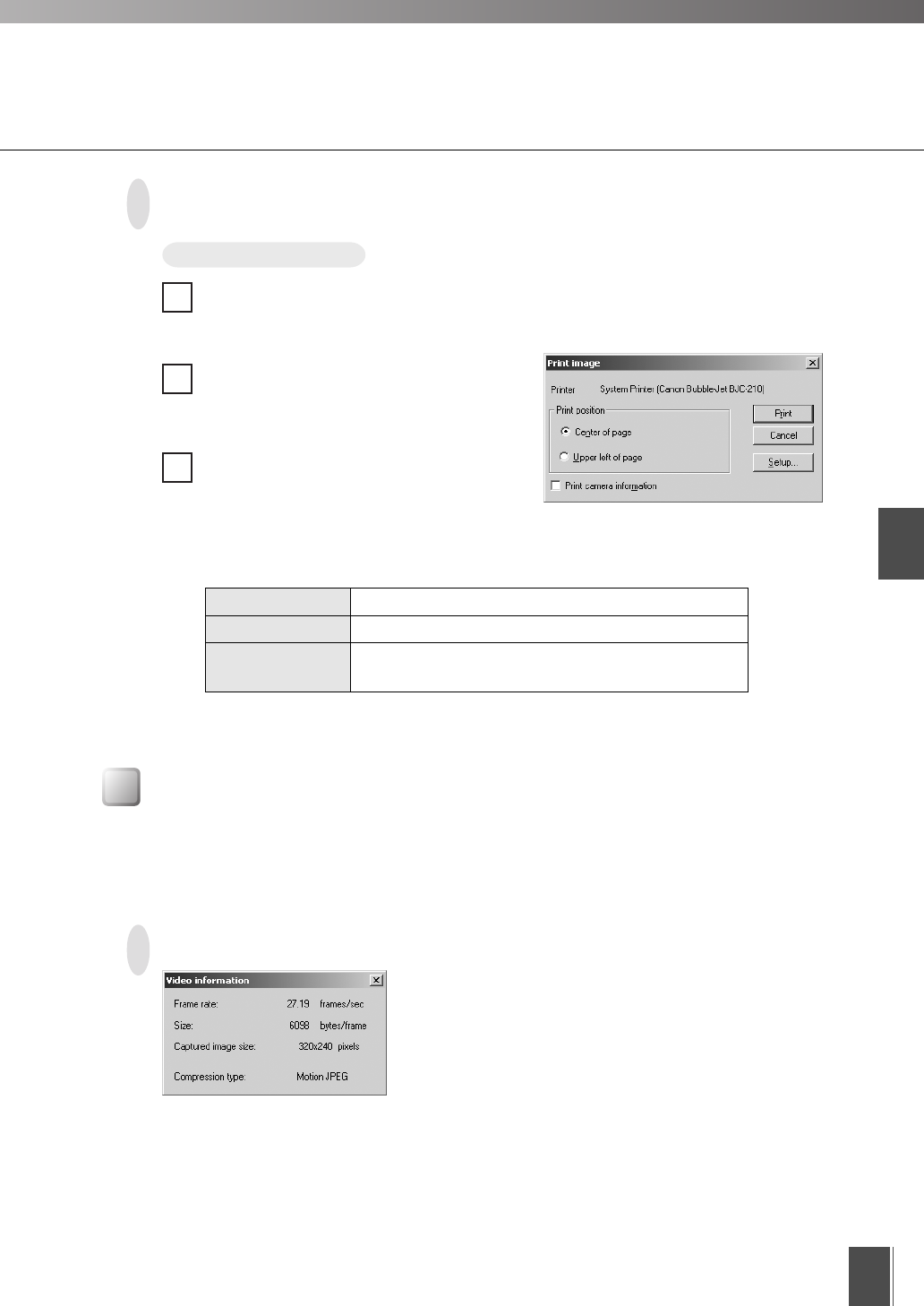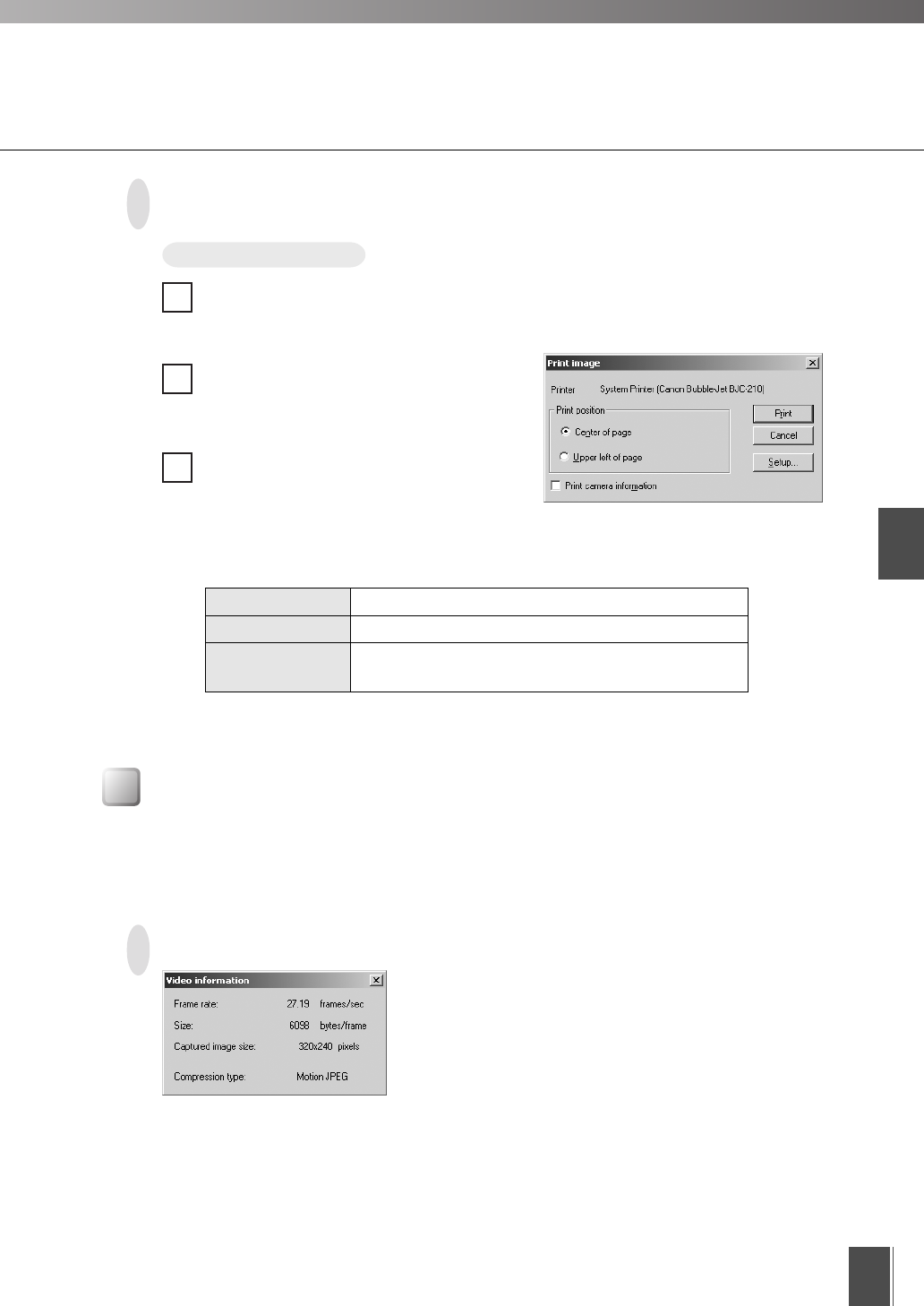
Viewer for PC
2
41
Using the Viewer for PC
Procedure
1
2
3
Printing Still Pictures
When the video you want to print appears, click the [Pause/Resume] button.
The video is displayed as a still picture.
Select “Print” from the “File” menu.
Specify the print settings.
To change the printer settings, click the
[Setup] button.
When you have finished printing, click the [Pause/Resume] button to restart video
display.
Setting Details
Print position
Specifies the print position for the image.
Print camera
information
Ticking this checkbox prints camera parameters such as the pan
and tilt angles with the image.
Displaying Information
Dialog boxes can be displayed that show the video, connection and camera information. To view
this information, select “Video Information”, “Connect Information”, “Camera Information” or
“Network” from the “View” menu.
Video Information
● Frame rate
Received frame rate
● Size
Data capacity per frame
● Captured image size
Height and width of the video data being
received
● Compression type
Server’s video compression method