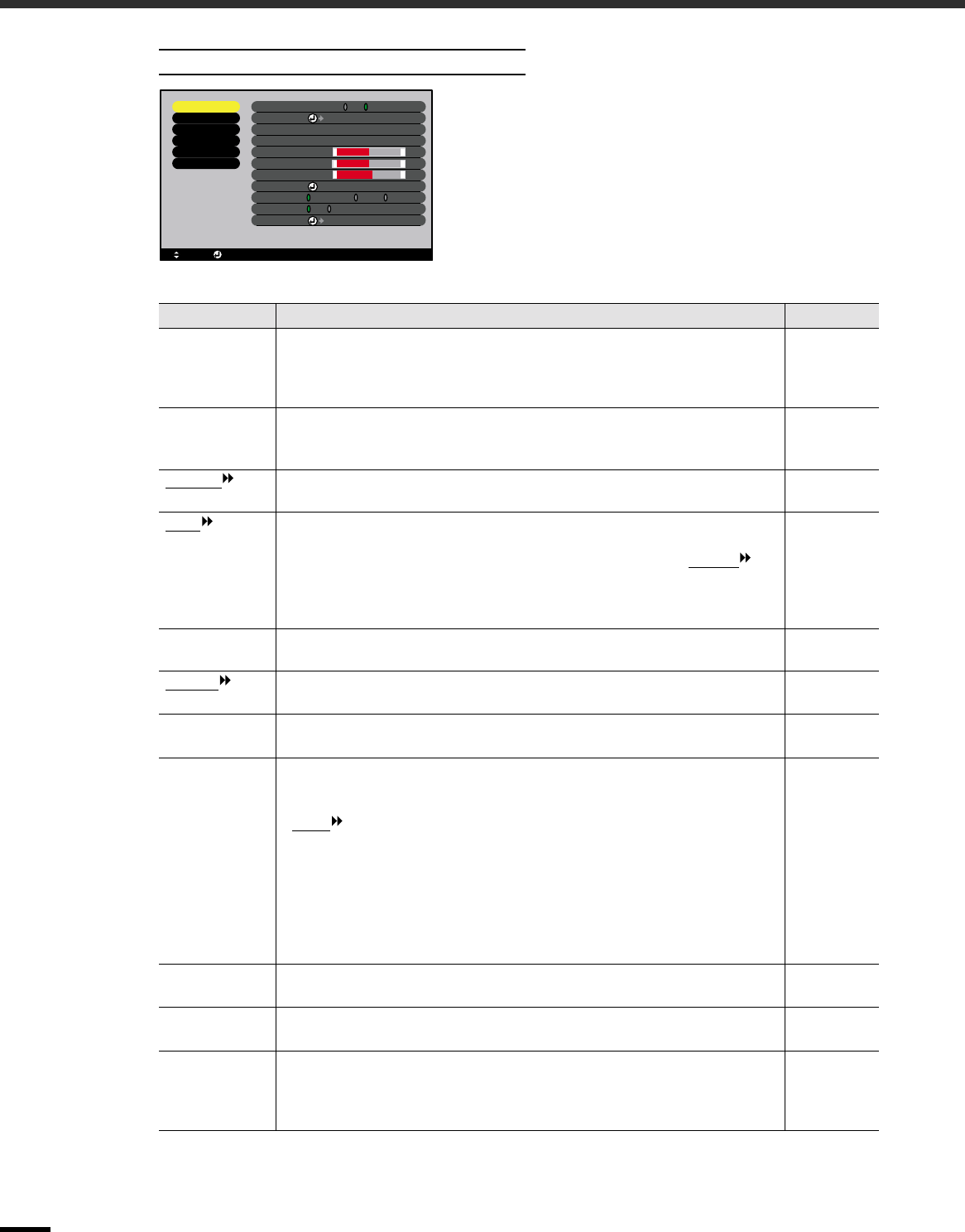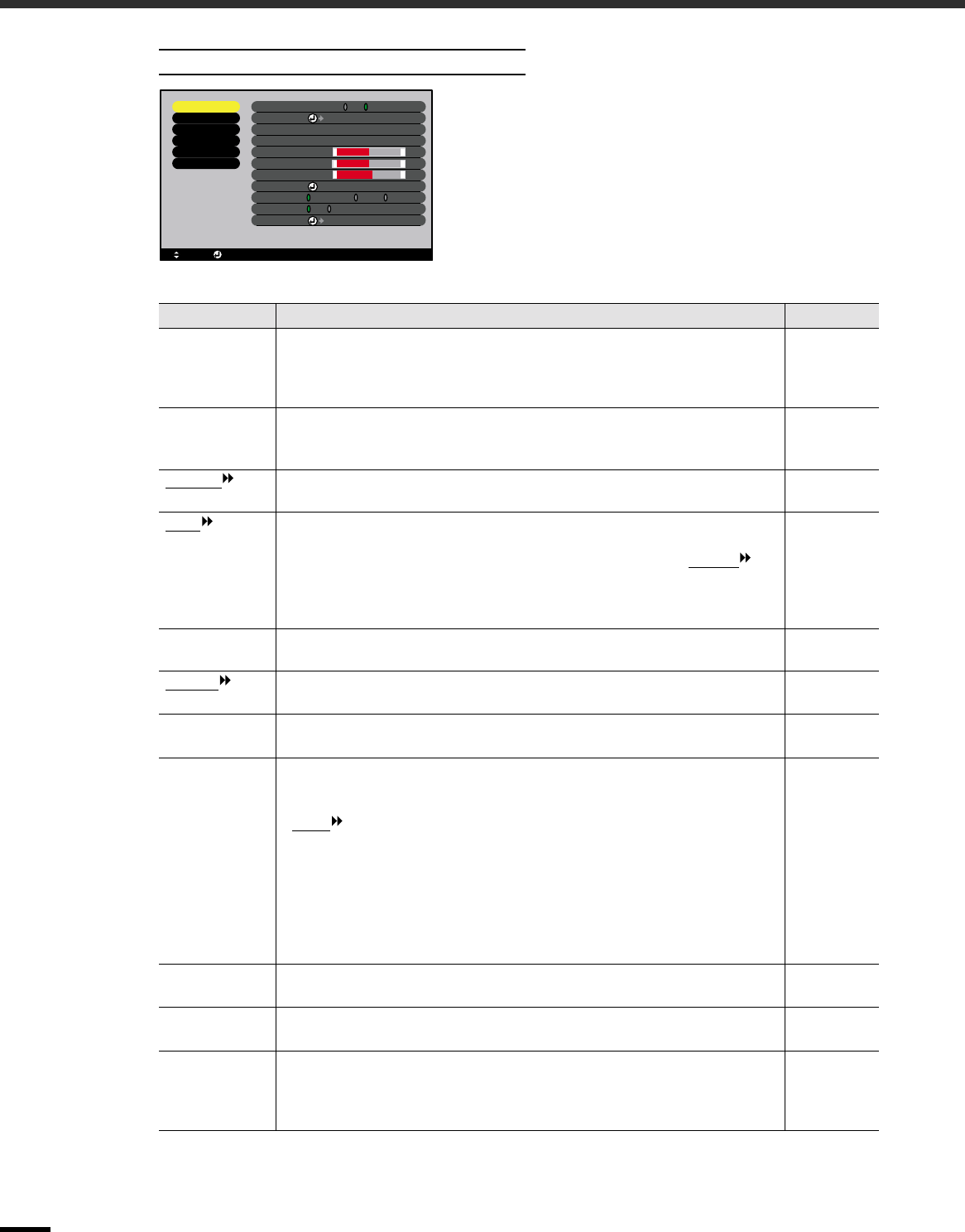
Using the Configuration Menu Functions
22
"Video" Menu
* If set to sRGB, the colour temperature for the "Color Adjustment" command in the "Advanced" menu will be set
to 6500K.
Computer (Analogue-RGB)/RGB video
Sub-menu Function Default
EPSON Cinema
Filter
This turns the function for automatically adjusting signals to the optimum tint
for movie images on and off.
When set to "ON", the proper effect will not be obtained unless the accessory
EPSON cinema filter is attached to the lens of the projector. (p.14)
OFF
Position Moves the image display position vertically and horizontally.
•
••
•
Press the [Enter] button and make the adjustment using the display position
adjustment sub-menu that appears.
Depends on
connection
Tracking
Adjusts computer images when vertical stripes appear in the images. Depends on
connection
Sync.
Adjusts computer images when flickering, fuzziness or interference appear in
the images.
•
••
•
Flickering and fuzziness may also appear when the brightness, contrast ,
sharpness or keystone settings are adjusted.
•
••
•
You can obtain the best results if you adjust the tracking first and then adjust
the sync.
Depends on
connection
Brightness Adjusts the image brightness. Median
value (0)
Contrast
Adjusts the difference between light and shade in the images. Median
value (0)
Sharpness Adjusts the image sharpness. Median
value (0)
Color Mode Corrects the vividness of the image colour. The settings can be saved separately
for each type of source (video source or computer). You can select from six
different quality settings depending on the surroundings.
•
••
•
sRGB : Images conform to the sRGB standard.*
•
••
•
Normal : Brightness is emphasised. For presentation in bright rooms.
•
••
•
Meeting : Images are modulated using their original tints, with no colour
enhancement.
•
••
•
Presentation: For presentations in dark rooms.
•
••
•
Theatre : Movie images are optimised using natural tints.
•
••
•
Game : Brightness is emphasised. Ideal for playing video games in bright
rooms.
Normal
Input Signal Selects the input source to be used.
•
••
•
Select "RGB" when projecting computer images or RGB video images.
Depends on
connection
Auto Setup Selects whether the automatic adjustment function for automatically
optimising images when the input source is changed is turned ON or OFF.
ON
Reset Resets all adjustment values for the "Video" menu functions except for the
"EPSON Cinema Filter" and "Input Signal" setting to their default settings.
•
••
•
Press the [Enter] button to display the confirmation screen, and select "Yes".
•
••
•
Select "Reset All" to return all menu settings to their default settings. (p.26)
-
+
-
+
-
+
-
: Select : Enter
Select
Adjust
0000
0
0
0
0
Video
Audio
Setting
Advanced
About
Reset All
Input Signal
Color Mode
Position
Tracking
Sync .
Brightness
Contrast
Sharpness
Auto Setup
Reset
:
:
:
:
:
:
:
RGB
YUV( YCbCr YPbPr)
Execute
ON OFF
[Normal ]
:
ON OFF
EPSON Cinema Filter