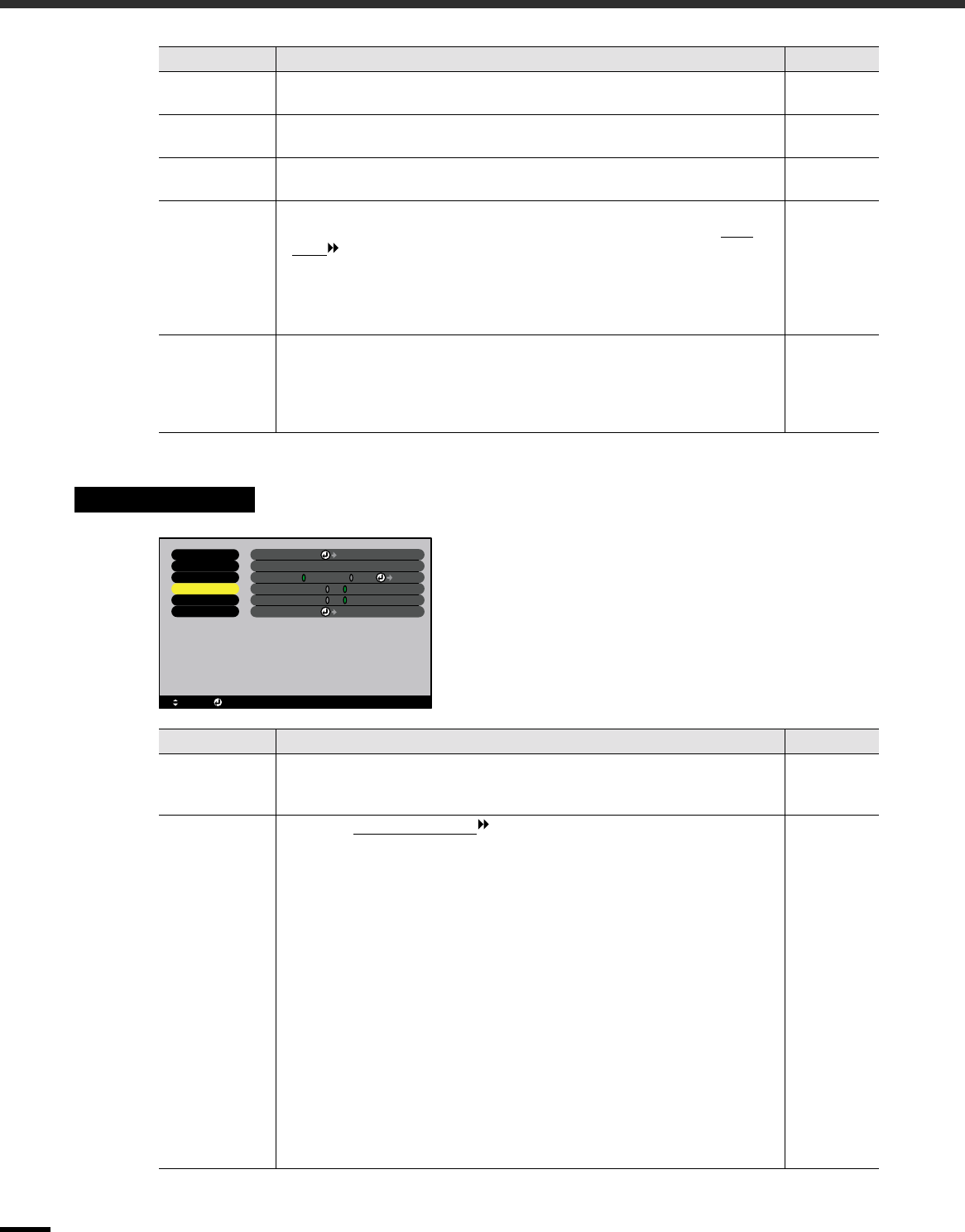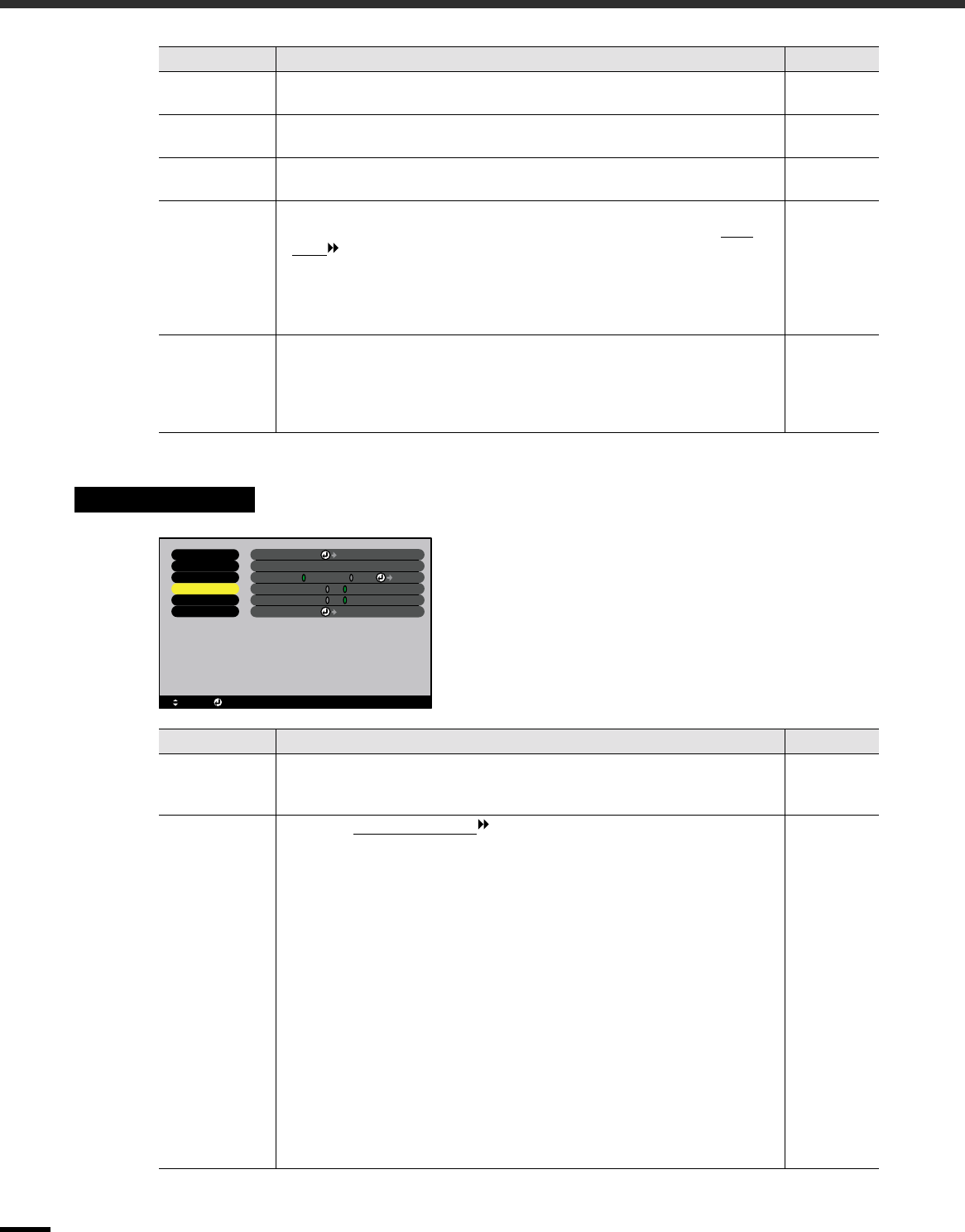
Using the Configuration Menu Functions
24
Prompt Sets whether the input signal name is displayed on the screen or not when the
input signal is changed.
ON
Color Mode
Prompt
Sets whether the colour mode prompt is displayed on the screen or not when
the colour mode is changed.
ON
A/V Mute Sets the screen status when the [A/V Mute] button on the remote control is
pressed.
Black
Sleep Mode Sets the energy saving operation when no signal is being input.
•
••
•
When set to "ON", projection stops automatically and then after the cool-
down period is finished, the projector changes to sleep mode if no
operations are carried out for 30 minutes while the "No-Signal." message is
being displayed. (The Power indicator lights orange.)
•
••
•
Projection starts again when the [Power] button on the projector's control
panel or the remote control is pressed.
ON
Reset Resets all adjustment values for the "Setting" menu functions to their default
settings.
•
••
•
Press the [Enter] button to display the confirmation screen, and select "Yes".
•
••
•
Select "Reset All" to return all menu settings–including settings for the
"Video" and "Audio" menus–to their default settings. (p.26)
-
"Advanced" Menu
Sub-menu Function Default
Language Sets the language for message displays.
•
••
•
Press the [Enter] button and select the language from the selection menu that
appears.
English
Color
Adjustment
Adjusts the colour temperature
and intensity of each RGB colour for each
input source.
•
••
•
Color Temp. : Lets you adjust bright colours within a range from reddish
tinges to bluish tinges.
If the colour temperature is lower, colours appear reddish and
colour tones appear softer.
If the colour temperature is higher, colours appear bluish and
colour tones appear sharper.
Press the [Enter] button and make the adjustment in the colour
adjustment sub-menu that appears.
•
••
•
RGB : Sets the colour intensity for each RGB (red/green/blue) colour
in the image.
Press the [Enter] button, select "R" (red), "G" (green) or "B"
(blue) and make the adjustment in the colour adjustment sub-
menu that appears.
You can adjust the colours while viewing the results on the
screen.
(This item cannot be selected if "sRGB" has been selected as the "Color Mode"
setting in the "Video" menu.)
Color
Temp.:
Depends on
connection
Sub-menu Function Default
: Select : Enter
Video
Audio
Setting
Advanced
About
Reset All
Color Adjustment
Color Temp. RGB
Rear Proj .
Ceiling ON OFF
Language
Select [English]
Reset
Execute
Adjust
ON OFF
:
:
: