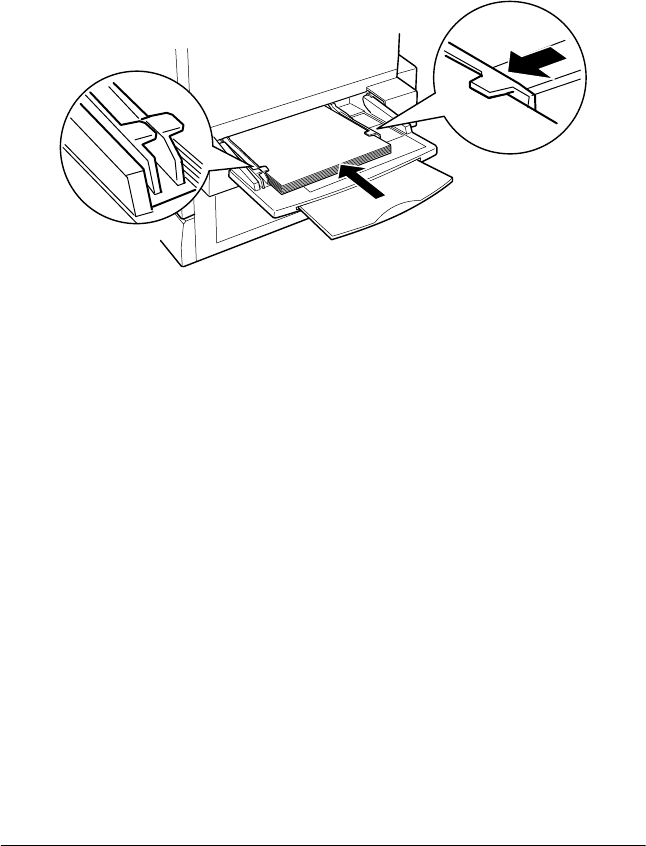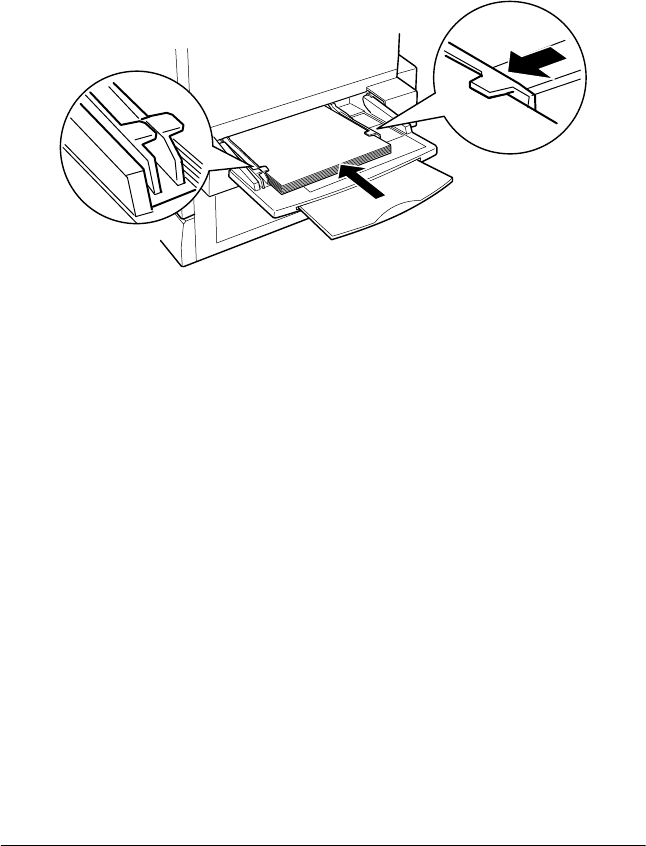
50
Testing and Connecting the Printer
1. Fan a stack of A4 or Letter size paper, then tap it on a flat
surface to even the edges.
2. Be sure to load paper into the MP tray short edge first. Load
the stack of paper with the printable surface facing up, then
slide the right paper guide against the right edge of the paper.
Printing a status sheet
Follow these steps to print a status sheet:
1. Turn on the printer. The lights and the LCD panel messages
on the control panel change in the following order:
All lights turn on once and then turn off. The LCD panel
shows ROM CHECK.
The LCD panel shows RAM CHECK XXXMB, with the actual
memory size of your printer (including the memory size of
any optional memory module installed) displayed in place of
XXX.
The LCD panel shows Self Test, Calibrating Printer, then
Warming Up. The
On Line
light turns on.
After about five minutes, the LCD panel shows Ready.
2. Press the
Enter
button. The LCD panel shows Status Sheet.