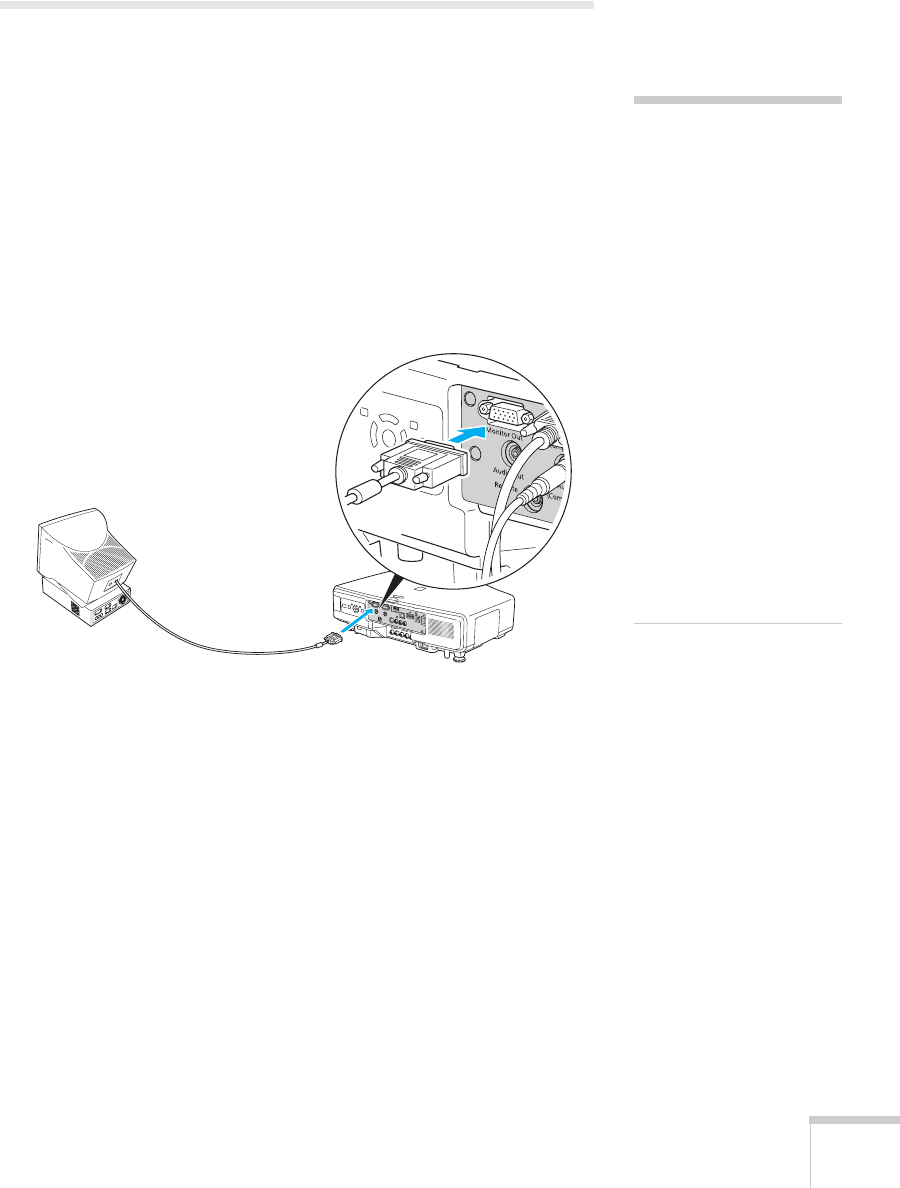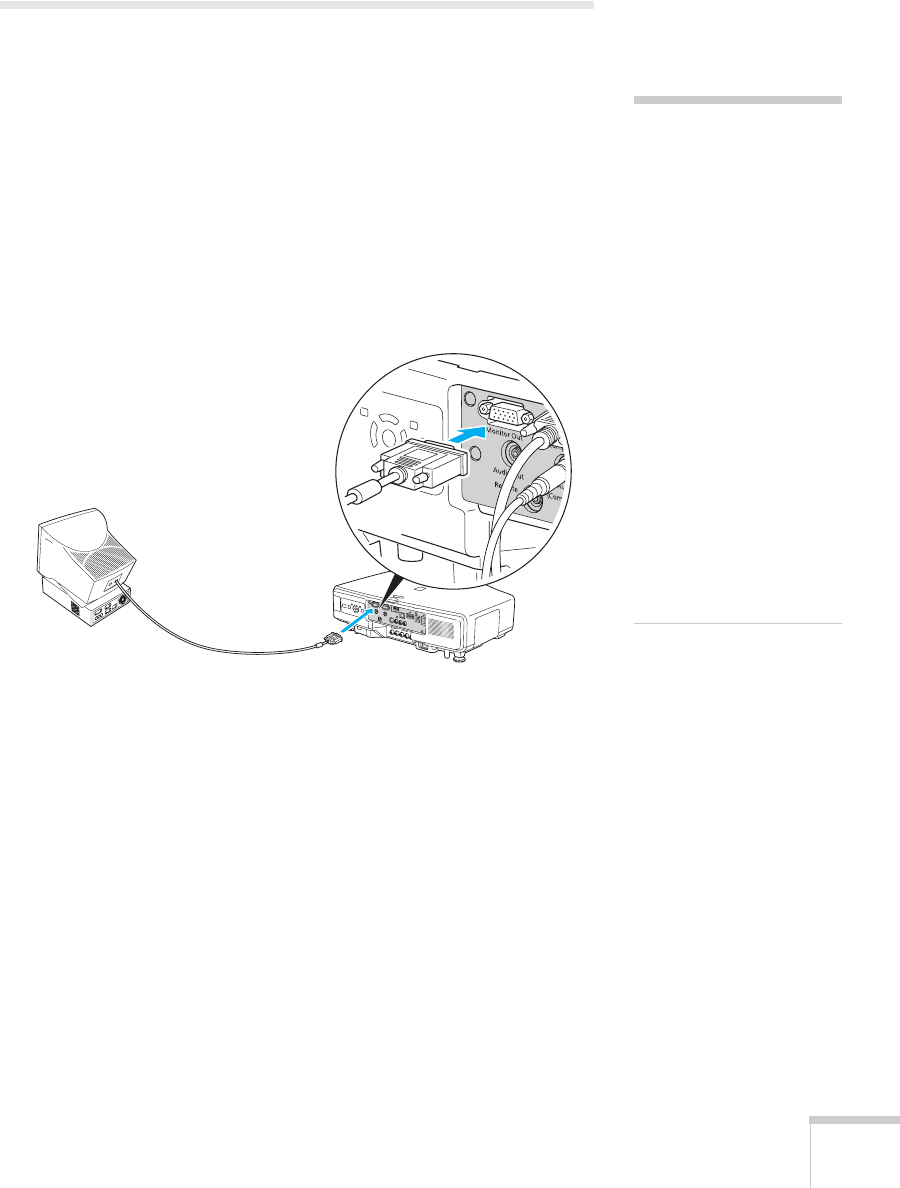
Setting Up the Projector 31
Connecting an External Monitor
If you want to monitor your computer presentation close-up (on a
monitor placed beside the projector) as well as on the screen, you can
connect an external monitor. You can use it to check on your
presentation even if you’ve pressed the
A/V Mute button or switched
to a different picture source.
First make sure your computer’s VGA cable is connected to the
projector’s
Computer1, Computer2, or BNC ports (see page 20).
Then connect your monitor to the projector’s
Monitor Out port, as
shown:
note
The monitor cannot display
component video, nor signals
connected via the Video1,
Video2, S-Video, or HDMI
ports.
Some LCD monitors may
not be able to display the
image correctly. If you have
trouble displaying the
image, connect a multiscan
monitor. If you’re projecting
computer images, make sure
the computer’s refresh rate is
set to 65 Hz or greater.
The projector must be
turned on in order for the
Monitor Out port to send a
signal to the monitor.