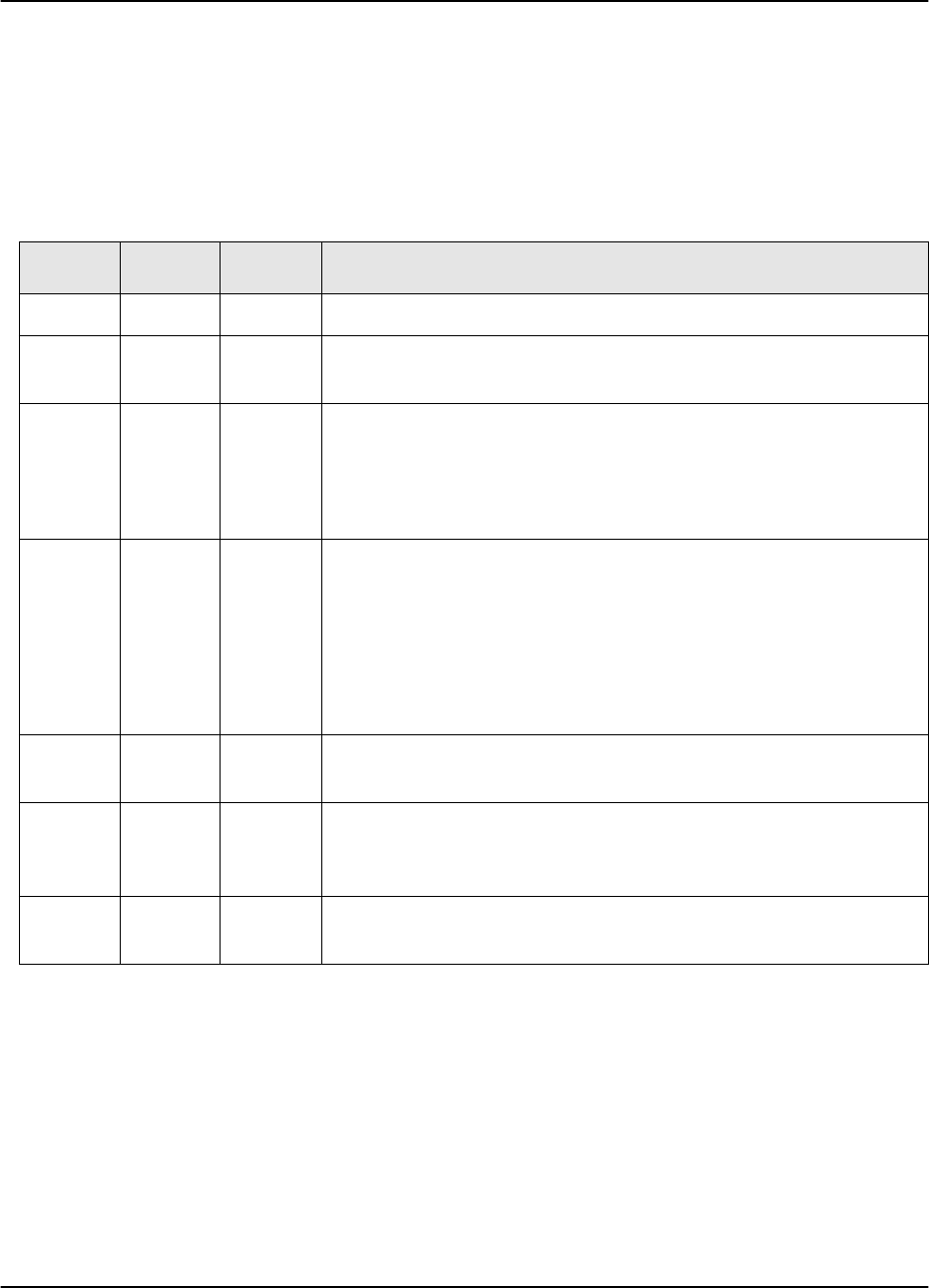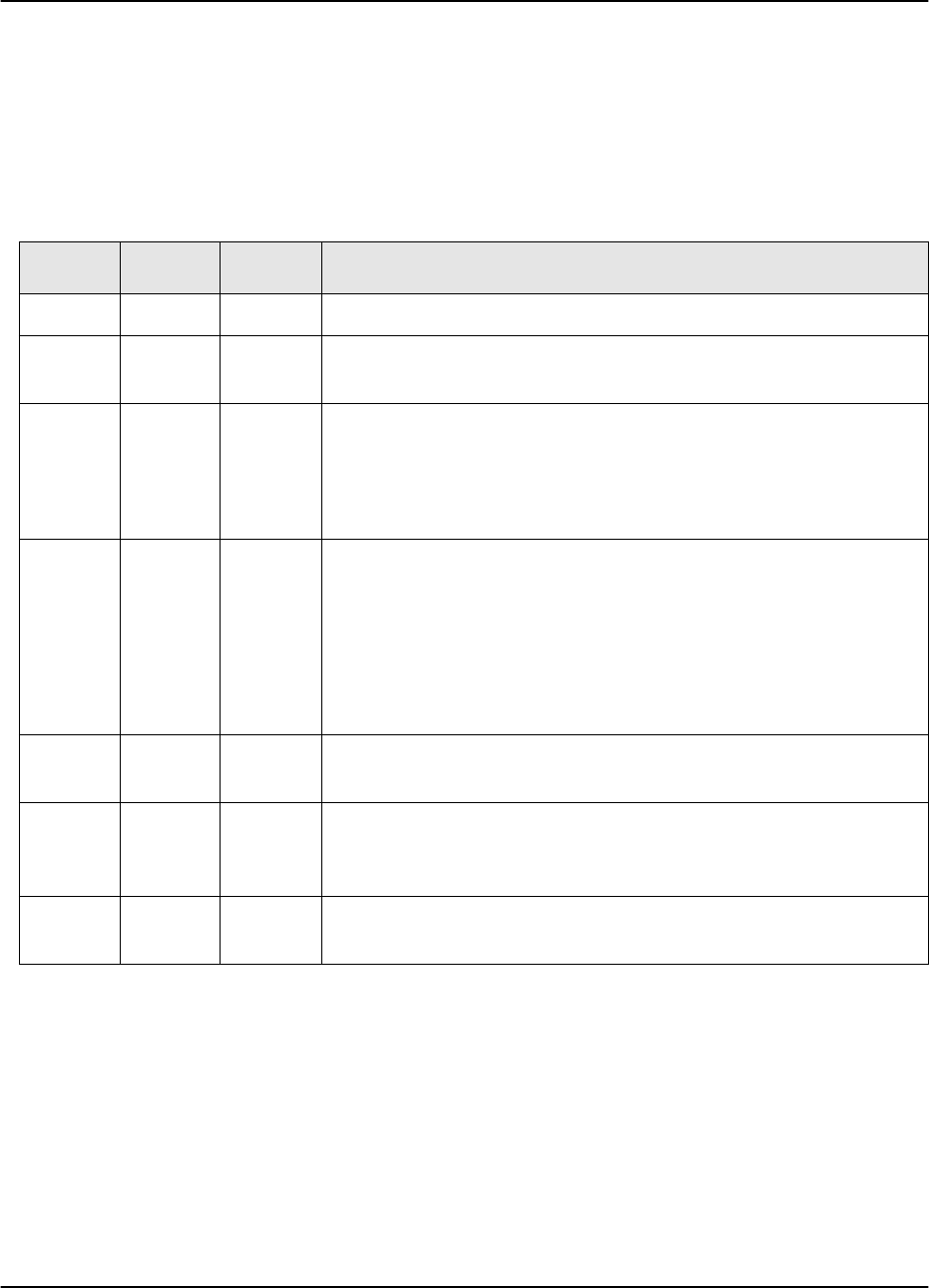
Troubleshooting
2-28 PagePrinter Network Adapter: Utilities & Environments
Adapter lights
Different patterns of lights may appear on the Network Adapter. These patterns
indicate to you various problems that may occur, to help you diagnose them.
In the following table, find the pattern of lights that is displayed on your
adapter, then follow the action described. If you need to call for service, be sure
to make a note of the light pattern before you call.
Adapter service
If your adapter needs service:
• Make a note of the light pattern, then contact your point of purchase. The
adapter contains no replaceable parts and may need to be returned.
• Make sure that you don’t send print jobs to a non-existent adapter. If you do,
print jobs will hang.
• If your adapter is defective and you need to replace it, be sure you delete or
hold all queues before removing the adapter from the LAN.
Test Status Data Description/Action
off on off Ready.(Idle.)
off on blinking Processing. Normal operation. Data is being received from a host,
or sent to a printer.
on off off Testing. The first light pattern indicates that you have pressed the
Test button.
off on blinking The second light pattern indicates that a setup page is being sent
from the adapter to the printer.
off on blinking Updating flash code. The first light pattern indicates that the flash
code is being downloaded to the adapter.
blinking blinking blinking The second light pattern occurs while the adapter is updating the
flash code. Make sure the adapter stays plugged in.
After the adapter goes through its normal start-up tests, it returns
to its Ready state.
off blinking on Network error. Check all connections to the network.
For example, make sure the network cables are connected.
off blinking off Software error. Turn the printer off then on to reset the adapter.
Then try to re-send the print job. If this error persists, call for ser-
vice.
on blinking on Flash error. Turn the printer off then on to reset the adapter. If the
error persists, call for service.