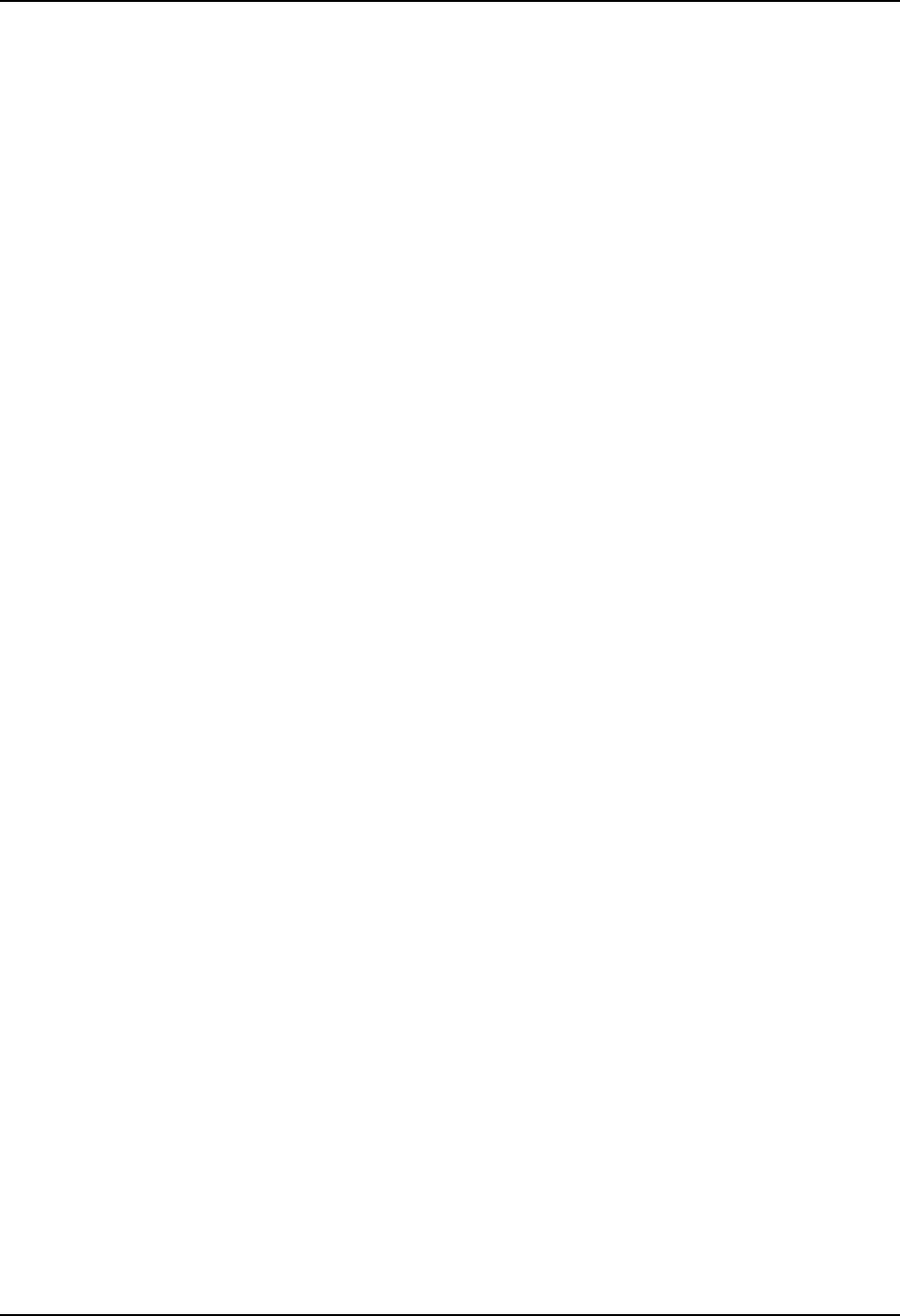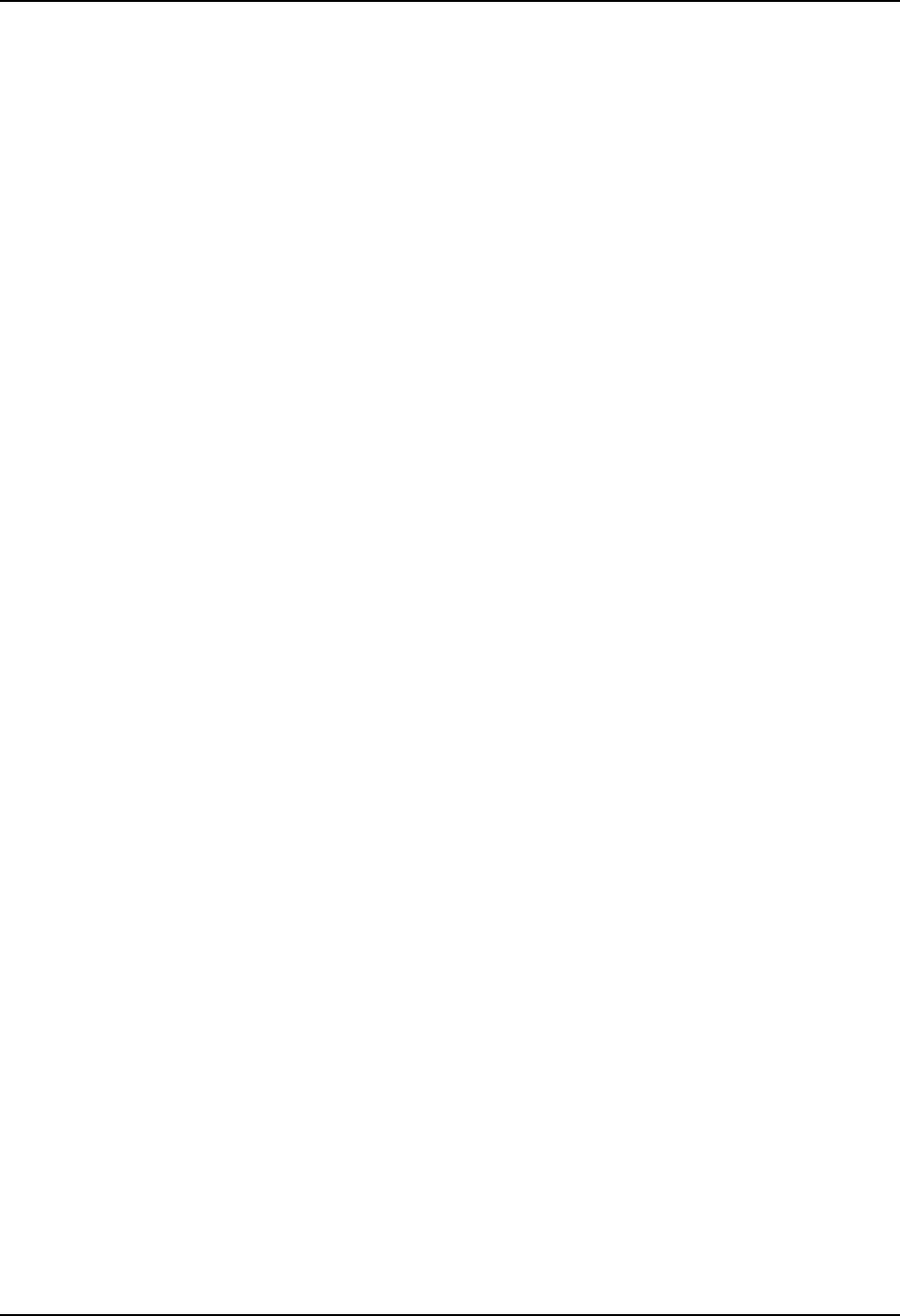
Toggle the Status Popup Window On or Off 21
E-EQ-VX3XRG-G VX3X Reference Guide
Toggle the Status Popup Window On or Off
Start | Settings | Control Panel | MX3X-VXC Options | Status Popup tab
When the Status popup window is displayed, it is placed on top of the window in focus and hides
any data beneath it. It is closed by pressing the assigned Status User or Status Admin key
sequence.
Using the KeyPad control panel (Start | Settings | Control Panel | Keypad), the System
Administrator must first assign a Status User key sequence for the end-user when they want to
toggle the Status Popup Window on or off. The System Administrator must also assign a Status
Admin key sequence to perform the same function.
Status popup window display options (taskbar icons) are assigned on the Status Popup tab. E.g.
AC Power, ActiveSync, WLAN radio, CapsLock, Network status, Bluetooth status, etc.
Saving Changes to the Registry
The VX3X saves the registry when you:
• Tap Start | Run then type Warmboot. Tap OK.
• Perform a Suspend / Resume function (by pressing the Pwr key and then pressing it again).
• Install Restart in the Start menu by Start | Run then type CTL RESTART=1 and tap the
OK button. Tap Start | Restart.
The registry save process takes 0 – 3 seconds. If nothing has been changed, nothing is saved (e.g.
0 seconds)
The registry is automatically saved every 20 minutes. It is also saved every tenth time the registry
settings are changed. Registry settings are changed when control panel applet (e.g. Date/Time)
parameters are changed by the user and a warm boot was not performed afterward.
When you tap Start | Run then type Coldboot and tap the OK button, factory default registry
settings are loaded during coldboot. All changes and settings are lost.