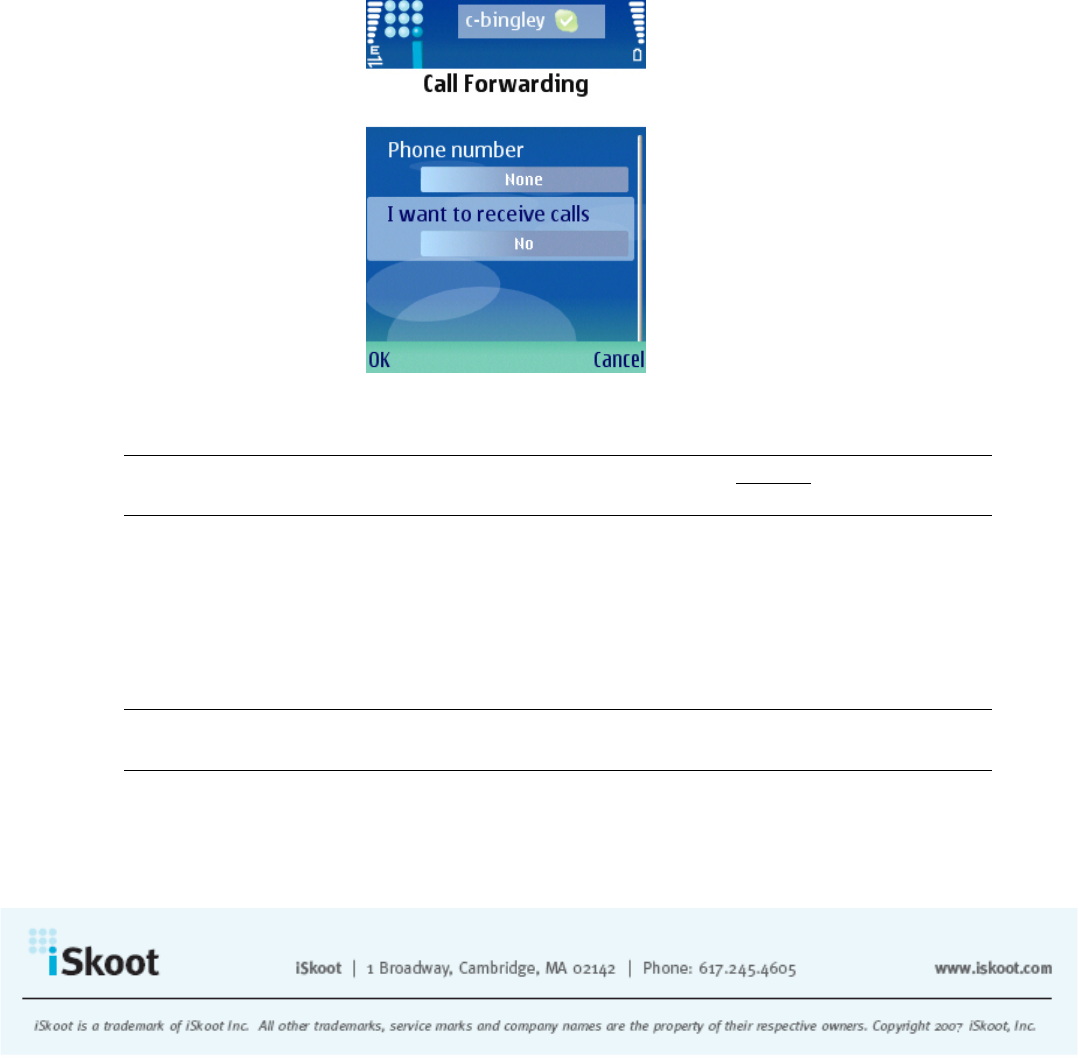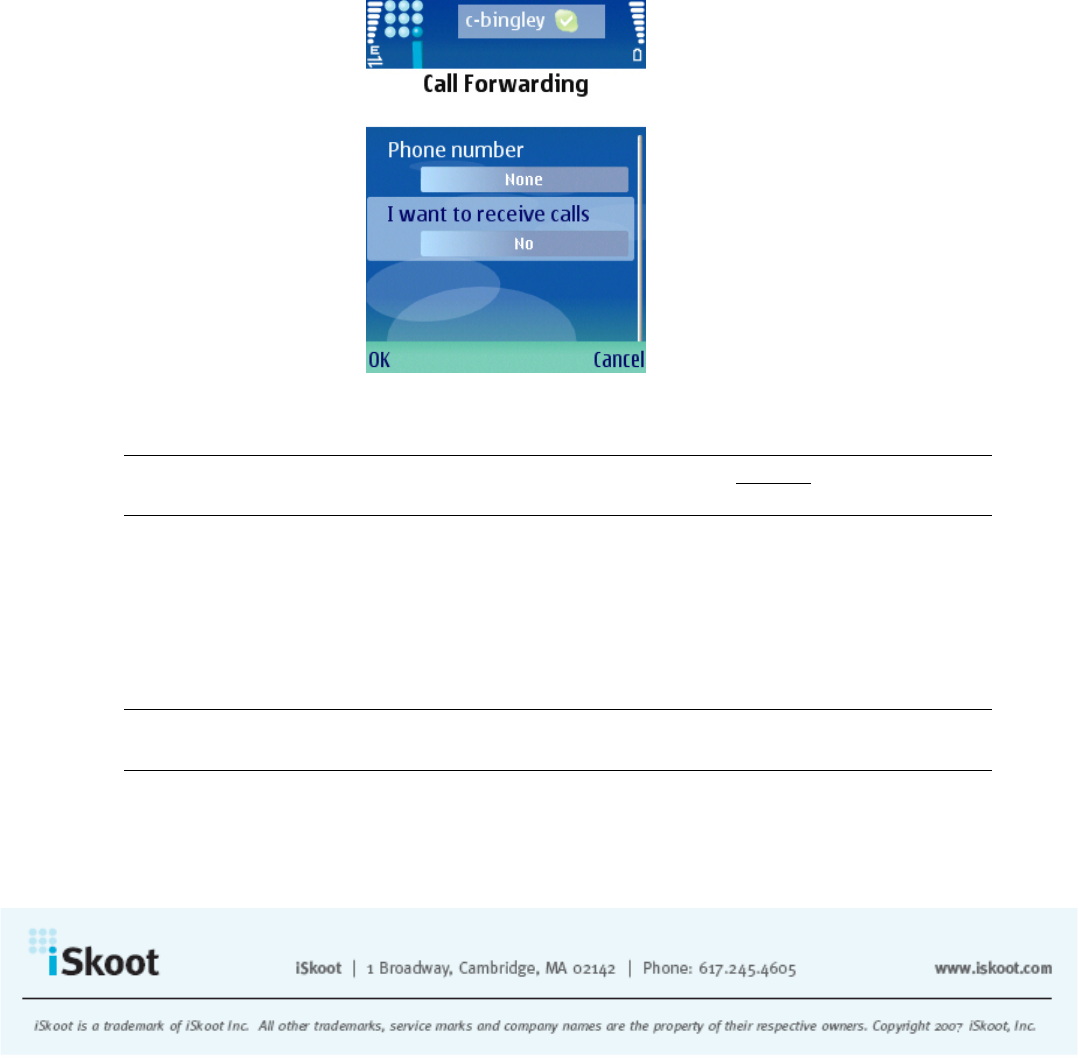
Calls
Once you’ve logged in, iSkoot needs you to set your mobile phone number, and to
choose whether or not your phone will allow incoming calls from other Skype users. A
box will automatically appear that says Call Forwarding. It is important to enter in your
phone number, as it enables the iSkoot Mobile network to more easily identify which
regional access point to connect to. To set iSkoot to receive inbound Skype calls:
1. Enter your mobile phone number into the field provided. Be sure to enter your
mobile phone number in the standard international format, including the country
code and phone number.
2. Scroll to I want to receive calls, and click until the field reads Yes.
3. Click OK.
Note: If you have Skype Voicemail enabled on your PC, you will not be able to receive
incoming calls on your handset.
You can turn this feature on and off at any time. To turn the receive calls feature off:
1. Open the Options menu button on the bottom left hand corner of your screen.
2. Select Set to receive calls.
3. Scroll down to I want to receive calls, and click on the field until it reads No.
4. Select OK.
Note: Your SkypeOut credit will be charged for connecting inbound Skype calls to your
handset.
After logging in and setting your mobile number, you will see the following items will
appear on iSkoot’s main page:
• Your Skype ID
10