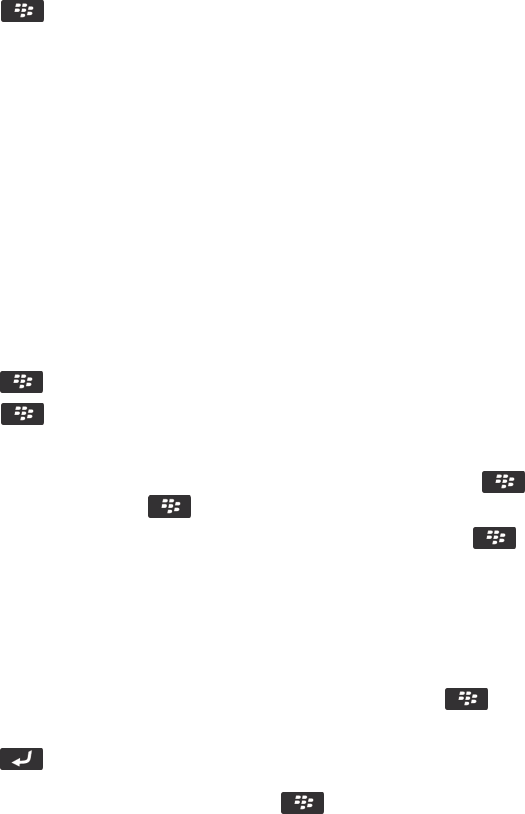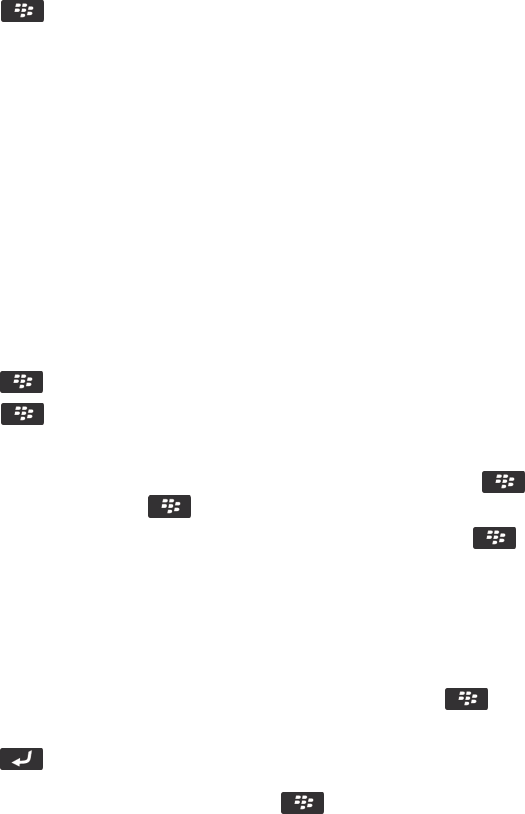
2.
Press the key.
• To view more available search results, click Get More Results.
• To add the message that you highlighted to your message inbox, click Add.
• To add all the messages from the search results to your message inbox, click Add All.
• To delete the search results, click Delete Search.
• To start a new search, click Search by.
CAUTION: If you delete a message from the message search results, the message is also deleted from your message inbox
or the email application on your computer.
View, change, or delete a saved search
1. On the home screen, click the Messages icon.
2.
Press the key > Search by > Advanced.
3.
Press the key.
• To view a list of saved searches, click Recall.
• To change a saved search, click Recall. Highlight a search. Press the key > Edit Search. Change the
search criteria. Press the key > Save.
• To delete a saved search, click Recall. Highlight a search. Press the key > Delete Search.
Search for text in a message, in a file, or on a webpage
Before you begin: To search for text in a presentation, you must view the presentation in text view or in text and slide view.
1.
In a message, in a file, in an attachment, or on a webpage, press the key > Find or Find on Page.
2. Type the text.
3.
Press the key on the keyboard.
To search for the next instance of the text, press the key > Find Next or Find Next on Page.
Search for a contact
You can search for contacts in your contact list or, if your email account uses a BlackBerry Enterprise Server, you might
also be able to search for contacts in your organization's contact list.
1. On the home screen, click the Contacts icon.
• To search for a contact in your contact list, type all or part of a contact's name.
User Guide Search
311