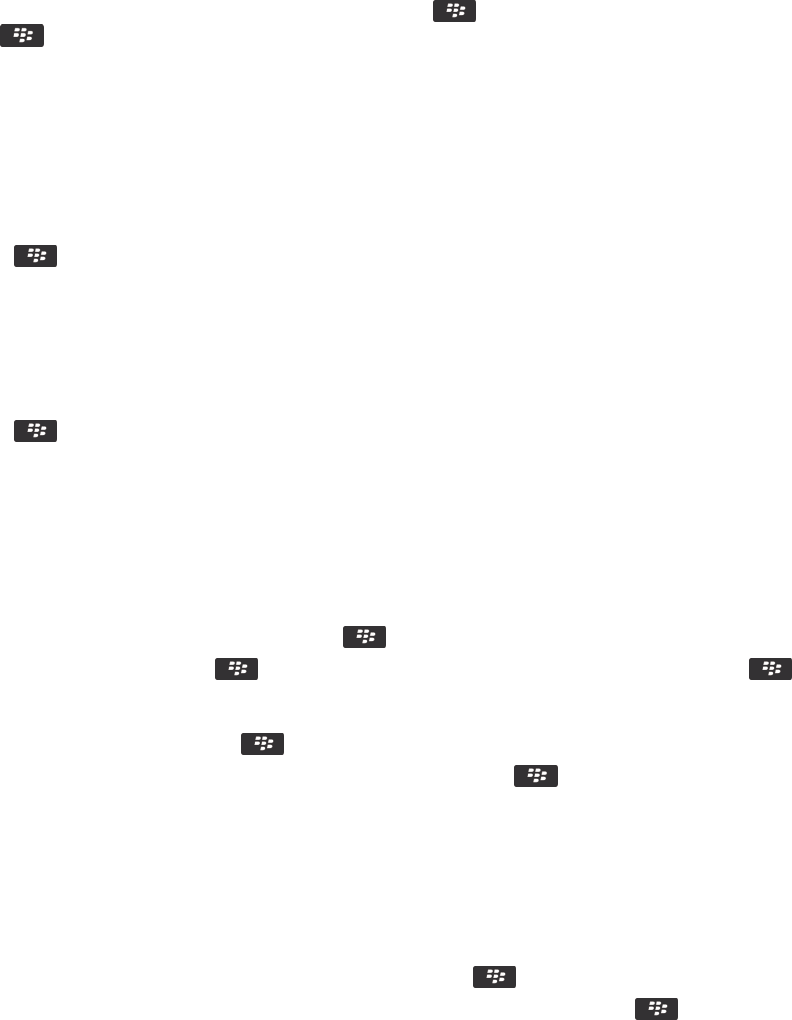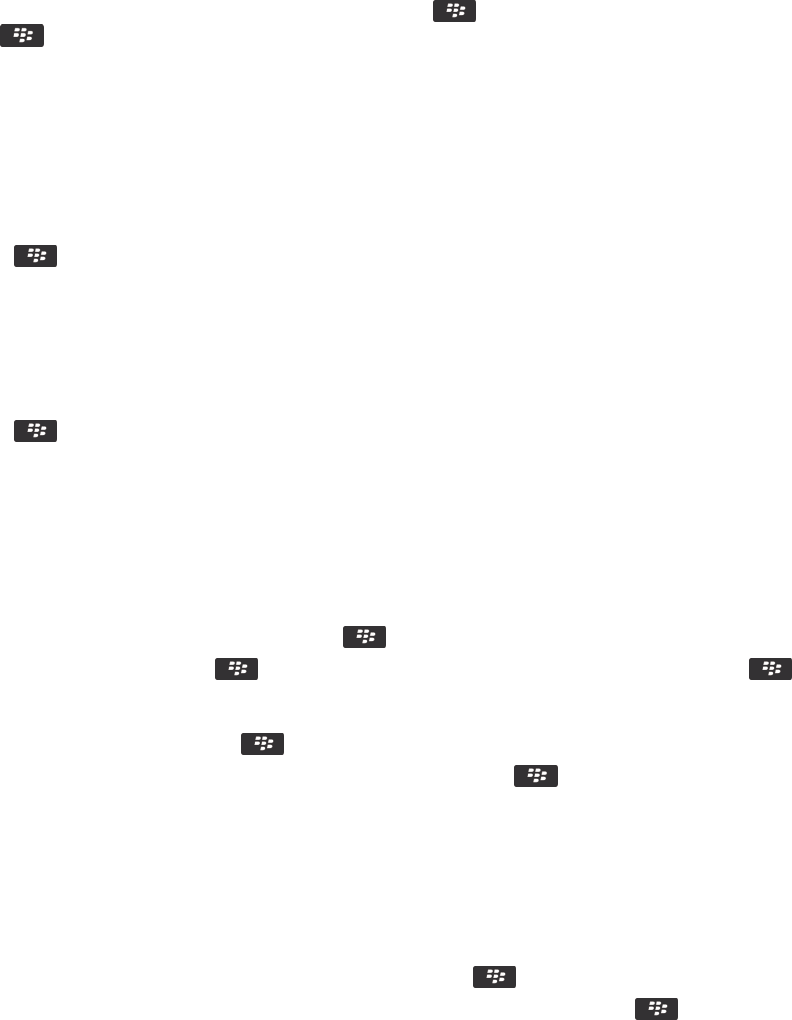
• To change the recipients, click Edit. Highlight a contact. Press the key > Change Address. Click a new contact.
Press the key > Send.
• To resend the message without changing it, click Resend.
Related information
I can't send messages, 41
Change options for HTML email
1. On the home screen, click the Messages icon.
2.
Press the key > Options > Email Preferences.
3. In the HTML Email section, do any of the following:
• To view email in plain text format, clear the Enable HTML Email checkbox.
• To download images automatically in HTML email, select the Download Images Automatically checkbox.
• To turn off the prompt that appears before downloading images in HTML email, clear the Confirm External Image
Download checkbox.
4.
Press the key > Save.
Organizing your email inbox
Delete a message
On the home screen, click the Messages icon.
• To delete a message, highlight the message. Press the key > Delete.
• To delete a saved message, press the key > View Saved Messages. Highlight the message. Press the key
> Delete. If necessary, delete the message from your message inbox as well.
• To delete a range of messages, highlight a message. Press and hold the Shift key. On the trackpad, slide your finger up
or down. Release the Shift key. Press the key > Delete Messages.
• To delete all messages prior to a certain date, highlight a date field. Press the key > Delete Prior > Delete.
Note
: Email messages that you delete using the Delete Prior menu item are not deleted from the email application on your
computer during email reconciliation.
Mark a message as read or unread
On the home screen, click the Messages icon.
• To mark a message as read or unread, highlight the message. Press the key > Mark Read or Mark Unread.
• To mark all messages that are prior to a specific date as read, highlight a date field. Press the key > Mark Prior
Read.
User Guide Messages
95