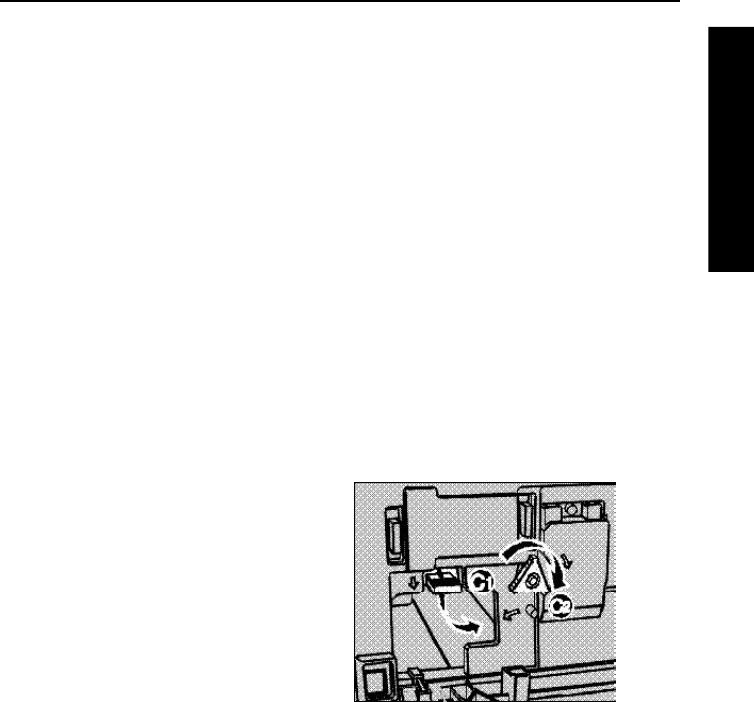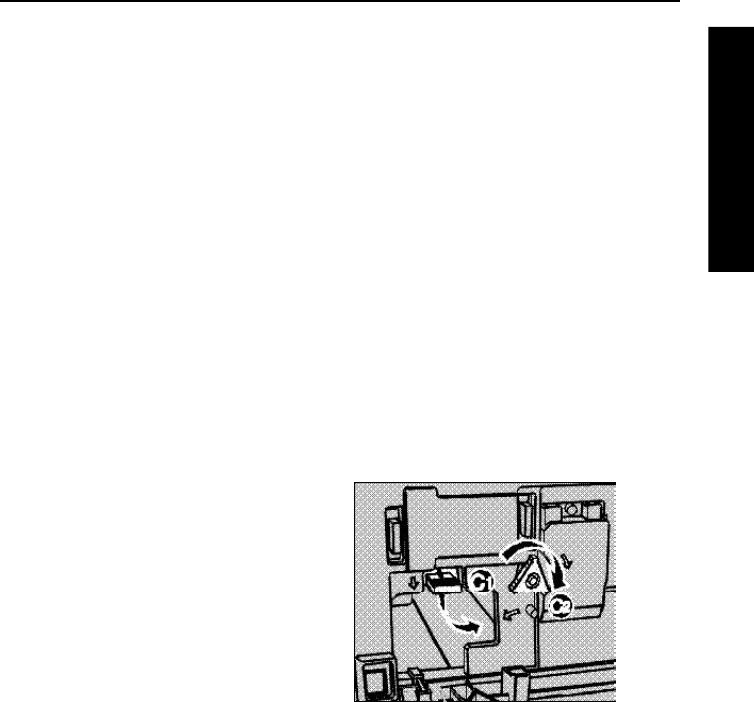
TROUBLESHOOTING
5-7
5
Raise the “B1” lever back to its original position, locking it into place.
6
Close the Front Cover.
Note: If the “Remove Misfeed” message remains on the Control Panel, it
may mean there is a paper misfeed inside the Fusing Unit (Area C).
Clearing Misfeeds from Area C
Follow these steps to clear a paper misfeed from Area C.
R Warning: Areas of the printer that marked with the n symbol may be
very hot and should not be touched.
1
Open the Front Cover of the printer.
2
Move the blue-edged lever “C1”
down to the right.
3
Rotate the blue triangular knob “C2” clockwise to force any misfed
paper through the rollers. Remove the paper.
4
Raise the lever “C1” back to its original position. Make sure it is
firmly attached to the magnets before you close the Front Cover.
5
Close the Front Cover.
Note: If the optional Duplex Tray is installed, follow the instructions
for Area Z to clear paper misfeeds.