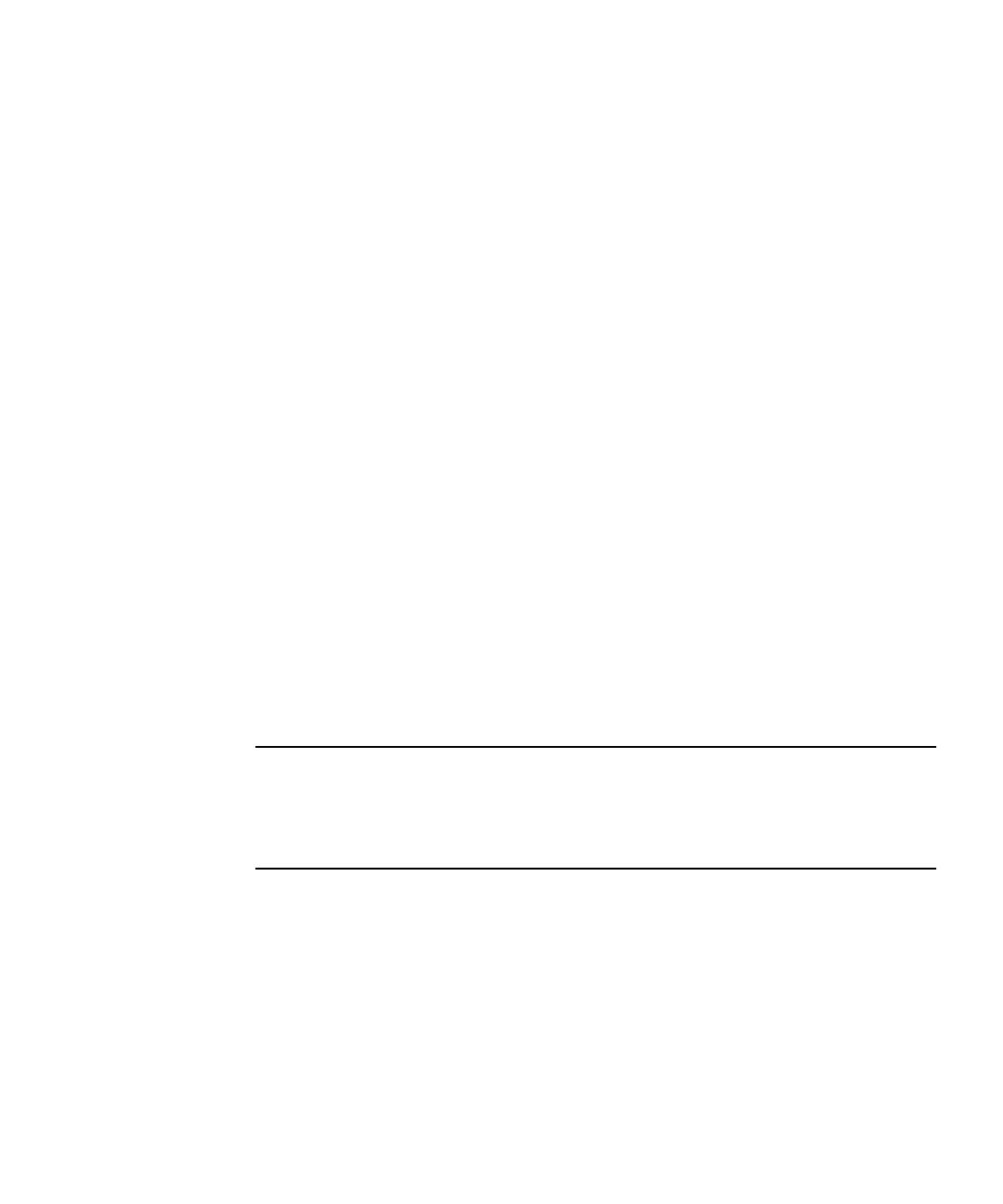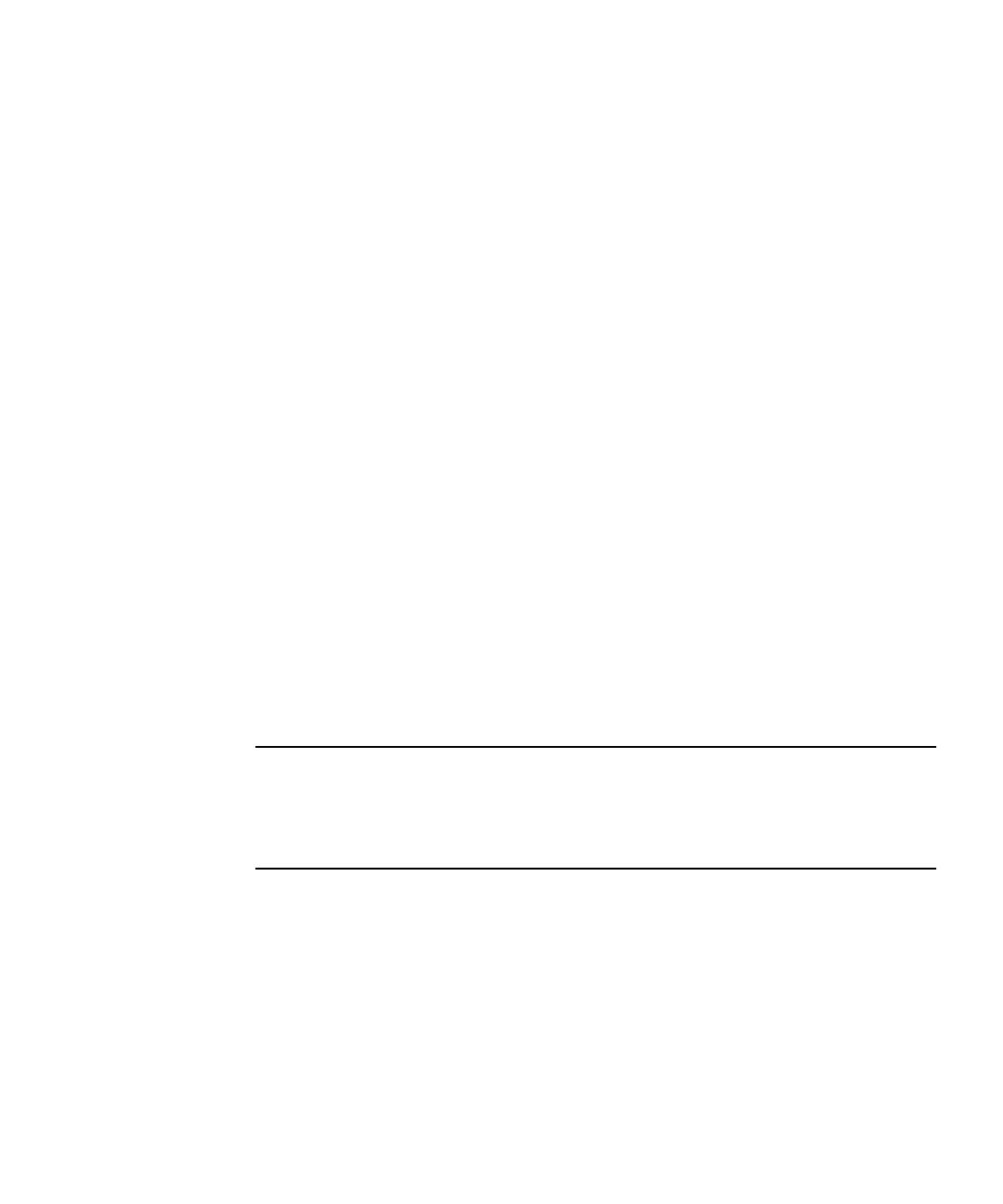
Chapter 2 Setting Up the Server Software 25
▼ To Configure the ILOM IP Address Using DHCP
This procedure uses DHCP to assign ILOM an IP address.
1. Verify that your DHCP server is configured to accept new media access control
(MAC) addresses.
2. Obtain the server module ILOM MAC address from one of the following
locations:
MAC addresses are 12-digit hexadecimal strings in the format xx:xx:xx:xx:xx:xx
where x represents a single hexadecimal letter (0–9, A–F, a–f). Write down the
address for future reference.
■ The server module has a serial port to which you can attach a terminal device. If
you log into ILOM and type the command show /SP/network, ILOM displays
the current MAC address. See “Option 2: Connecting to ILOM Through a Dongle
Cable” on page 18.
■ The CMM has a serial port to which you can attach a terminal device. If you log
into the CMM ILOM and type the command show /CH/BLn/SP/network, the
CMM ILOM displays the current MAC address. See “Option 3: Connecting to
ILOM Through the Ethernet Port” on page 19.
■ The Customer Information Sheet shipped with your server module lists the MAC
address.
■ You can get the MAC address from the system BIOS Setup screen. Choose
Advanced - IPMI 2.0 Configuration - Set LAN Configuration - MAC address.
3. Connect an Ethernet cable to the network express module (NEM) port
corresponding to the server module.
Refer to your chassis documentation for the location of the NEM port.
Note – DHCP requires a connection to the server module through the NEM before
DHCP can assign an IP address to the server module ILOM.
DHCP cannot automatically assign an address to the server module ILOM if it is
only connected to the RJ-45 NET MGT Ethernet port.
4. Reset the server module ILOM.
a. Log in to the server module ILOM. See “Option 1: Connecting to ILOM
Through the Chassis Serial Connector” on page 14 or “Option 3: Connecting to
ILOM Through the Ethernet Port” on page 19.