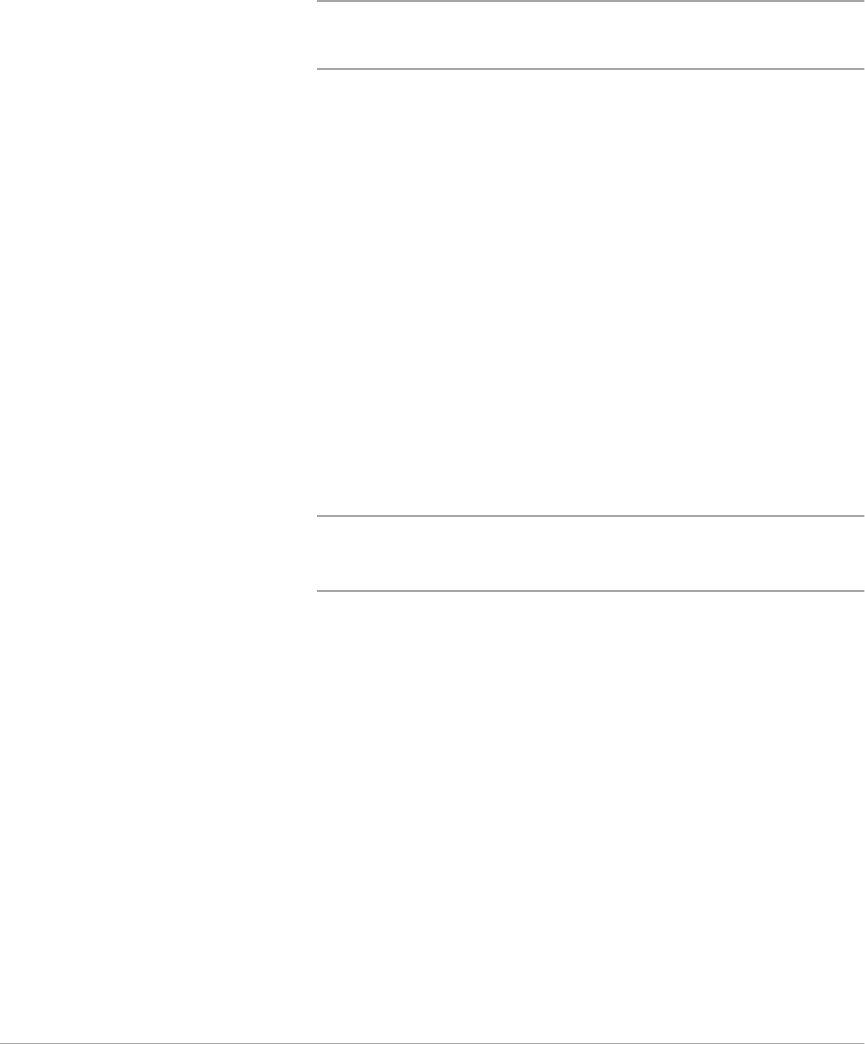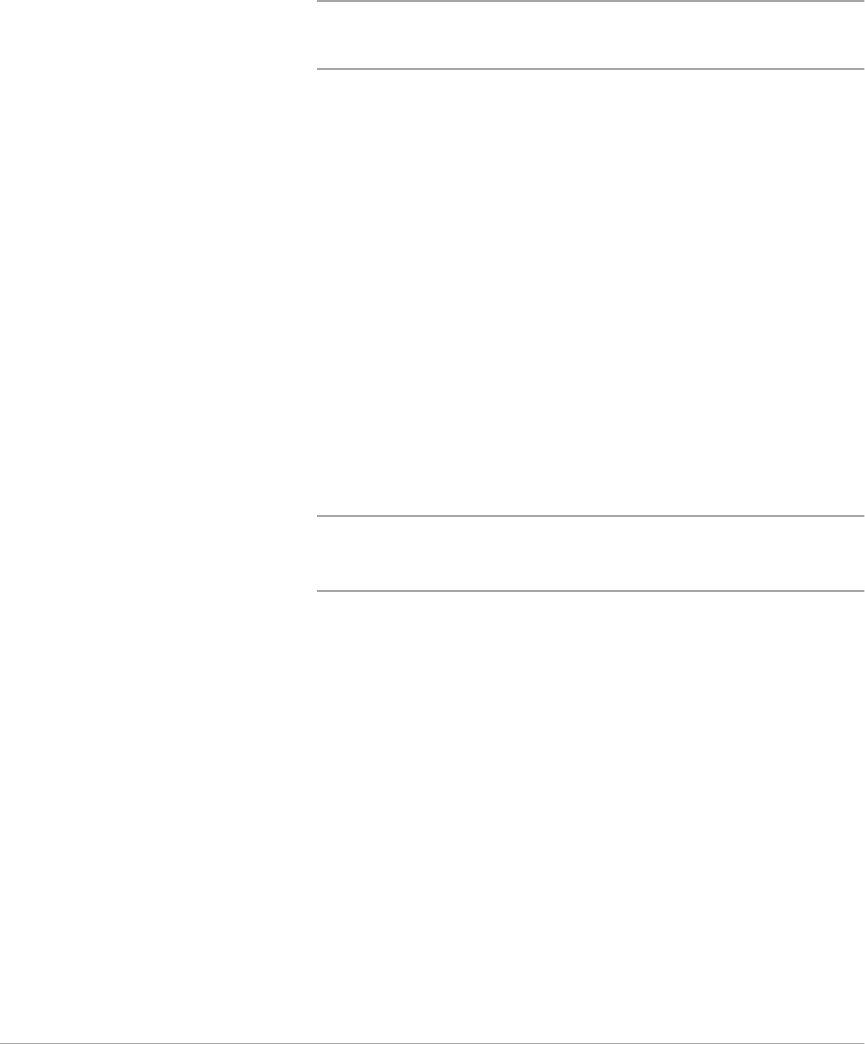
4-18 WorkCentre Pro 421 User Guide
simultaneously. It is best to set the number of copies in the
driver to ’1’ and set the number of copies you want to print in
the application.
Select Paper
Select Paper lets you specify the paper to use for your print job.
Any paper specifications appear in the paper summary box on
the Paper/Output tab.
The Select Paper dialog contains three tabs: Document Body,
Front Cover, and Separators.
By selecting each tab, you can set the paper size, type of
paper, and paper source to be used for each part of the
document:
Document Body Enables you to specify the size and source of paper to use for
your overall print job.
- Size
Size enables you to set the paper size for your job. The
Size list box includes all the paper sizes supported by
the printer. The default paper size is ’Letter’ or ’A4’
depending on locale.
NOTE: Your Windows application software may override this
setting. Check the paper size you have selected in the
application.
- Type
Type enables you to select paper for your print job by
media type rather than by paper tray. You must first use
the Tray Menu feature on the printer console to program
a paper type for each paper tray. Then, in the driver,
select the paper type to be used for the print job and the
printer automatically uses the correct paper tray.