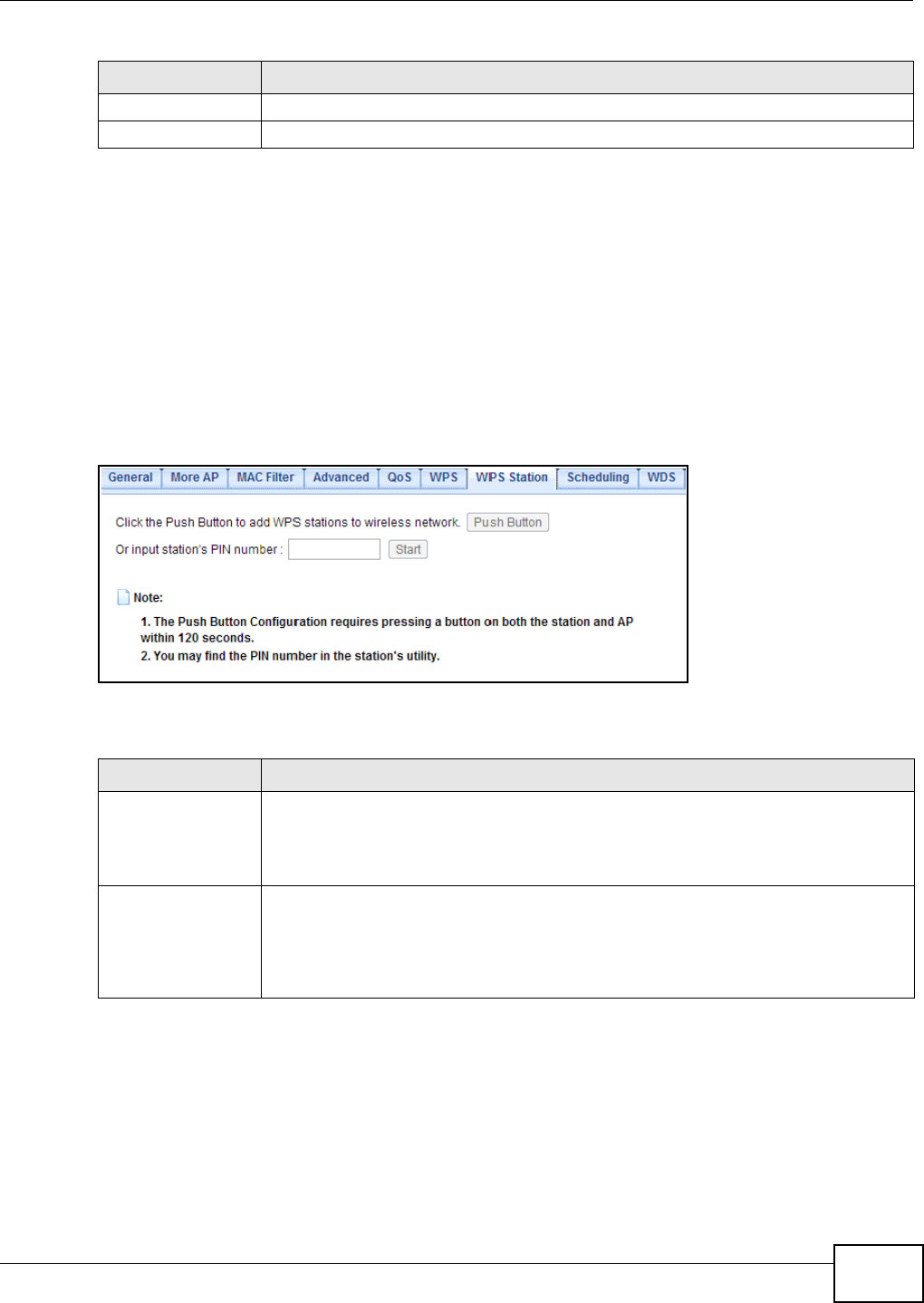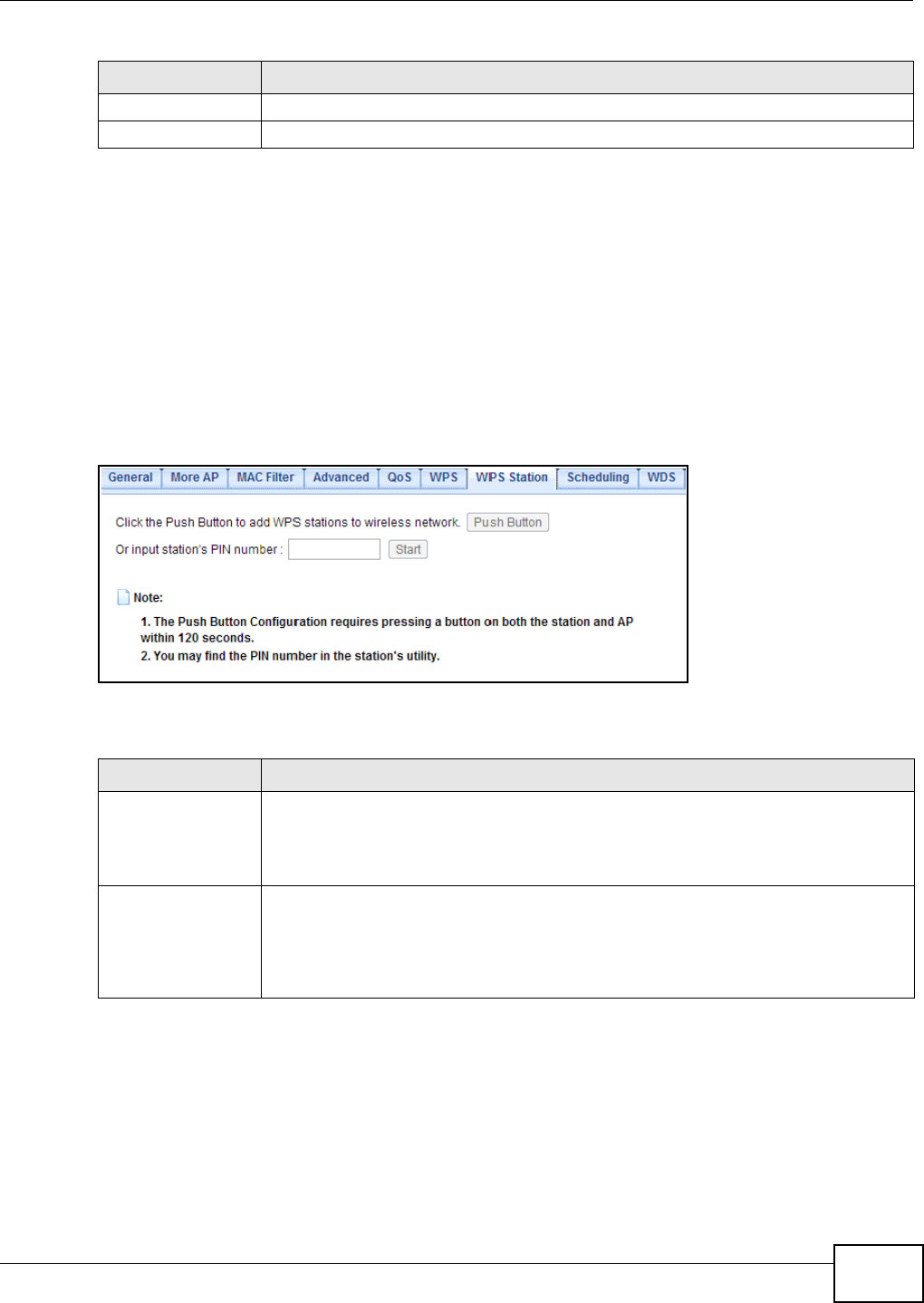
Chapter 8 Wireless LAN
EMG1302-R10A User’s Guide
87
8.11 WPS Station Screen
Use this screen when you want to add a wireless station using WPS. To open this screen, click
Configuration > Network > Wireless LAN > WPS Station.
Note: After you click Push Button on this screen, you have to press a similar button in
the wireless station utility within 2 minutes. To add the second wireless station, you
have to press these buttons on both device and the wireless station again after the
first 2 minutes.
Figure 45 Configuration > Network > Wireless LAN > WPS Station
The following table describes the labels in this screen.
Apply Click Apply to save your changes back to the EMG1302-R10A.
Cancel Click Cancel to exit this screen without saving.
Table 28 Configuration > Network > Wireless LAN > WPS (continued)
LABEL DESCRIPTION
Table 29 Configuration > Network > Wireless LAN > WPS Station
LABEL DESCRIPTION
Push Button Use this button when you use the PBC (Push Button Configuration) method to configure
wireless stations’s wireless settings.
Click this to start WPS-aware wireless station scanning and the wireless security
information synchronization.
Or input station’s
PIN number
Use this button when you use the PIN Configuration method to configure wireless
station’s wireless settings.
Type the same PIN number generated in the wireless station’s utility. Then click Start
to associate to each other and perform the wireless security information
synchronization.