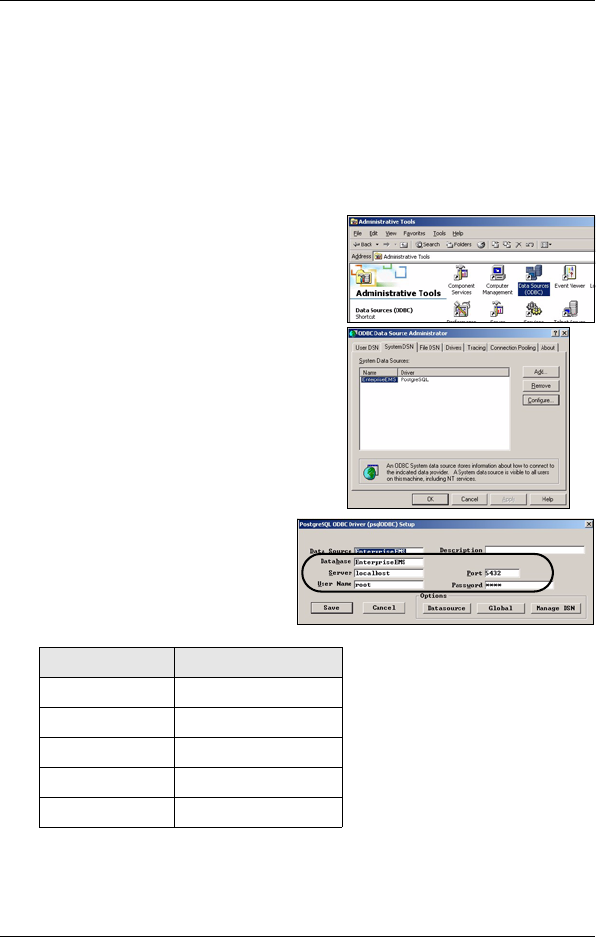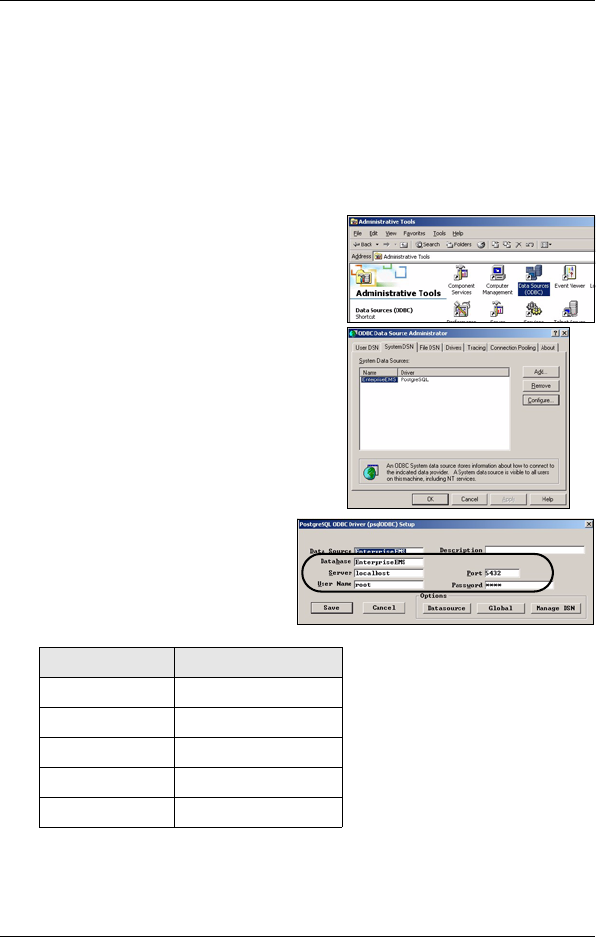
NetAtlas Workgroup Quick Start Guide
12
Configure the ODBC Driver
The ODBC driver should already be installed during the EMS installation
process. If you have changed the default ODBC settings, make sure the
EMS can connect to the PostgreSQL database successfully.
Follow the steps below to configure the ODBC driver in Windows 2000.
Steps are similar for other supported Windows operating systems.
1 Click Start, Settings and Control
Panel to open the Control Panel
screen. Double-click
Administrative Tools.
2 Double-click Data Source (ODBC).
3 A screen displays as shown. Click
the System DNS screen, select
EnterpriseEMS and click
Configure.
4 The PostgreSQL ODBC
Driver Setup screen
displays. Configure the fields
exactly as listed in the table
below.
Note: The field values are case-sensitive.
5 Click Save to save the changes and close this screen.
Field Value
Database EnterpriseEMS
Server localhost
Port 5432
User Name root
Password 1234