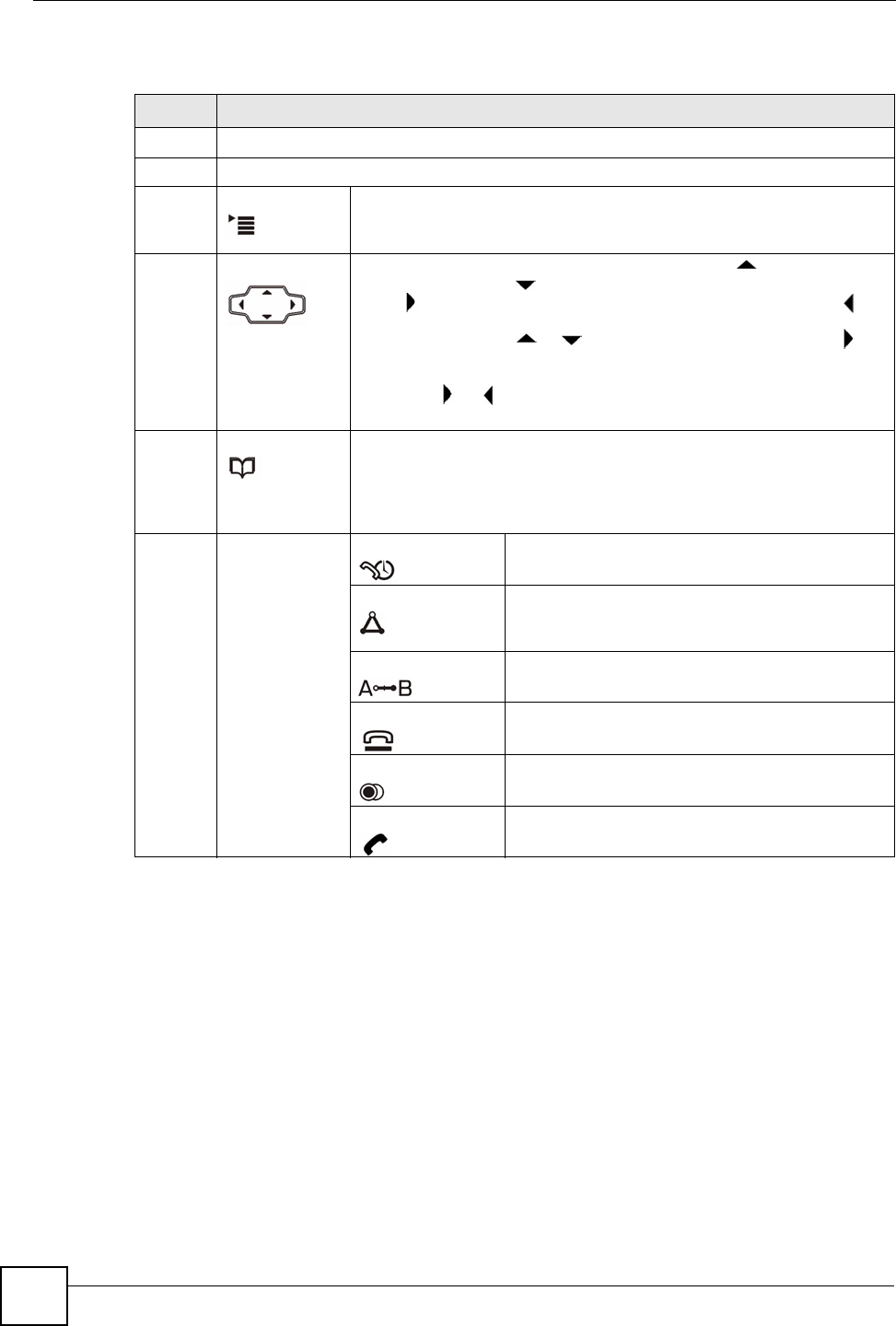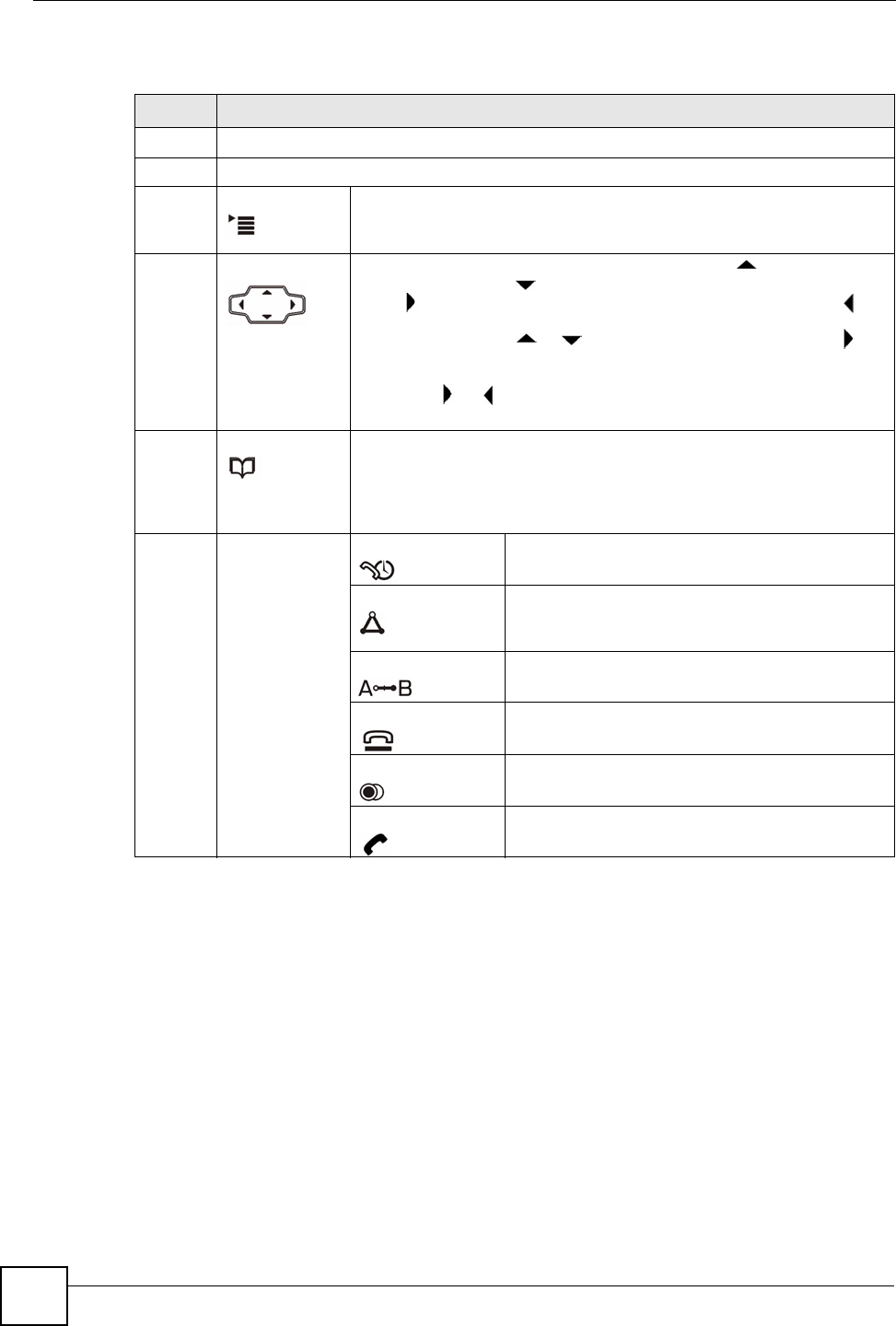
Chapter 2 Hardware
V300 User’s Guide
30
The following table describes the front panel hardware.
Table 2 Front Panel Hardware
LABEL DESCRIPTION
1 Handset cradle.
2 LCD (Liquid Crystal Display) screen.
3 Menu Press this to display the V300’s configuration menu. When the menu
displays, you can press this key again to exit the menu. The menu is not
accessible when a call is in progress.
4 Navigator Use this to move around the V300’s screens. Press to go up one line
in a menu, and press to go down one line. In the configuration menu,
press to enter a menu or continue to the next menu, and press to
go back to the previous menu. When the V300 is not in the configuration
menu, you can press or to view the previous calls and use to
delete the records or save them as the contacts in your phone book.
When the V300 is connected to the Internet and not in the configuration
menu, use or to select the SIP account you want to use to make
calls.
5 Phonebook Use this to display the list of contacts stored in the V300. If there is no
contact stored in the V300, the message “Phonebook is empty” displays.
To add, edit or remove an entry in the phonebook, use the web
configurator. See Chapter 12 on page 97 for more information. In a
menu, use this to clear the previous settings.
6 Action keys HOLD Use this to put a call on hold. Press it a second time
to take the call off hold.
CONFERENCE Use this to set up a conference call between the
V300 and two other phones, or to split a
conference call you set up into two separate calls.
TRANSFER Use this to transfer a call to another phone.
HANG UP Use this to end a call.
REDIAL Use this to dial the last number that was called from
the V300.
SEND Use this to start a call, once you have entered the
phone number.