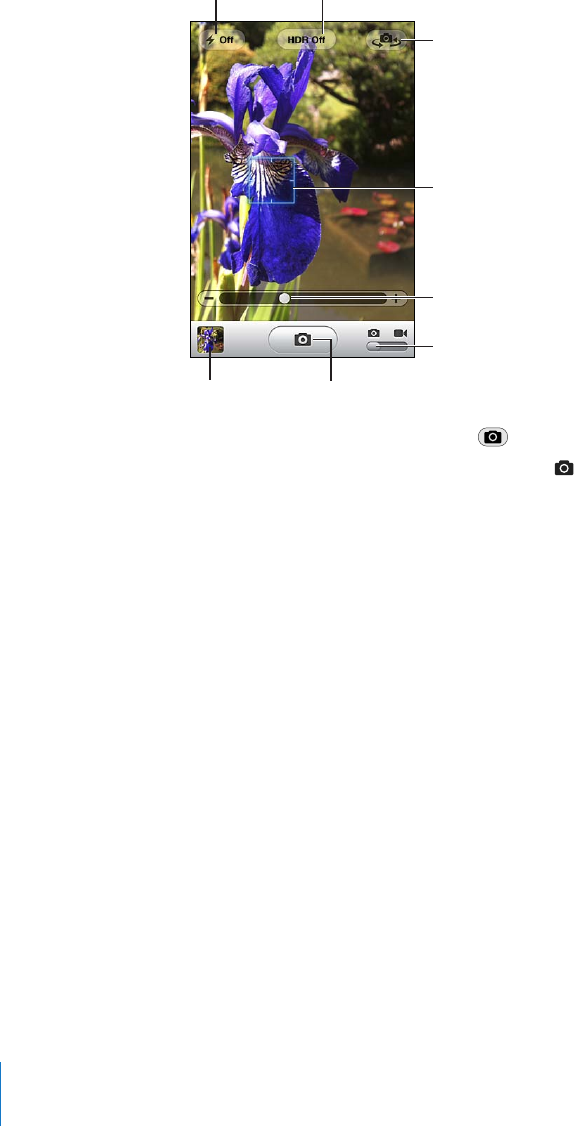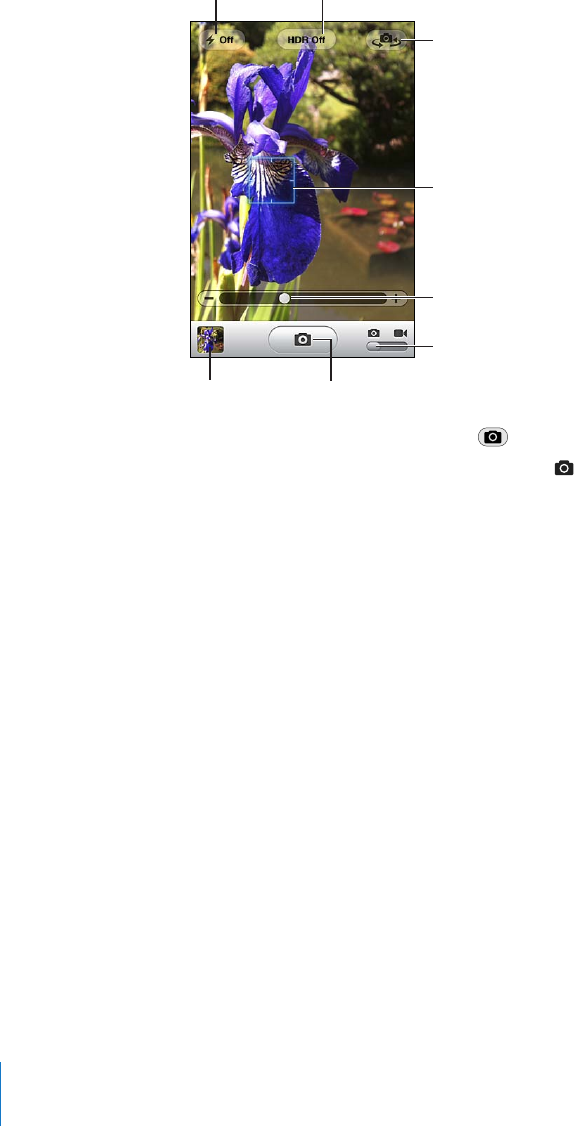
Taking Photos and Recording Videos
Taking photos and recording videos with iPhone is as easy as point and tap.
Camera/Video
switch
Focusarea
Switchcameras
Zoom
Thumbnailof
lastshot
Tapto
takephoto
SetLED
flashmode
TurnHDR
onoroff
Take a photo: Aim iPhone and tap .
Make sure the Camera/Video switch is set to .
When you take a photo or start a video recording, iPhone makes a shutter sound. You
can use the volume buttons on the side of the iPhone to control the volume of the
shutter sound. You don’t hear a sound if you set the Ring/Silent switch to silent. See
“Sounds and the Ring/Silent Switch” on page 191.
Note: In some regions, the sound eects for Camera are played even if the Ring/Silent
switch is set to silent.
On iPhone 4, you can turn on HDR to take HDR (high dynamic range) photos. HDR
blends the best parts of three separate exposures into a single photo. For best results,
iPhone and the subject should be stationary.
Turn HDR on or o: Tap the HDR button at the top of the screen. The button shows
whether HDR is on or o. (HDR is o by default.)
Note: When HDR is on, the ash is turned o.
With HDR, you can save both the normal-exposure version and the HDR version of a
photo in the Camera Roll, or save just the HDR version. By default, both are saved.
Choose whether to save both the normal-exposure version and the HDR version
of photos: In Settings, choose Photos, then turn Keep Normal Photo on or o. If the
setting is turned o, only the HDR version of a photo is saved.
12 6
Chapter 12 Camera