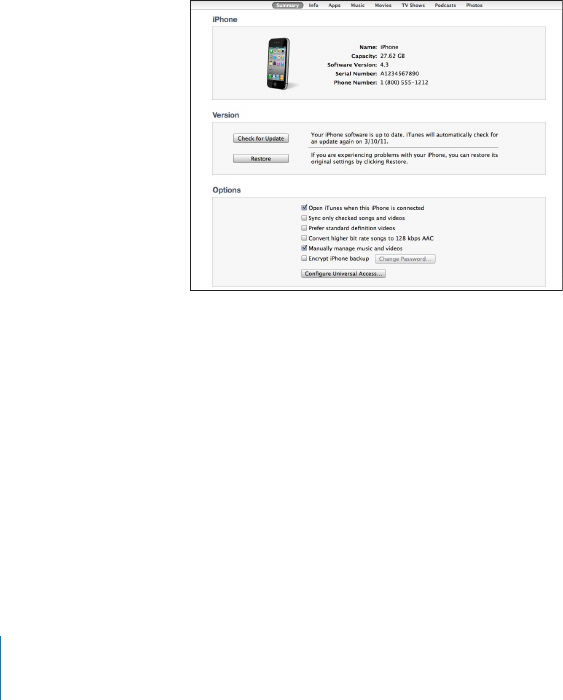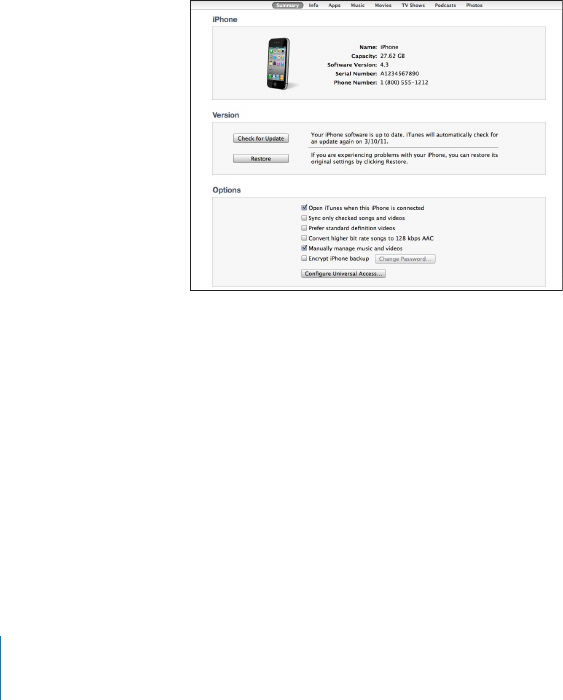
You can set iPhone to sync with only a portion of what’s on your computer. For
example, you might want to sync only a group of contacts from your address book,
or only unwatched video podcasts.
Important: You should be logged in to your own user account on your computer
before connecting iPhone.
Set up iTunes syncing:
1 Connect iPhone to your computer, and open iTunes.
2 In iTunes, select iPhone in the Devices list.
3 Congure the sync settings in each of the settings panes.
See the following section for descriptions of the panes.
4 Click Apply in the lower-right corner of the screen.
By default, “Open iTunes when this iPhone is connected” is selected.
iPhone Settings Panes in iTunes
The following sections provide an overview of each of the iPhone settings panes.
For more information, open iTunes and choose Help > iTunes Help.
Note: Buttons for additional panes may appear in iTunes, depending on the types of
content in your iTunes library.
Summary Pane
Select “Open iTunes when this iPhone is connected” to have iTunes open and sync
iPhone automatically whenever you connect it to your computer. Deselect this option
if you want to sync only by clicking the Sync button in iTunes. For more information,
see “Automatic iTunes Syncing” on page 57.
Select “Sync only checked songs and videos” if you want iTunes to skip unchecked
items in your iTunes library when syncing.
54
Chapter 4 Syncing and File Sharing