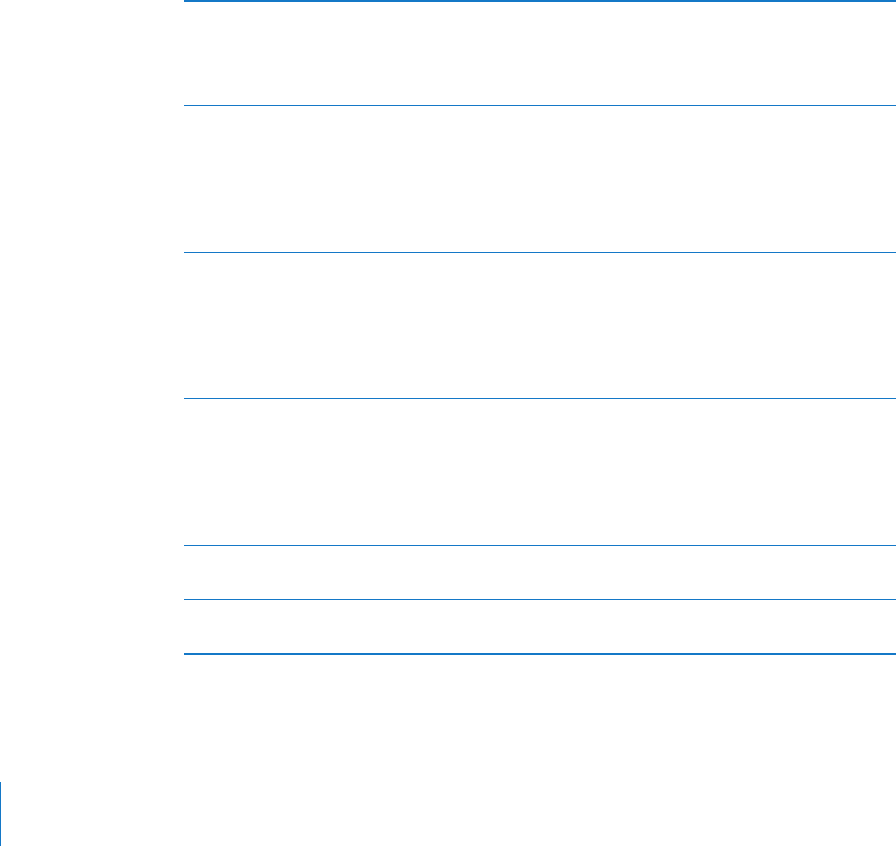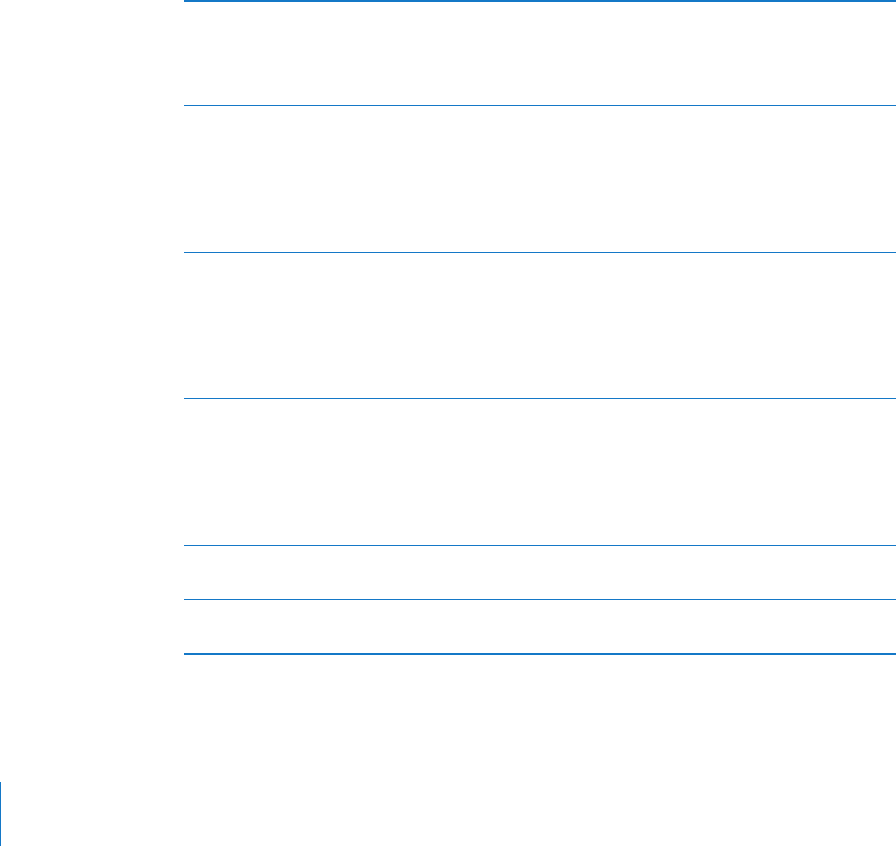
You can get contact information for the organizer and other invitees, set an alert, add
notes to the event, and add comments that are included in your response emailed
to the organizer. You can accept, tentatively accept, or decline the invitation. See
“Responding to Meeting Invitations” on page 11 4 .
Turn Push on or o: In Settings, choose “Mail, Contacts, Calendars” > Fetch New Data,
then turn Push on or o. See “Fetch New Data” on page 203.
Using Links and Detected Data
iPhone detects web links, phone numbers, email addresses, and other types of
information that you can use to open a webpage, make a phone call, create a
preaddressed email message, create or add information to a contact, or perform some
other useful action. Detected data appears as blue underlined text. Tap the data to use
its default action, or touch and hold it to see other actions.
Link or image Tap to open the webpage in Safari.
Touch and hold to:
 Open the webpage in Safari
 Copy the link
Phone number Tap the number, then tap Call to dial the number.
Touch and hold to:
 Dial the number
 Send a text message
 Create a new contact with the number
 Add the number to an existing contact
Address Tap to display the location in Maps.
Touch and hold to:
 Display the location in Maps
 Create a new contact with the address
 Add the address to an existing contact
 Copy the address
Email address Tap to create a new preaddressed email message.
Touch and hold to:
 Create a new email message
 Create a new contact with the address
 Add the address to an existing contact
 Copy the address
Day, date, or time Tap the item, then tap Create Event to create an event
in Calendar.
Tracking number (may not be
available in all countries or regions)
Tap to open the shipper’s webpage for the status of
a package.
78
Chapter 6 Mail