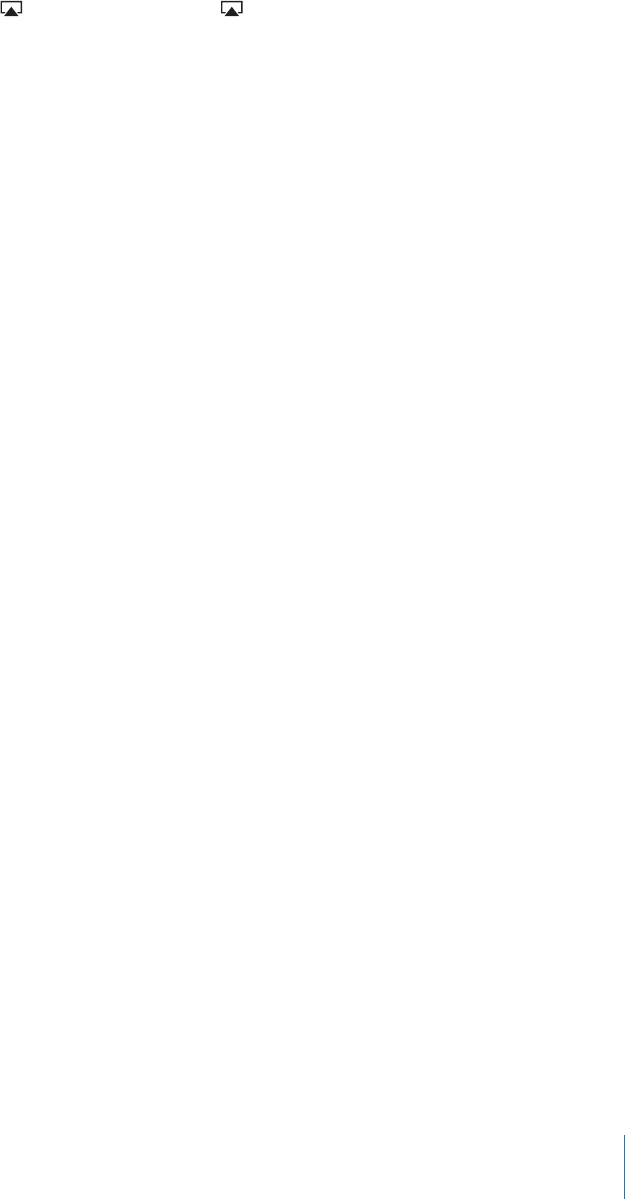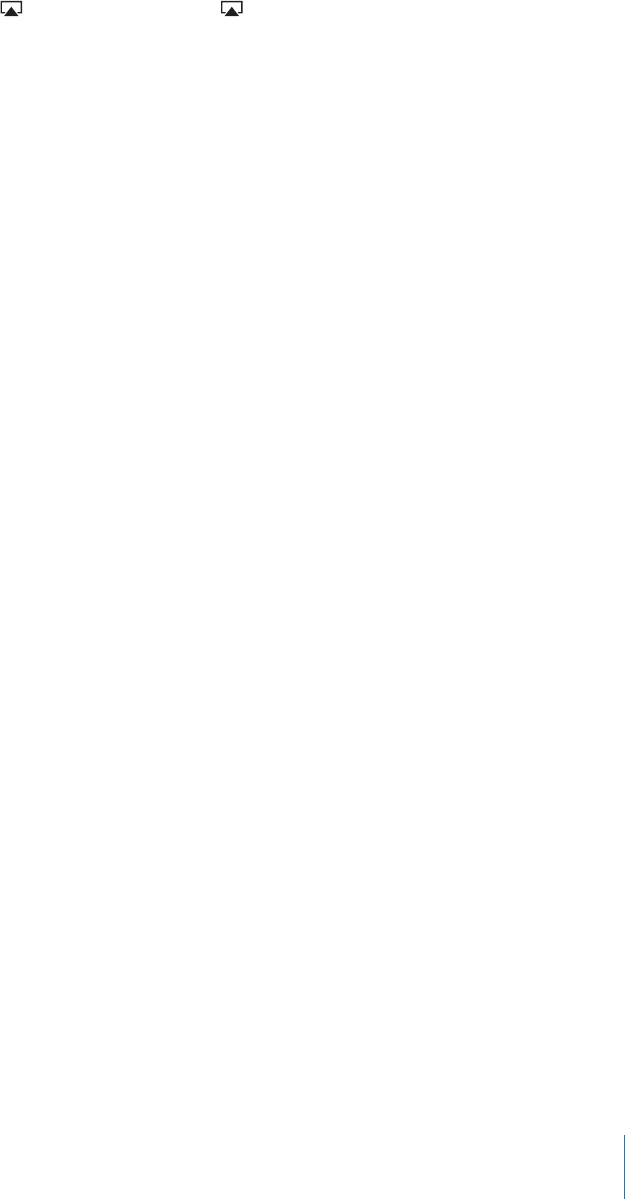
View the preview on a TV using AirPlay and AppleTV (iOS 4.3): When the preview
starts, tap and choose Apple TV. If doesn’t appear or if you don’t see Apple TV,
make sure iPhone is on the same wireless network.
Purchase or rent a video:
1 Tap Buy or Rent.
2 Sign in using your Apple ID if requested, then tap OK.
If you don’t have an Apple ID, tap Create New Apple ID to set one up. Your purchase
is charged to your Apple ID. For additional purchases made within the next fteen
minutes, you don’t have to enter your password again.
Once you purchase an item, it begins downloading and appears on the Downloads
screen. See “Checking Download Status” on page 172.
Rented movies and TV shows don’t begin playing until the download completes. See
“Watching Rented Movies and TV Shows” on page 102.
When the download is complete, purchased videos are added to the Purchased playlist
on iPhone. Purchased content is synced to the Purchased playlist for your iPhone in
iTunes the next time you connect iPhone to your computer. See “Syncing Purchased
Content” on page 173.
Note: If you purchase HD video on iPhone 3GS, the video is downloaded in SD format.
To view or sync videos in the Purchased playlist in iTunes on your computer, you must
be signed in using your Apple ID.
Sync purchased videos in iTunes: Connect iPhone to your computer. In iTunes, select
iPhone in the Devices list, click the appropriate button (Movies, TV Shows, or Music for
music videos), select the items you want to sync, then click Sync.
If you purchase a video in HD format, you can choose to sync it in either SD or HD
format. You may want to sync an HD video in SD format for a quicker download, or to
save room on iPhone.
Select SD or HD format: In iTunes, Control-click or right-click a video marked “HD-SD”
and choose Standard Denition or High Denition from the Version menu.
You can redeem iTunes Store gift cards, gift certicates, or other promotional codes to
make purchases. When you’re signed in, your remaining store credit appears with your
Apple ID information at the bottom of most iTunes Store screens.
Enter a redemption code: Tap Music (tap More rst, if Music isn’t visible), then tap
Redeem at the bottom of the screen and follow the onscreen instructions.
171
Chapter 22 iTunes Store