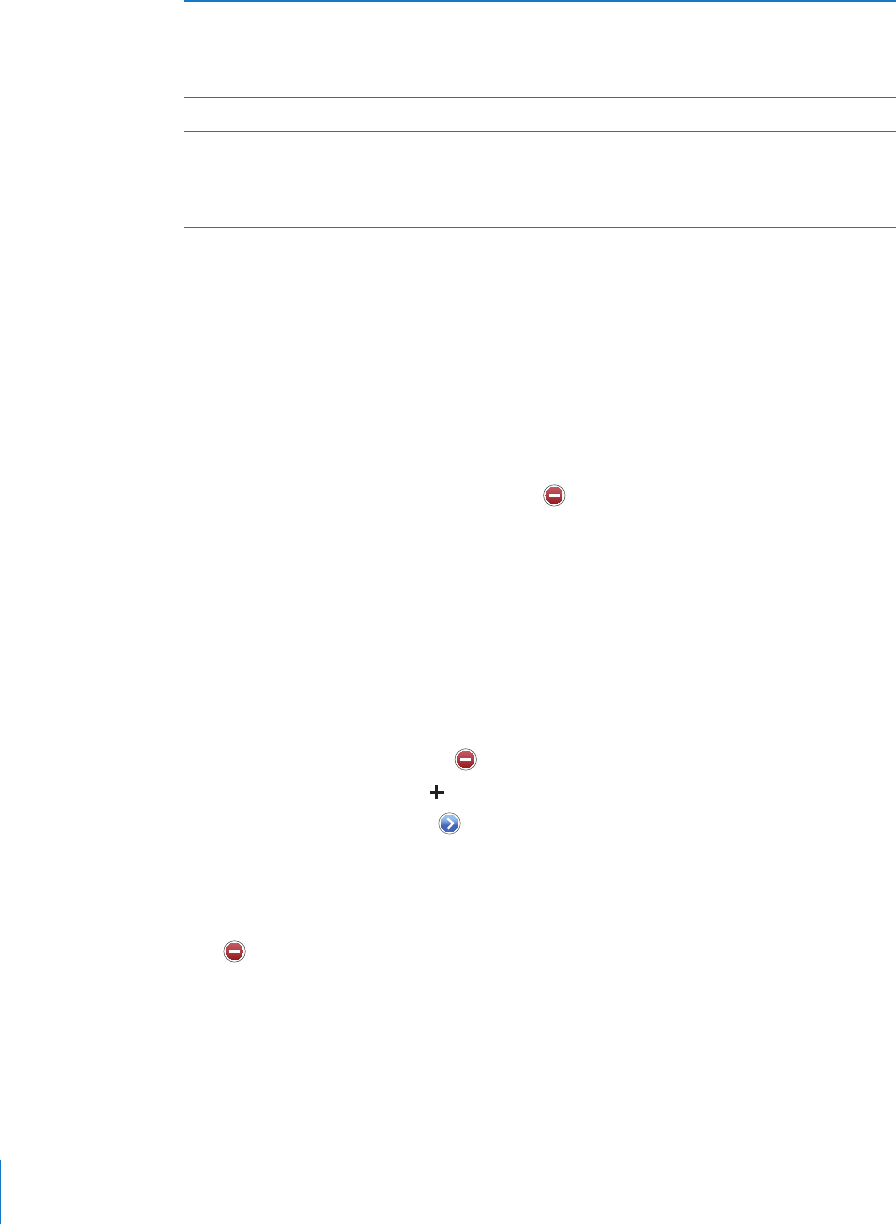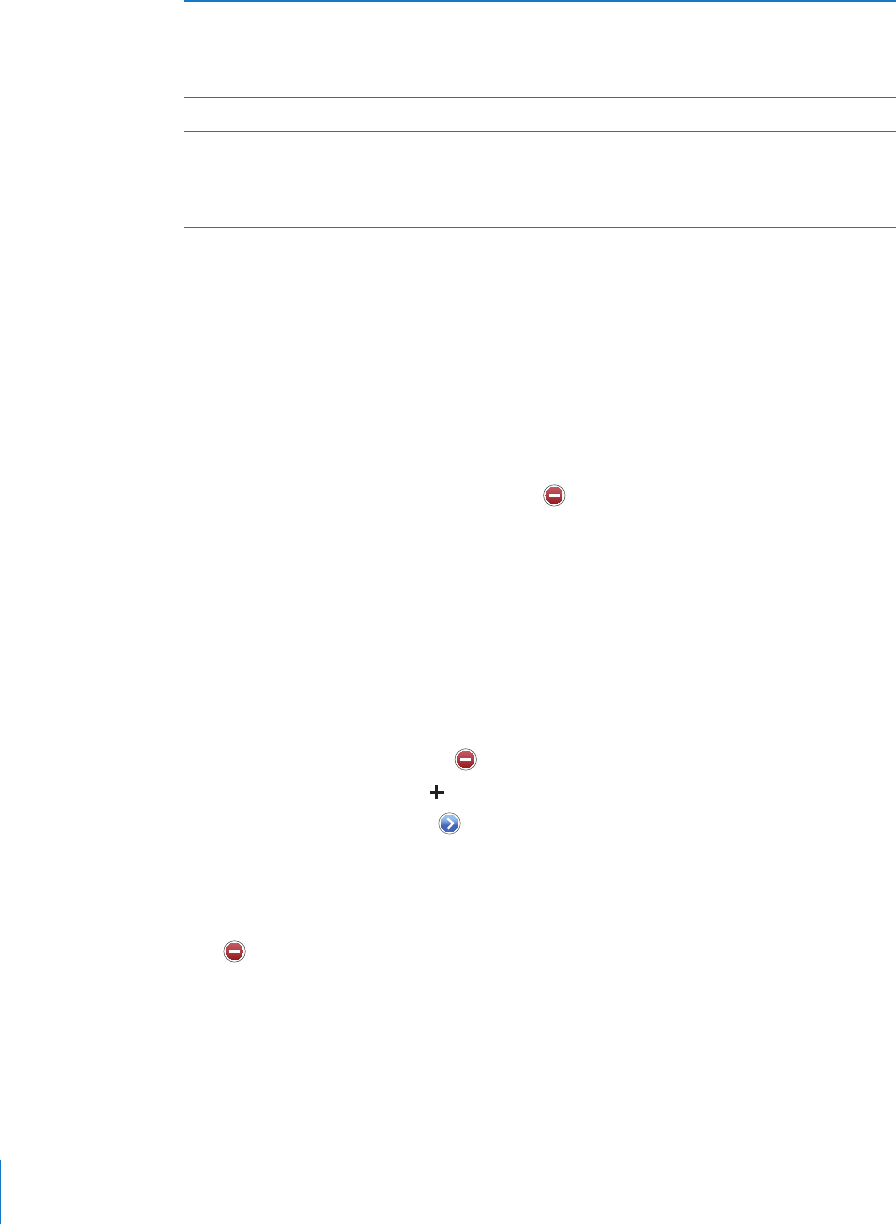
Rate the video or add a comment On the More Info screen, tap “Rate, Comment, or
Flag,” then choose “Rate or Comment.” You must
be signed in to a YouTube account to use this
feature.
See more videos from this account On the More Info screen, tap More Videos.
Subscribe to this YouTube account On the More Info screen, tap More Videos, then
tap “Subscribe to <account>” at the bottom of
the video list. You must be signed in to a YouTube
account to use this feature.
Using YouTube Account Features
If you have a YouTube account, you can access account features such as subscriptions,
comments and ratings, and playlists. To create a YouTube account, go to
www.youtube.com.
Show favorites you’ve added to your account: In Favorites, tap Sign In, then enter
your username and password to see your account favorites. Any existing favorites
you’ve added to iPhone can be merged with your account favorites when you sign in.
Delete a favorite: In Favorites, tap Edit, tap next to a video, then tap Delete.
Show subscriptions you’ve added to your account: In Subscriptions, tap Sign In, then
enter your username and password to see your account subscriptions. Tap an account
in the list to see all videos for that account.
Unsubscribe from a YouTube account: In Subscriptions, tap an account in the list,
then tap Unsubscribe.
View playlists: In Playlists, tap a playlist to see the list of videos you’ve added. Tap any
video in the playlist to begin playing videos from that point in the playlist.
Edit a playlist: In Playlists, tap Edit, then do one of the following:
• To delete the entire playlist, tap next to a playlist, then tap Delete.
• To create a new playlist, tap , then enter a name for the playlist.
Add a video to a playlist: Tap next to a video, then tap “Add to Playlist” and choose
a playlist.
Delete a video from a playlist:
1 In Playlists, tap a playlist, then tap Edit.
2 Tap next to a playlist, then tap Delete.
11 0
Chapter 11 YouTube