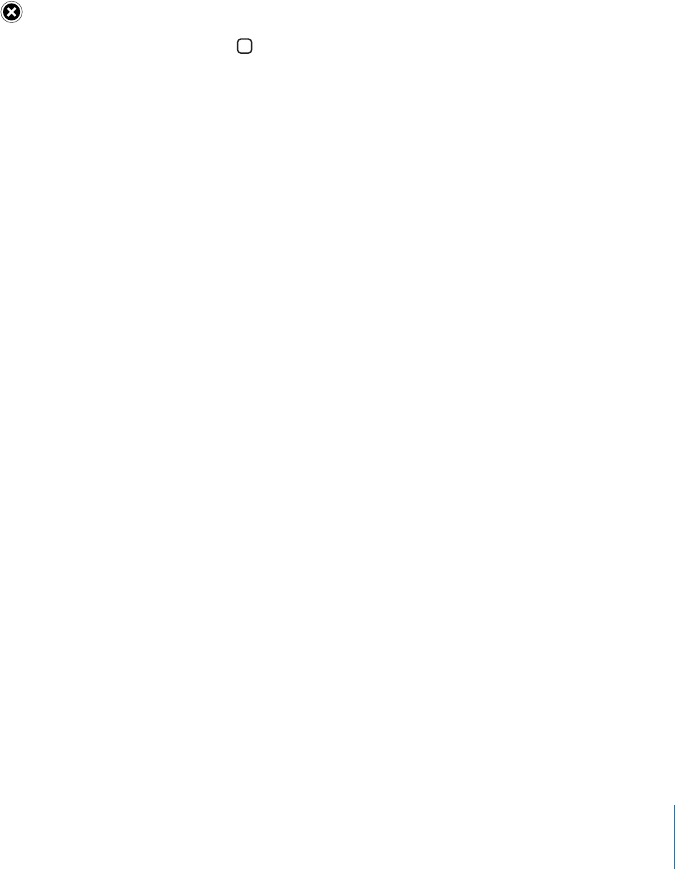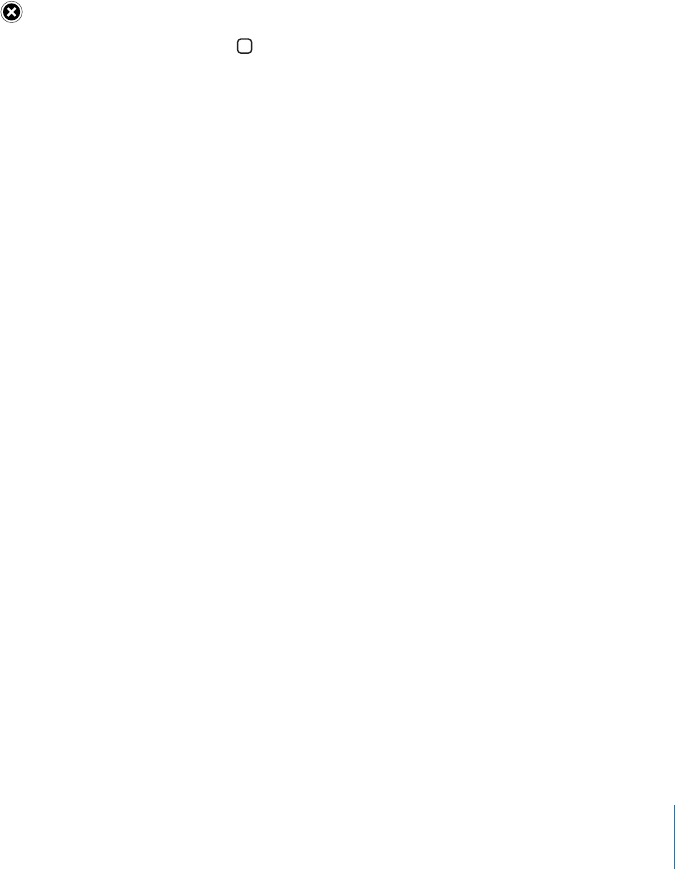
Deleting Applications
You can delete applications you’ve installed from the App Store. If you delete an
application, data associated with the application will no longer be available to iPhone,
unless you reinstall the application and restore its data from a backup.
You can reinstall an application and restore its data as long as you backed up iPhone
with iTunes on your computer. (If you try to delete an application that hasn’t been
backed up to your computer, an alert appears.) To retrieve the application data,
you must restore iPhone from a backup containing the data. See “Restoring from a
Backup” on page 203.
Delete an App Store application:
1 Touch and hold any application icon on the Home screen until the icons start to
wiggle.
2 Tap in the corner of the application you want to delete.
3 Tap Delete, then press the Home button to save your arrangement.
When you delete an application, its data is no longer accessible via the iPhone user
interface, but it isn’t erased from your iPhone. For information about erasing all
content and settings, see “Erase All Content and Settings” in iPhone settings.
See “Resetting iPhone” on page 149.
Writing Reviews
You can write and submit your own application reviews directly on iPhone.
Write a review:
1 Tap Ratings near the bottom of the Info screen.
2 On the Reviews screen, tap “Write a Review.”
3 Select the number of stars (1–5) for your rating of the application, and enter your
nickname, a title for the review, and optional review comments. If you’ve written
reviews before, the nickname eld is already lled in. Otherwise, you’re asked to create
a reviewer nickname.
4 Tap Send.
You must be signed in to your iTunes Store account and have purchased or
downloaded the item in order to submit reviews.
171
Chapter 21 App Store