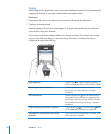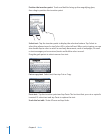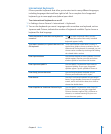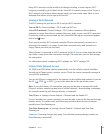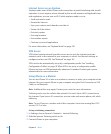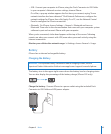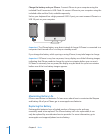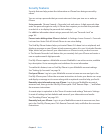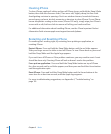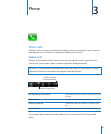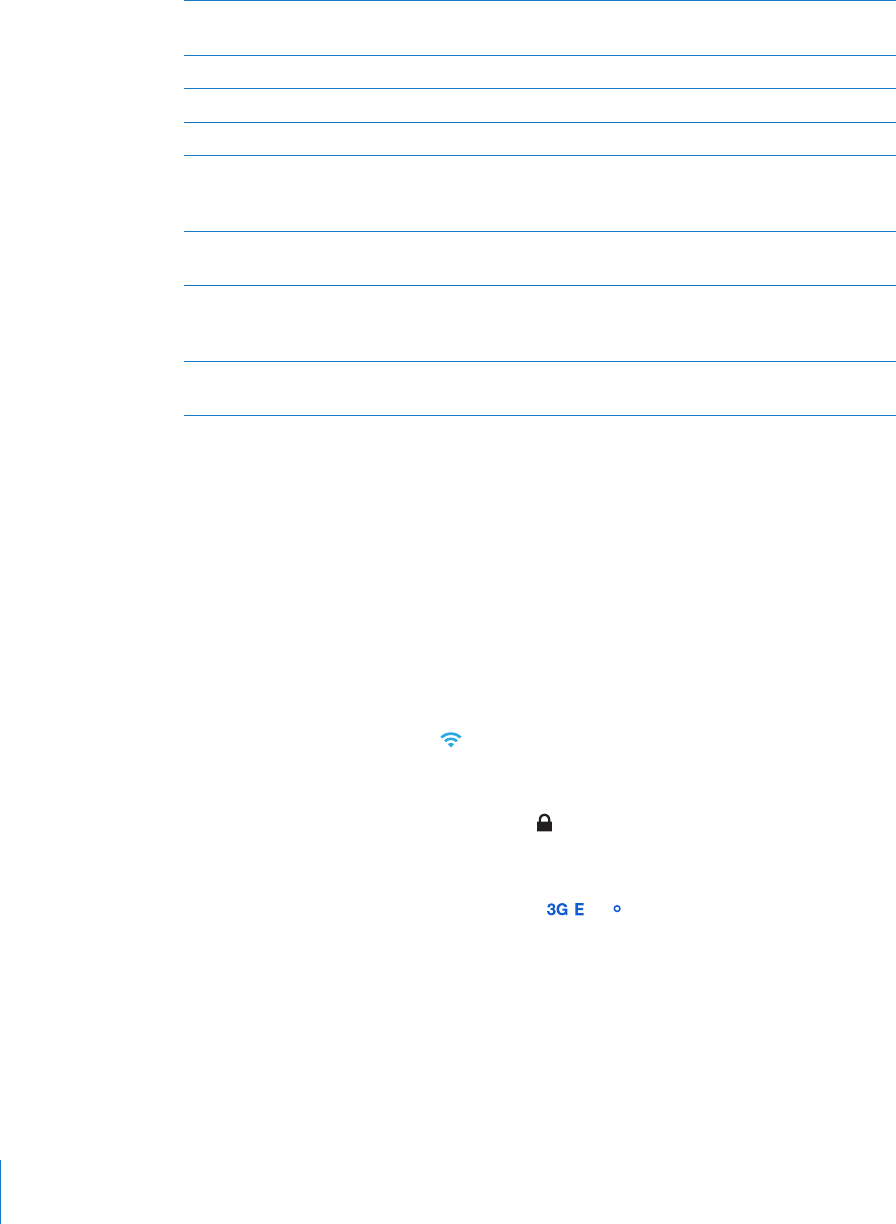
Rewind Press the center button three-times quickly and
hold.
Adjust the volume (iPhone 3GS only) Press the + or – button.
Answer an incoming call Press the center button once.
End the current call Press the center button once.
Decline an incoming call Press and hold the center button for about two
seconds, then let go. Two low beeps conrm you
declined the call.
Switch to an incoming or on-hold call and put
the current call on hold
Press the center button once. Press again to
switch back to the rst call.
Switch to an incoming or on-hold call and end
the current call
Press and hold the center button for about two
seconds, then let go. Two low beeps conrm you
ended the rst call.
Use Voice Control (iPhone 3GS only) Press and hold the center button. See “Voice
Control
” on page 38.
If you get a call while the headset is plugged in, you can hear the ringtone through
both the iPhone speaker and the headset.
Connecting to the Internet
iPhone connects to the Internet automatically whenever you use Mail, Safari, YouTube,
Stocks, Maps, Weather, the App Store, or the iTunes Store.
How iPhone Connects to the Internet
iPhone connects to the Internet using either a Wi-Fi network or a cellular data network.
iPhone does the following, in order, until connected:
Connects over the last Wi-Fi • network you used that’s available.
If no previously used Wi-Fi networks are available, iPhone shows a list of Wi-Fi •
networks in range. Tap a network and, if necessary, enter the password to join.
Networks that require a password show next to them. You can prevent iPhone
from automatically showing available networks. See “Wi-Fi” on page 139 .
If no Wi-Fi networks are available or you choose not to join any, iPhone connects to •
the Internet over a cellular data network ( , , or ).
If no Wi-Fi networks are available and a cellular data network isn’t available, iPhone
cannot connect to the Internet.
Note: If you don’t have a 3G connection, you cannot use the Internet over a cellular
data network when you’re on a call. You must have a Wi-Fi connection to use Internet
applications while also talking on the phone.
40
Chapter 2 Basics