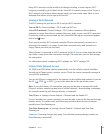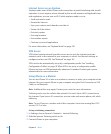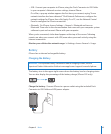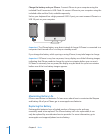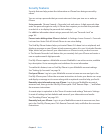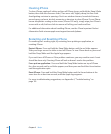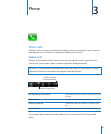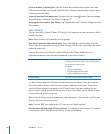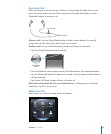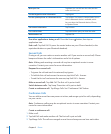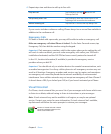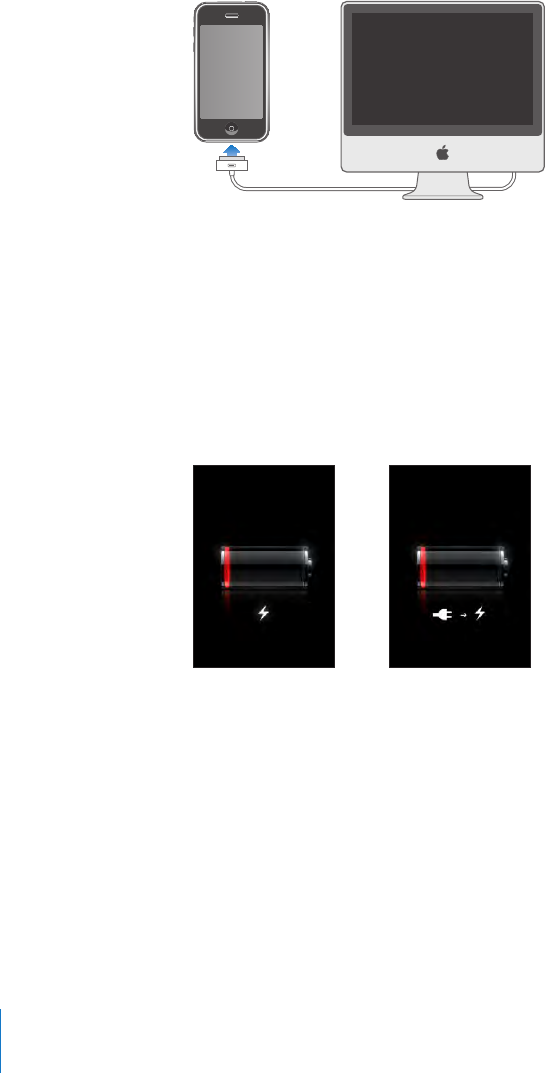
Charge the battery and sync iPhone: Connect iPhone to your computer using the
included Dock Connector to USB Cable. Or connect iPhone to your computer using the
included cable and the Dock, available separately.
Unless your keyboard has a high-powered USB 2.0 port, you must connect iPhone to a
USB 2.0 port on your computer.
Important: The iPhone battery may drain instead of charge if iPhone is connected to a
computer that’s turned o or is in sleep or standby mode.
If you charge the battery while syncing or using iPhone, it may take longer to charge.
Important: If iPhone is very low on power, it may display one of the following images,
indicating that iPhone needs to charge for up to ten minutes before you can use it.
If iPhone is extremely low on power, the display may be blank for up to two minutes
before one of the low-battery images appears.
or
Maximizing Battery Life
iPhone uses lithium-ion batteries. To learn more about how to maximize the lifespan
and battery life of your iPhone, go to www.apple.com/batteries.
Replacing the Battery
Rechargeable batteries have a limited number of charge cycles and may
eventually need to be replaced. The iPhone battery isn’t user replaceable; it can
only be replaced by an authorized service provider. For more information, go to
www.apple.com/support/iphone/service/battery.
44
Chapter 2 Basics