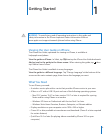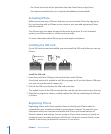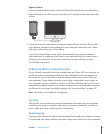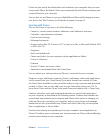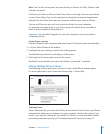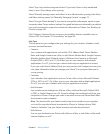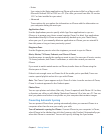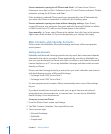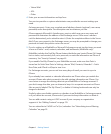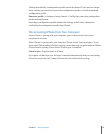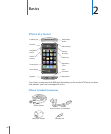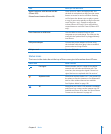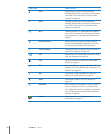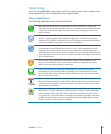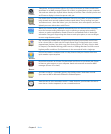Yahoo! Mail•
AOL•
Other•
4 Enter your account information and tap Save.
Your service provider or system administrator can provide the account settings you
need.
Exchange accounts: Enter your complete email address, domain (optional), user name,
password, and a description. The description can be whatever you like.
iPhone supports Microsoft’s Autodiscovery service, which uses your user name and
password to determine the address of the Exchange server. If the server’s address
can’t be determined, you’re asked to enter it. (Enter the complete address in the Server
eld.) Once you connect to the Exchange server, you may be prompted to change your
passcode to match the policies set on the server.
5 If you’re setting up a MobileMe or Microsoft Exchange account, tap the items you want
to use on iPhone—mail, contacts, calendars, and bookmarks (MobileMe only).
MobileMe includes the Find My iPhone feature that helps you locate iPhone if it’s been
lost or stolen, and remotely lock, set a passcode, or erase the information on iPhone if
necessary. See “Security Features” on page 45.
If you enable Find My iPhone for your MobileMe account, make sure that Push is
turned on for Fetch New Data. In Settings, choose “Mail, Contacts, Calendars” > Fetch
New Data, and if Push is o, tap to turn it on.
For Exchange accounts, you can set how many days of email you want to sync to
iPhone.
If you already have contact or calendar information on iPhone when you enable the
account, iPhone asks what you want to do with existing information on iPhone. You
can choose to merge the existing data into your MobileMe or Exchange account. If
you don’t merge the data, you can choose to keep it in a separate account on iPhone
(the account is labeled “On My iPhone”), or delete it. Existing bookmarks can only be
merged or deleted.
Similarly, when you disable contacts or calendars in an MobileMe or Exchange account,
or if you delete an account, iPhone asks if you want to keep information or delete it.
You can add contacts using an LDAP account if your company or organization
supports it. See “Adding Contacts” on page 176.
You can subscribe to CalDAV or iCal (.ics) calendars. See “Subscribing to and Sharing
Calendars” on page 93.
17
Chapter 1 Getting Started