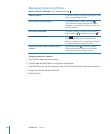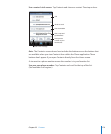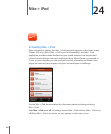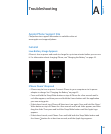The eect of the rotor depends on what you’re doing. For example, if you’re reading
text in an email you received, you can use the rotor to switch between hearing text
spoken word-by-word or character-by-character when you ick up or down. If you’re
browsing a webpage, use the rotor to choose whether you hear text word-by-word
or character-by-character, hear just the headers, hear just the links (all of them, visited
links, or links not yet visited), hear form elements, or hear descriptions of images. In
other words, you can use the rotor setting to hear all the text, or to jump from one
element to another of a certain type, such as headers or links.
Rotor options depend on the context of what you’re doing.
Reading text
Select and hear text character-by-character•
Select and hear text word-by-word•
Browsing a webpage
Select and hear text character-by-character•
Select and hear text word-by-word•
Select and hear headers•
Select and hear links•
Select and hear form controls•
Select and hear visited links•
Select and hear links not visited•
Select and hear images•
Select and hear static text•
Zoom in or out•
Entering text
Move insertion point and hear text character-by-character•
Move insertion point and text word-by-word•
Text editing functions•
Auto-text•
Using a control (such as the spinner for setting the time in Clock)
Select and hear value character-by-character•
Select and hear value word-by-word•
Adjust the value of the control object•
186
Chapter 25 Accessibility