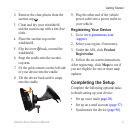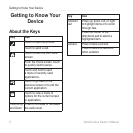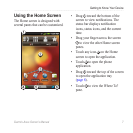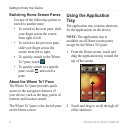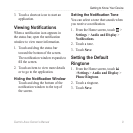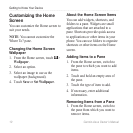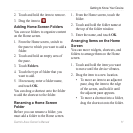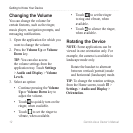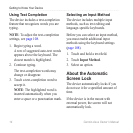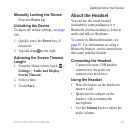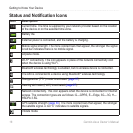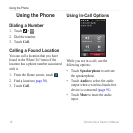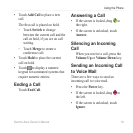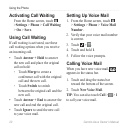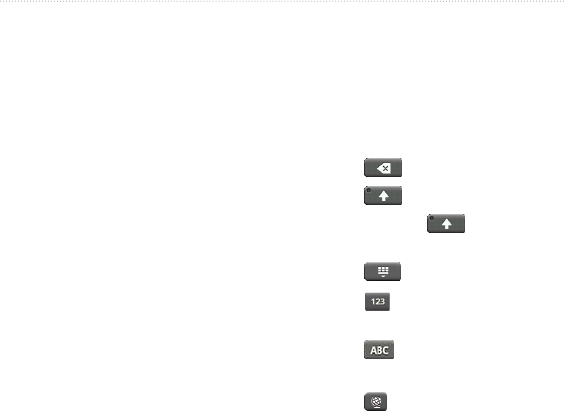
Getting to Know Your Device
Garmin-Asus Owner’s Manual 13
: The touchscreen requires
direct contact with your skin. The
device does not respond if you touch
the touchscreen with your ngernail or
with a glove.
• Touch and drag your nger to
slowly scroll the screen.
• Scroll the screen both vertically and
horizontally, when available.
• Touch, drag, and quickly remove
your nger (ick the screen) to
quickly scroll the screen.
• Touch the screen to stop scrolling.
• Touch two points near the center
of the page, and drag your ngers
apart to zoom in, when available.
• Touch two points near opposite
edges of the page, and drag your
ngers toward the center of the
page to zoom out, when available.
A keyboard appears when you need to
enter text.
• Touch a key to enter text.
• Touch to backspace.
• Touch to shift.
• Touch and hold to turn on
caps lock.
• Touch to close the keyboard.
• Touch to display numbers and
symbols.
• Touch to display an alphabetic
keyboard.
• Touch to change the keyboard,
if more than one keyboard is
enabled (page 108).
• Touch the text or numbers on the
screen to insert a cursor.