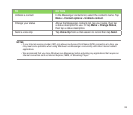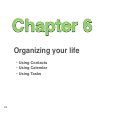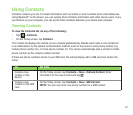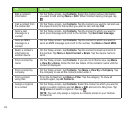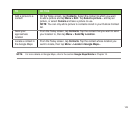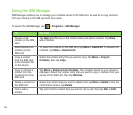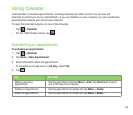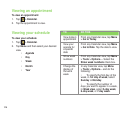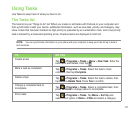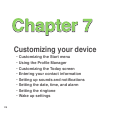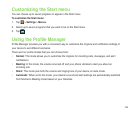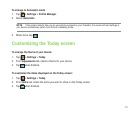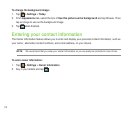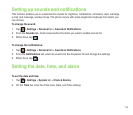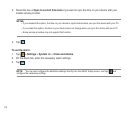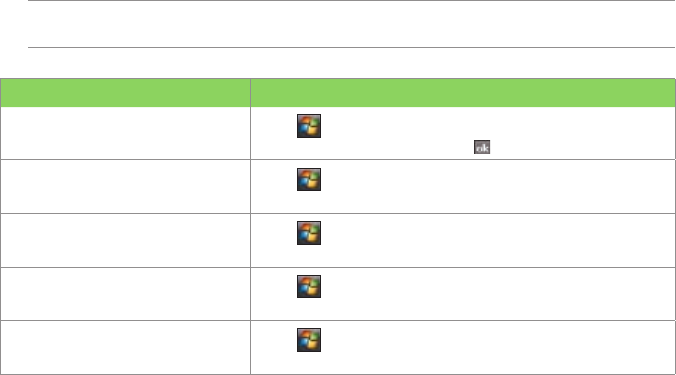
107
Using Tasks
Use Tasks to keep track of what you have to do.
The Tasks list
The task list is your “things to do” list. When you create or edit tasks with Outlook on your computer and
then synchronize it with your device, additional information, such as due date, priority, and category, may
show. A task that has been marked as high priority is preceded by an exclamation mark, and a low priority
task is marked by a downward-pointing arrow. Overdue tasks are displayed in bold red.
NOTE: You can synchronize information on your phone with your computer to keep your task list up to date in
both locations.
TO DO THIS
Create a task
Tap > Programs > Tasks > Menu > New Task. Enter the
task name and details, then tap .
Mark a task as completed
Tap > Programs > Tasks. Select the task to mark
complete, then tap Complete.
Delete a task
Tap > Programs > Tasks. Select the task to delete, then
tap Menu > Delete Task. Press Yes to conrm.
Change a completed task to
incomplete
Tap > Programs > Tasks. Select a completed task, then
press Activate to change status to incomplete.
Find a task
Tap > Programs > Tasks. Tap Menu > Sort by and
select a sort option or Menu > Filter and select a category.