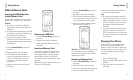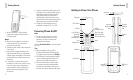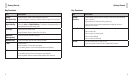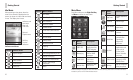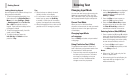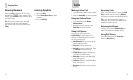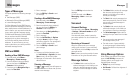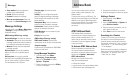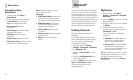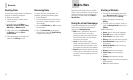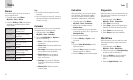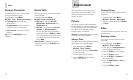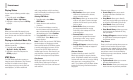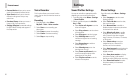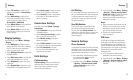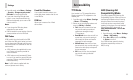Bluetooth
®
21
Address Book
20
Using Address Book
Entry Options
1. From idle mode, select Menu >
AddressBook.
2. Scroll to the desired contact and press
the Left Soft Key for more options:
Call: Call the highlighted contact.
Add new contact: Create a
new contact.
Send message: Send SMS or MMS
messages to this contact.
Edit contact: Edit this contact
information.
Delete contact: Delete this contact.
Send contact info: Send this contact as
a business card via MMS message.
Add to: Add this contact to a group:
Family, Friends, or Work.
Advanced:
• AT&T Address Book: Automatically
synchronize your contacts between
your phone and online address book.
• SIM management: Copy contacts
to or from the SIM card, or delete
contacts from the SIM card.
• Delete multiple: Delete a batch
of contacts.
• Default memory: Display the default
storage location.
• About: View the Address Book
version.
Your phone includes support for Bluetooth,
which can be used to connect your phone to
a wireless headset. You can also use it to
transfer files between your phone and other
Bluetooth devices, such as another phone or
a laptop. Not all applications or devices can
be supported because Bluetooth is an open
forum and different manufacturers have
different standards and implementation.
Enabling Bluetooth
By default Bluetooth is disabled on
your phone.
If you enable Bluetooth and turn off the
phone, Bluetooth will be disabled. When
you turn the phone on, Bluetooth will
automatically be enabled.
1. From idle mode, select Menu >
Settings > Connections > Bluetooth.
2. Set Bluetooth to On.
3. Go down to Discoverable and set it
to On.
4. Go down to My Bluetooth Info and
enter the phone name.
5. Press the OK Key to save the settings.
Note: Set Discoverable to On to
allow your phone to be found by
compatible devices.
My Devices
1. From idle mode, select Menu >
Settings > Connections > Bluetooth >
My devices.
2. Press the OK Key to search for available
Bluetooth devices.
3. Highlight a device from the list and press
the OK Key.
4. To connect to the device, enter the
passcode when prompted and press the
Left Soft Key for Pair.
There are two options for Bluetooth
connection:
• Automatic: Set another Bluetooth
device that is connecting to your
phone as an authorized device.
• Always Ask: Set another Bluetooth
device that is connecting to your
phone as an unauthorized device that
must ask before connecting.
Tip: Some devices don’t connect to another
Bluetooth device automatically. You need
to highlight the device name in the
My devices list and press the OK Key to
connect with it.