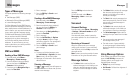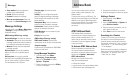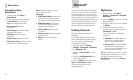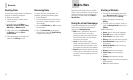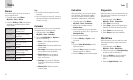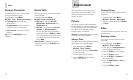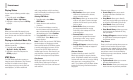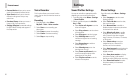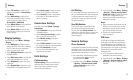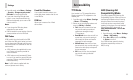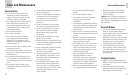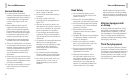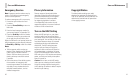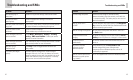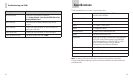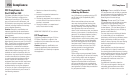Settings
32
Settings
33
• Select TTY setting to enable the TTY
function. Please refer to Accessibility >
TTY Mode.
• Select HAC setting to enable you to
hear the phone audio through a hearing
aid with a telecoil. Please refer to
Accessibility > HAC Mode.
• Select Master Reset to reset the phone
to the default factory settings.
• Select Master Clear to clear all user
data and reset the phone to the default
factory settings.
Display Settings
From idle mode, select Menu > Settings
> Display.
• Select Wallpaper and select a photo
saved in Pictures, Other files, or Memory
card. This will be used as wallpaper,
which is shown in idle mode.
• Select Backlight duration to adjust the
backlight duration.
• Select Main menu view to set the main
menu to be displayed as List or Grid.
• Select Brightness to adjust the screen
brightness.
• Select Keypad light to adjust how long
the backlight for the keypad remains on.
• Select Owner name to enter the owner
name. This is displayed in idle mode.
• Select Greeting to enter a text greeting
to be shown on the display when the
phone is turned on.
Connections Settings
From idle mode, select Menu > Settings >
Connections.
• Select Bluetooth to set up your phone as
a Bluetooth device.
• Select Access point settings to add to,
edit, or view the access point list.
• Select Modem setting to set up the
phone as a modem.
• Select Profile connect to create or edit
the connection data for a service provider.
• Select PC connection to choose
the connection method between your
computer and the phone.
Calls Settings
Call Forwarding
Call forwarding allows you to divert your
incoming calls to another phone number.
Contact your service provider for more
information and availability.
Call Waiting
If a call comes in when you are already on a
call, you are notified with a call waiting tone.
The phone shows the number/name of the
waiting call. Contact your service provider
for more information.
Send My Number
This function allows you to send or hide
your phone number when making calls.
You can also select Set by network. The
network then chooses whether to show/hide
the phone number. This function requires
network support.
Security Settings
Phone Password
A password can protect your phone and help
avoid illegal use. If your phone is password
protected, you will have to enter the correct
password when the phone is turned on.
• For a new phone, the protection function
is not activated by default, and the
default password is 0000.
• From idle mode, select Menu > Settings
> Security > Activate security codes
> Phone lock code to start or stop
password protection.
• From idle mode, select Menu > Settings
> Security > Change security codes >
Phone lock code to change the phone’s
password. It is suggested that you
change the password to something you
will easily remember.
Notes:
• Please remember the password you set.
Without it your phone cannot be used
normally and you will need to contact
your service provider to unlock it.
• Contact your service provider for
more information.
PIN Codes
A PIN code is the personal identification
code used by the SIM card. Its purpose is
to avoid illegal use of your SIM card. The
correct PIN code should be entered when
the new phone is first turned on, otherwise
the phone will only be able to make
emergency calls.
• For a new card, the default code is
supplied by the service provider.
• From idle mode, select Menu > Settings
> Security > Activate security codes >
PIN code to enable or disable the
PIN code.