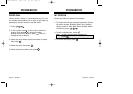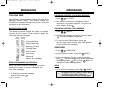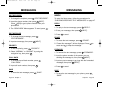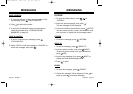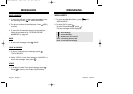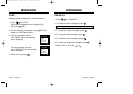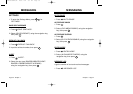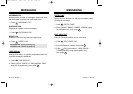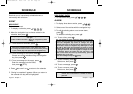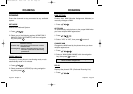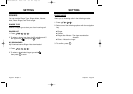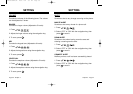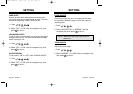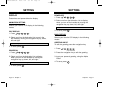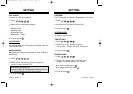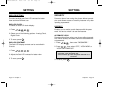Reminds you of a previously scheduled event or
anniversary with an alarm.
EVENT
NEW EVENT
To insert new event.
1. To display a calendar, press .
2. Move the navigation key to choose a date in the
calendar, then press .
3.1. To set a time for an event, press .
3.2. To set a melody for the event, press .
Choose one of the melodies using the navigation
key, then press .
3.3. To set a message fort he event, press .
Enter the message into the Editor,
then press [STO].
4. Press to save it or to return to the calendar.
5. “Saving is completed” appears. When you return to
the calendar the day will be highlighted.
● Day to Day movement : Move the navigation key left
and right.
● Week to Week movement : Move the navigation key down
and up.
● Choose one of the following in the first line (On time, 10
Mins before, 30 Mins before, 1 Hour before, No alarm)
● To change the date and time in the second line by moving
to year, month, day, time input with the navigation key.
VIEW EVENT ENTRY
1. To view event entry, press .
ALARM
1. To display three alarm entries, press .
2. Select one of the entries with the navigation key.
3. To edit the existing alarm or set a new alarm,
press .
To delete the existing one, press .
4.1. To set a time, press .
4.2. To set a melody, press .
Select one, then press .
4.3. To set a message, press .
4.4. To set a snooze, press .
Select one, then press .
NOTE: It doesn’t snooze if an alarm is stopped within a
minute, but it will snooze in a minute an alarm
goes off.
You can choose an alarm frequency (Once, Daily, Weekly,
Monthly, Yearly) by pressing the navigation key left or right.
Press the navigation key down to change the date.
Highlight the month or day and use the keypad to enter the
correct date. Press the navigation key down again to high-
light AM or PM. Press the navigation key down to switch
between AM and PM. Press the navigation key to the right
to highlight the time. Use the keypad to change the hour
and minutes. When you finish with the time and if the
Editor screen does not come up automatically, press the
navigation key to the right.
Enter the message and press [STO].
SCHEDULE SCHEDULE
Chapter 3 - Page 61
Page 60 - Chapter 3
CDM-8600BM7/22 2003.7.22 3:0 PM Page 62