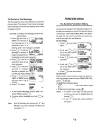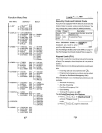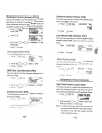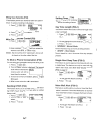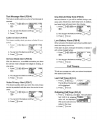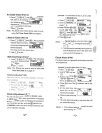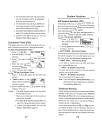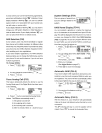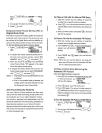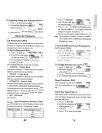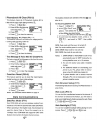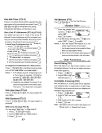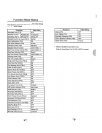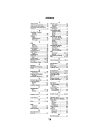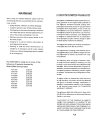System Settings (F54)
This is a group of several func- Fs
iI~ 1 :1~r~l~.~r~l~l~ ~
tions for settings related to the 1~2: ~UTO N~M
system. l~3. RETRY
In areas where your Carrier has Roaming agreements,
your phone will display a steady "Am" indication. If your
display indicates a flashing "Am ", you are in a cellular
system which is not associated with your Carrier (you
can still make or receive calls).
If your display indicates a flashing "~", you may have to
change your A/8 System Selection or NAM Selection in
order to obtain service. If your display indicates "~", you
are in an area where there is no cellular service.
NAM Name Display (F54-1)
You can program a greeting or a name of a maximum
10 to 12 characters in the second line of your LCD dis-
play. This will be displayed when the phone is turned on
or when you change the NAM. (See NAM Selection
(F52) on page 66.) As you can program different name
for each NAM, you can tell which NAM is currently ac-
tive when you turn the phone on.
1. Press G
.~ ~ and N~M N~ME FS4
T~G
CD .
[(!II <NO N~ME>~
#:2 <NO N~ME>
!
I
c
2. You can select other NAM
by()orO.
[NAM NAME F54
rnm
Then press G to edit.
3. Enter your message.
(See Alpha Mode on page 27.)
4. Press § to store the message.
"""",]
NAM Selection (F52)
Some Cellular users may find it beneficial to register
their phones with multiple numbers, for different cities
where they may frequently travel. To provide this ability,
your phone has two NAMs (Number Assignment Mod-
ules) enabling up to two registrations.
If you have multiple registrations, the NAM Selection
feature enables you to change the NAM being used by
your phone. Do not use this feature, if you do not have
multiple registrations.
To change NAMs:
1. Press~~~.
rN~M ~
S2 CH~NGE
Irvrn 4S6 7890~
#26S4S210
~
2. You can change the current NAM by \
3. Press G to set.
) or
"-.!-/
Automatic NAM (F54-2)
If you have multiple NAM registrations (see previous de-
scription), your phone will recognize NAMs for which you
are registered. The phone will then automatically switch
to the proper NAM for the area in which you are in.
1. Press G ~ @3 and
~N~~O FS4
~.
[ ON
V'~ ~
Force Analog Call {F53)
This feature temporarily directs the phone to use the
Analog Mode even if the Digital Mode has been previ-
ously selected.
1. Press
G.~ ~ .
rIi::::J°RCE FSS ~N~LOG
[~ ~
NO
2. Press G when scanning the Analog Mode.
Notes: This feature automatically ends if:
1) The phone is turned off.
2) An outgoing call is made.
3) An incoming call is received.
4) After 10 minutes if items 1) -3) did not occur.
~
2. You can turn this feature on/off by (
3. Press G to set.
or
"-V
Automatic Retry (F54-3)
With this feature on, your telephone will automatically
make up to seven call attempts when the first try is not
successful.
The r indicator will stay on, and the speaker will be
muted. Press @ to cancel the Automatic Retry.
4fj6
67J