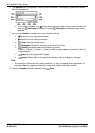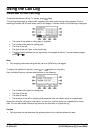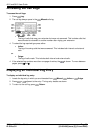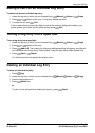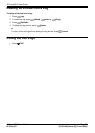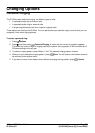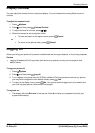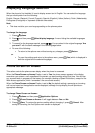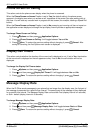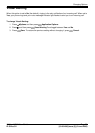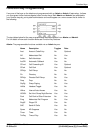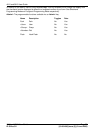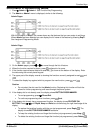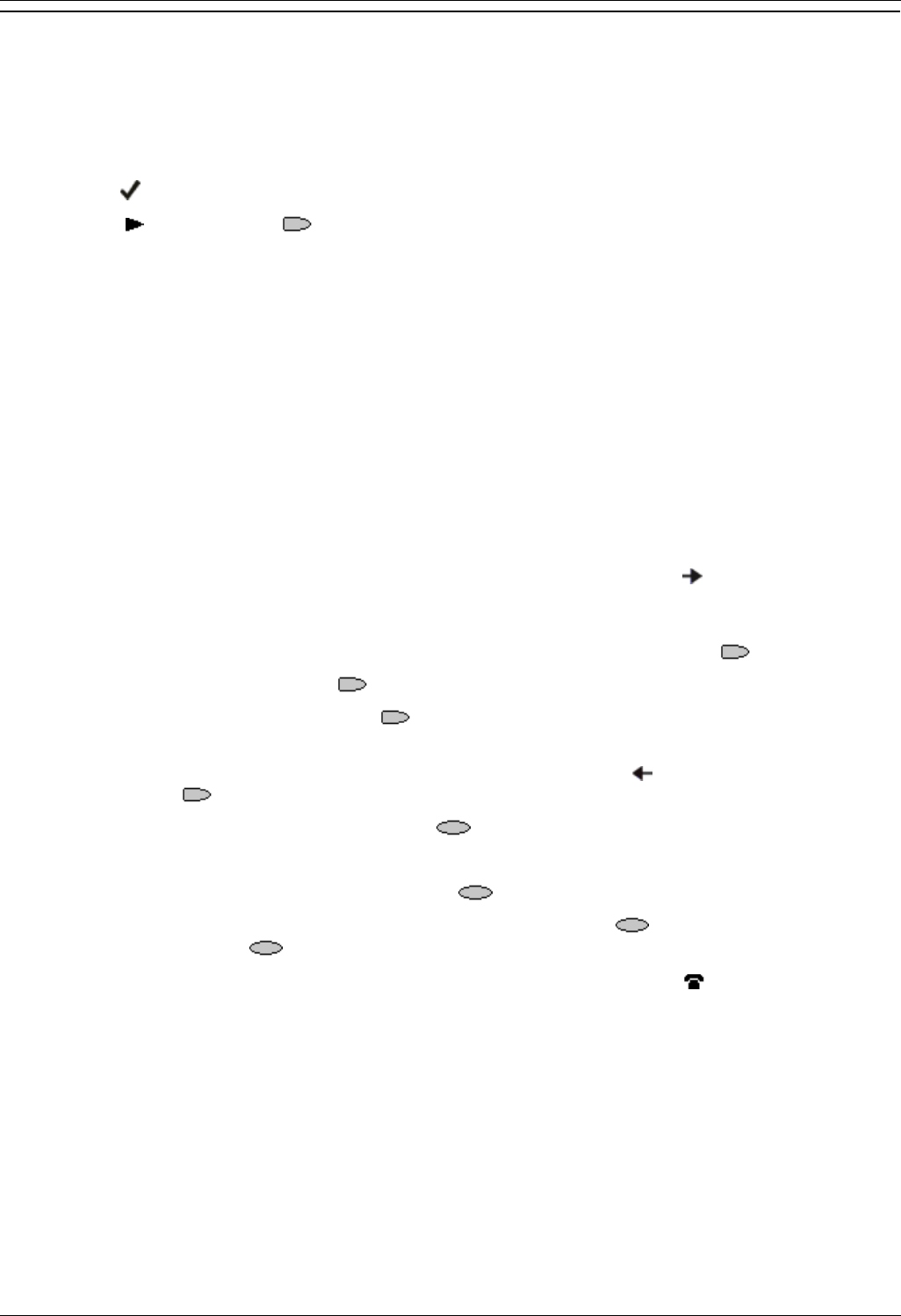
4610 and 5610 User Guide
4610 and 5610 User Guide Page 26
IP Office 3.2 [15-601080] Issue [3] (5 June 2006)
Changing Feature Key Labels
This feature can be used to edit and change the text label shown next to buttons.
To change the feature key labels:
1. Press Options.
2. Press and then press Feature Button Labeling.
3. Select from:
Relabel feature buttons: proceed from next step:
View Default labels
Restore default labels: restores any previously renamed feature labels to their default
state.
3. Select the function key whose label you wish to change. The display will change to show the
editing menu with New: highlighted.
4. Begin by entering the new text using the phone keypad. Each key is marked with the letters and
number it provides. You may have to press the key more than once depending on the character
you require. For example:
The key 3 is also marked as D, E and F. To enter a D, press 3.
If the next character you want to enter is on the same key, press to move the cursor
right and then enter the character. Alternatively, key the next character.
By default, the first letter is entered in upper-case and the phone then switches to lower-
case entry mode. To change the case of the current character, press Case.
To enter a space, press Space.
If you make a mistake, press Backspace to delete the character to the left of the
cursor.
If you have make a mistake in the middle of the text, press to backspace and then
press Backspace to delete the character to the left of the cursor.
To delete the complete entry, press Clear.
You can also enter an Apostrophe, Hyphen or Comma as required.
5. When the new name is set as required, press Save.
6. To return to the Label screen without saving the changes, press Cancel. To return the main
Options menu, press Return.
7. To return to the Call Handling screen without saving the changes, press Phone/Exit.