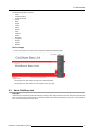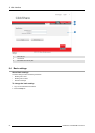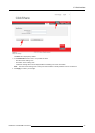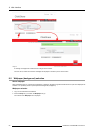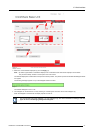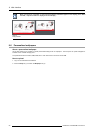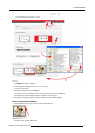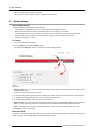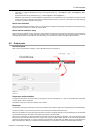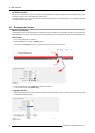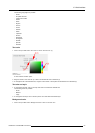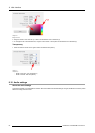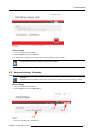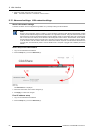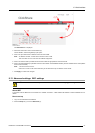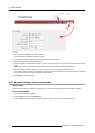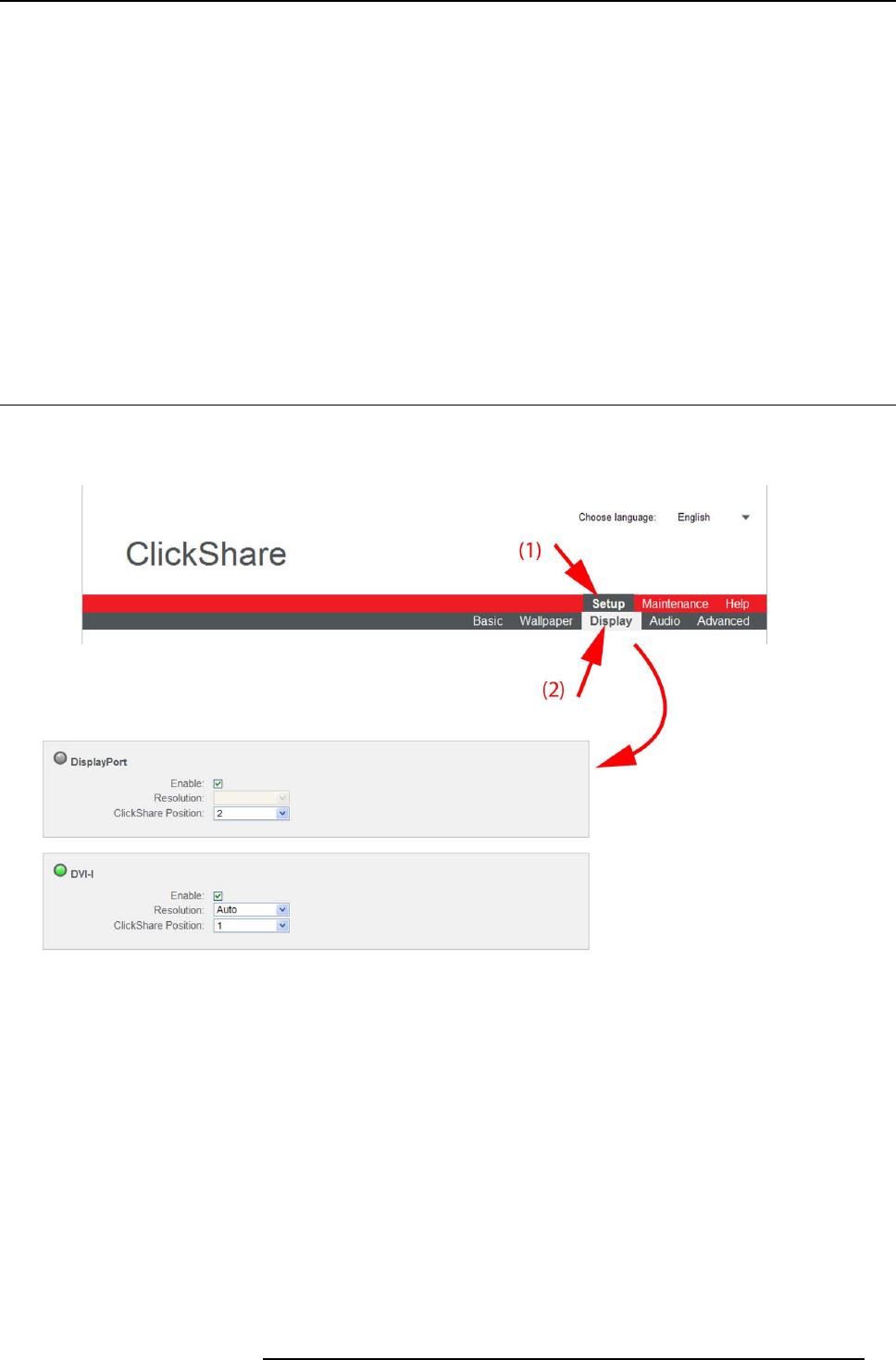
8. Web Interface
• Information on supported “Established Timings” (most legacy timings, e.g. 720x400@70Hz, 88Hz; 800x600@56Hz, 60Hz,
72Hz, 75Hz; ... ; ...)
• Supported Standard Timing Identifications (e.g. 1280x1024@60Hz, 1600x1200@60Hz,...)
• Detailed Timing Information. The first detailed timing description is the “Preferred Timing” of the display and usually the most
important information in the EDID. It describes in full detail the preferred timing: pixel clock, active pixels, active lines, blanking,
sync width, sync offset (horizontal and vertical),...
About auto resolution
When the ClickShare Base Unit display output is put in auto mode, the display output timings will be based on the Preferred Timing
as described in the meeting room display or projector EDID.
About manual r esolution setup
When resolution is selected manually, the timings of this resolution are taken from the information described in the meeting room
display or projector EDID. If a custom resolution is entered that is not described in the EDID, the timing is generated by the Base
Unit following the VESA CVT standard with reduced blanking. The calculation is based on the official VESA calculation.
8.8 Output ports
Connected ports
When a port is connected with a display, a green LED before the port name lights up.
Image 8-12
Output ports
Output port enable-disabled
An output can be enabled, what means that a video signal can be sent to the display. Or, a port can be disabled what means that
no video signal is sent to the display.
To enable an output port, check the checkbox next to Enable.
Resolution
The resolution of the output video signal can be set to the desired value. Select a value which is supported by the connected display.
To select a resolution, click on the drop down box next to Resolution and select the desired value.
When Auto is selected, the video output signal resolution will be the one that fits best with the connected display and will be based
on the Preferred Timing as described in the meeting room display or projector EDID.
When Custom is selected, two extra input fields for horizontal and vertical resolution are displayed. The current displayed values
are taken from the information described in the meeting room display or projector EDID. Edit the current values with the desired
horizontal and vertical resolution. If a custom resolution is entered that is not described in the EDID, the timing is generated by the
Base Unit following the VESA CVT standard with reduced blanking. The calculation is based on the official VESA calculation.
R5900006 CLICKSHARE 04/12/2013
61