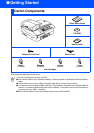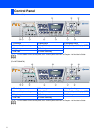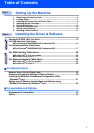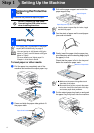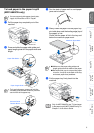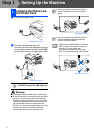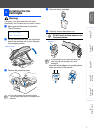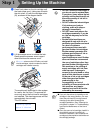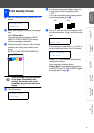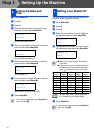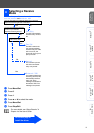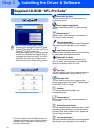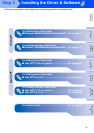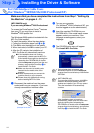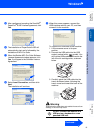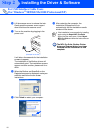9
Setting Up
the Machine
Windows
®
Mac OS
®
XMac OS
®
8.6 - 9.2
Windows
®
Network
For
Network Users
Macintosh
®
Network
1
After the cleaning cycle is finished, the LCD
shows:
2
Make sure the paper is loaded in the paper
tray.
Press Colour Start.
The machine starts printing the PRINT
QUALITY CHECK SHEET (only during
initial ink cartridge installation).
3
Check the quality of the four colour blocks
formed by the short lines printed on the
sheet.
(BLACK/ CYAN/ YELLOW/ MAGENTA)
Avoid touching the printed surface
of the paper immediately after
printing, the surface may not be
completely dry and may stain your
fingers.
4
The LCD shows:
5
If all lines are clear and visible, press 1
on
the dial pad to finish the quality check.
---OR---
If you can see missing short lines, press 2
on the dial pad and go to
6
.
6
The LCD asks you if the print quality is OK
for black and colour. Press 1 or 2 on the dial
pad.
After making your selection 1 (Yes) or 2 (No)
for both black and colour, the LCD shows:
Press 1 (Yes), the machine will then start
cleaning the colours.
After cleaning is finished, press
Colour Start. The machine starts printing
the PRINT QUALITY CHECK SHEET again
and goes back to step
3
.
5
Print Quality Check
Set Paper and
Press Start
Is Quality OK?
1.Yes 2.No
Print Quality Check
1. Check the quality of the four-color blocks formed by the short lines.
2. If all th e short lines are clear an d visible, the quality is acceptabl e. the quality is acceptable.
Select (Yes). If you can see missing short li nes, select (No) to begin the co lor cleaning process
and follow the prompts on the LCD.
Black OK?
1.Yes 2.No
Start Cleaning?
1.Yes 2.No
OK Poor