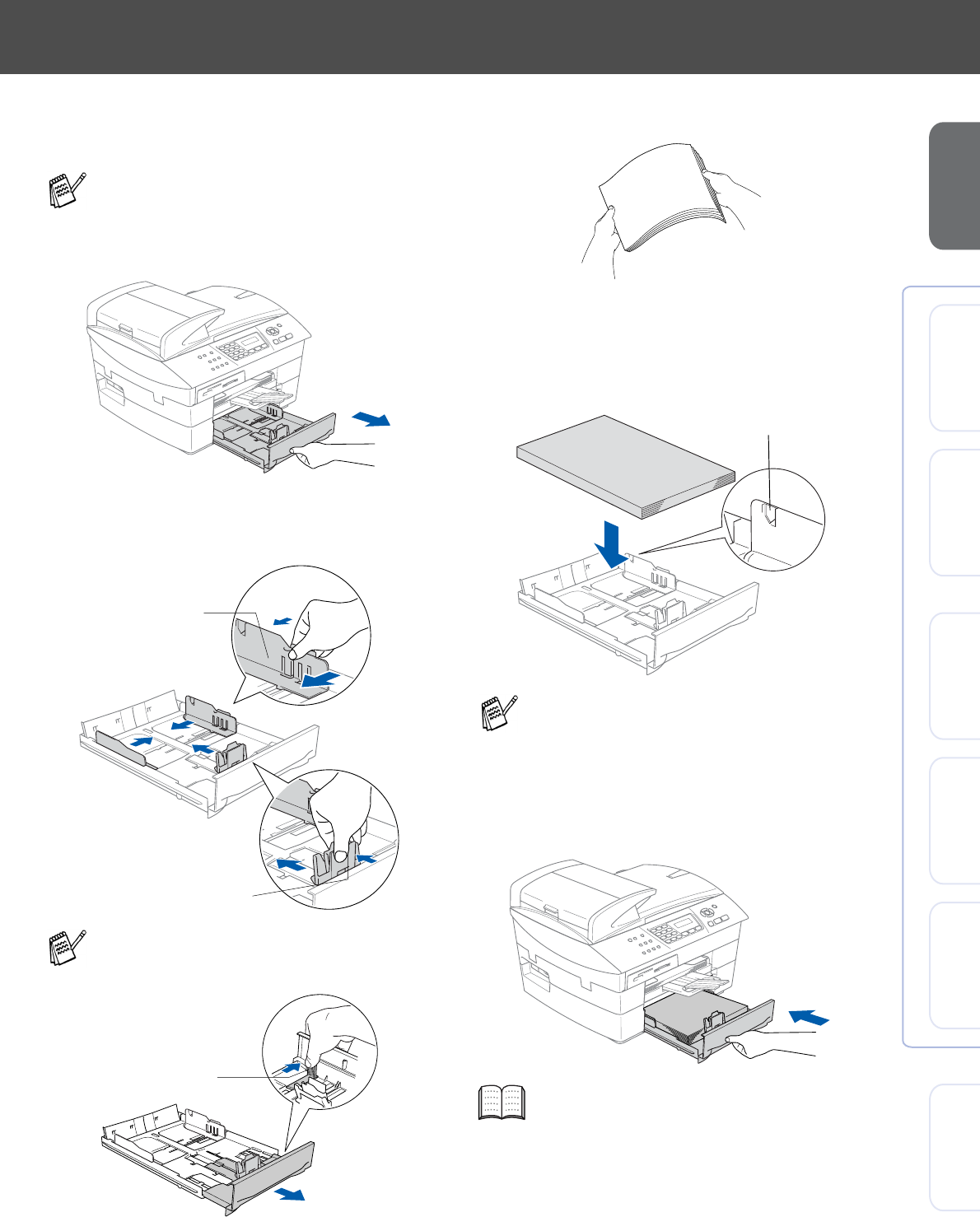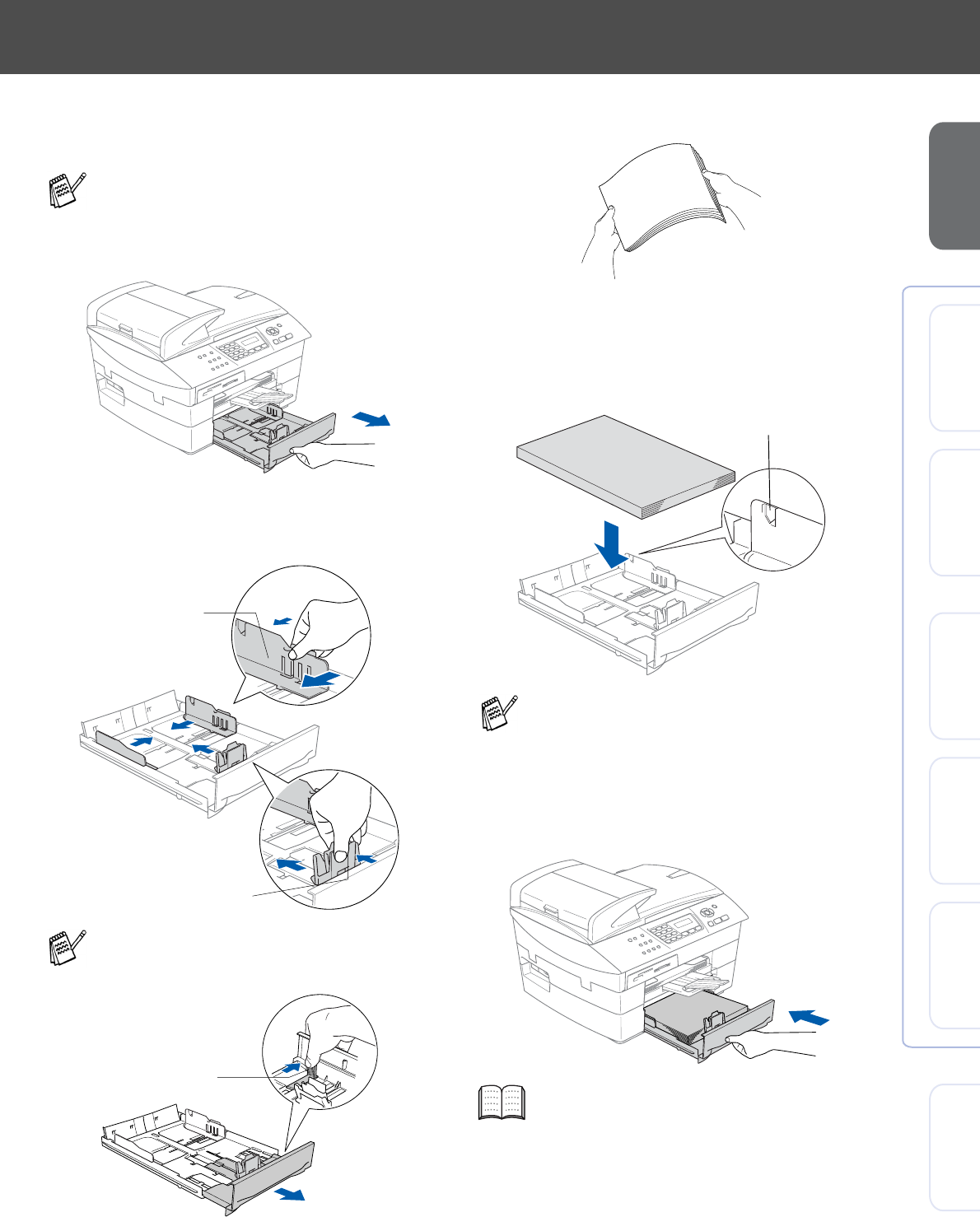
5
Setting Up
the Machine
Windows
®
Mac OS
®
XMac OS
®
8.6 - 9.2
Windows
®
Network
For
Network Users
Macintosh
®
Network
To load paper in the paper tray#2
(MFC-5840CN only)
1
Pull the paper tray completely out of the
machine.
2
Press and slide the paper side guide and
paper length guide to fit the paper width and
length.
3
Fan the stack of paper well to avoid paper
jams and mis-feeds.
4
Gently insert the paper into the paper tray
print side down and the leading edge (top of
the paper) in first.
Check that the paper is flat in the tray and
below the maximum paper mark.
5
Put the paper tray firmly back into the
machine.
You can use only plain paper sizes Letter,
Legal, A4, Executive or B5 in Tray#2.
For Legal size paper, press and hold the
universal guide release button as you slide
out the front of the paper tray.
Paper Side Guide
Paper Length Guide
Universal Guide
Release Button
■
Make sure the paper side guides and
length guide touch the sides of the paper.
■
Be careful that you do not push the paper
in too far; it may lift at the back of the tray
and cause paper feed problems.
Only for MFC-5840CN, see “To load paper
in the paper tray#2 (MFC-5840CN only)” in
Chapter 1 of the User's Guide.
Maximum Paper Mark