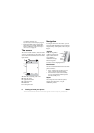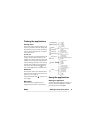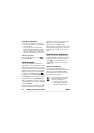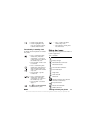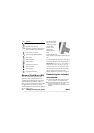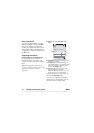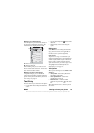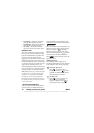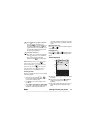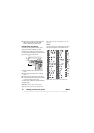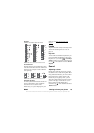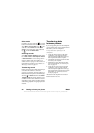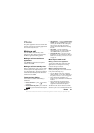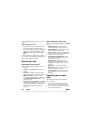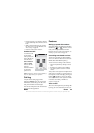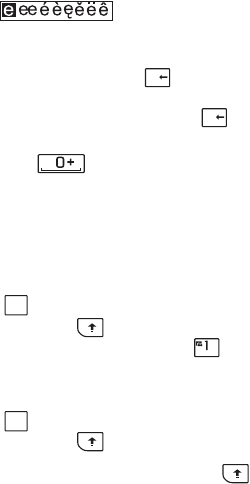
16 Getting to know your phone M600i
This is the Internet version of the user guide. © Print only for private use.
• 1st language – change the 1st language
choice for the prediction dictionary.
• 2nd language – change the 2nd language
choice for the prediction dictionary.
• My words – view the user dictionary
where you can add, edit or delete words.
Predictive text
You can use enhanced text prediction in all
three text entry methods: Keyboard, Virtual
keyboard and Handwriting recognition. The
primary word or next word prediction
suggestion is presented where you are writing,
additional suggestions are presented in a pre-
edit box at the top of the screen. If you mistype
or misspell a word, the pre-edit box may also
suggest closely matching words in your
selected language dictionaries, words you may
have typed previously or items that you have
put into your My words personal dictionary.
Note: While entering text, you have the option
to either select any of the word suggestions
displayed, or to ignore them and continue
entering text via your chosen method. If a
prediction suggestion is displayed when you
are sending or saving the text, this word will
not be sent or saved.
Dual function keyboard
When you use the dual function keyboard to
enter text, if there are additional characters
associated with the pressed character, these
will be shown in a pre-edit box in the title area:
If the same character is pressed again, the next
character in the pre-edit box will be selected.
Press the right side of to delete the
character or spaces to the left of the cursor.
Press and hold the right side of to delete
several characters and then whole words.
Press to enter a character space to the
right of the cursor.
Changing input type
You can change your text input type as
described in the list below. Icons are displayed
in the statusbar to show selected input type.
First letter upper case
Press once followed by, for
example, the left side of to write a
capital
E. Any additional keys pressed
will be displayed in lowercase.
All upper case
Press twice for caps-lock. Any
additional keys pressed will be
displayed in uppercase until is
pressed again to remove caps-lock.
L
`
L
`
Aa
ER
A