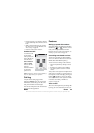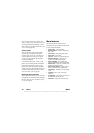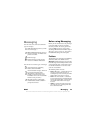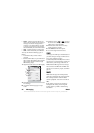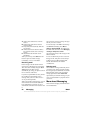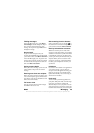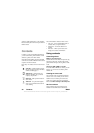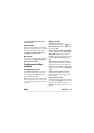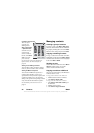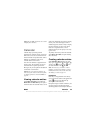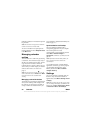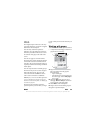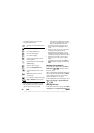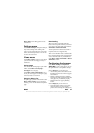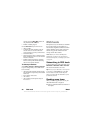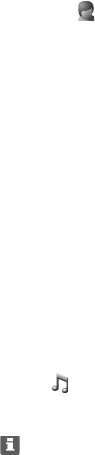
M600i Contacts 31
This is the Internet version of the user guide. © Print only for private use.
select
More > View folder > SIM > More >
Service numbers.
Fixed numbers
This service means that only phone numbers
that you have collected in a list on your SIM
card can be called. To enable the service,
select
More > View folder > SIM > More >
Fixed dialling > Fixed numbers
.
My numbers
To store your own phone number, or to display
it when stored, select
More > View folder >
SIM > More > My numbers
.
Creating and editing
contacts
Creating a new contact
Select More > New contact. You can also use
contact data from a recently received voice
call or message. Select
Yes when you get
prompted to add to Contacts.
Tip If you save your contacts’ numbers in the
international number format, starting with +,
you can call directly from Contacts when you
are abroad.
Editing a contact
Adding a field to a contact
In detail view, select the links tab . Select
More > Add field. Mark the desired field in the
list and select
Add.
Adding or editing a contact on the SIM card
To open your SIM card, select More > View
folder > SIM
. To add a new contact, select
More > New contact. To edit a contact,
highlight the desired contact and press the Jog
Dial. Select
More > Edit contact and press
Edit
.
Adding a photo or a picture to a contact
To add a stored photo or picture to a contact,
open the contact in edit view and select the
Picture field. Choose Select, and highlight the
picture you want to add. Choose
Select > Save
> Save
.
Adding a personal ringtone to a contact
You can store a ringtone for each of your
contacts. Select the audio tab to set the
desired ringtone.
Adding a birthday reminder
Select the address tab and enter the date in
the contact’s birthday field. You will then get
the option to set a birthday reminder in
Calendar. See Creating calendar entries on
page 33.