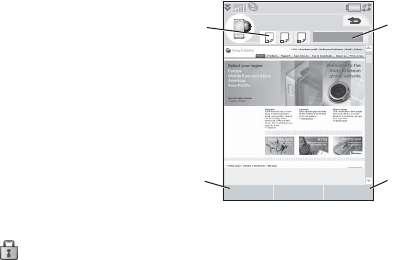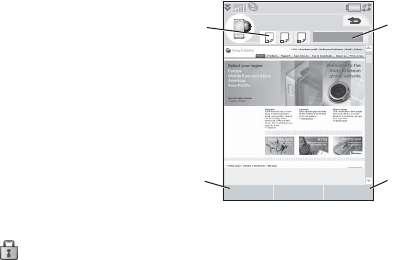
M600i Web 35
This is the Internet version of the user guide. © Print only for private use.
Web
The integrated Opera 8 browser is the entry-
point to the Internet in your phone. It supports
both frames and JavaScript™.
You can easily switch from portrait to
landscape view, and change from normal to
full screen presentation. The browser can fit
the contents of the page to the width of the
screen.
You can save pages to view them offline.
The browser has separate download managers
for files that need secure download and for
other files. The secure downloads manager is
especially useful for downloading commercial
media objects.
You can set up the browser to block pop-ups.
The browser can provide a secure encrypted
link to the Web site. The icon in the
context bar of the browser window shows
when a secure connection is established.
Note: Before you can use the Web application
to access the Internet you must set up your
Internet accounts in the phone, see Setting up
accounts on page 61.
The browser can remember a username-
password pair that you enter when you log in
to a site so that you can use it the next time you
log in.
Working with pages
Select Multimedia > Web to open the browser.
• A Sony Ericsson homepage is shown if no
page has been set remotely.
A. Page icons are shown in the context bar.
The icons change when the page has
finished loading.
– Tap to switch page.
– Tap and hold for a menu of options for
the current page. Select
Close page to
close a page.
B. Select the
New touch option to open a
Web page.
Back and Stop are also shown
as touch options when appropriate.
C. Select
More to find menu options.
D. Progress bar, shows the loading progress.
Navigation is quick and simple:
C
D
Web
A
B
New More