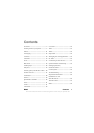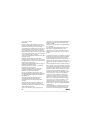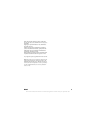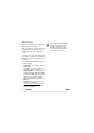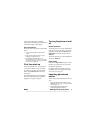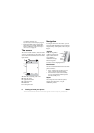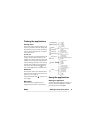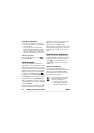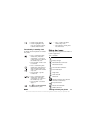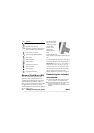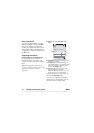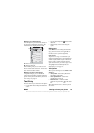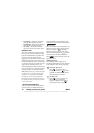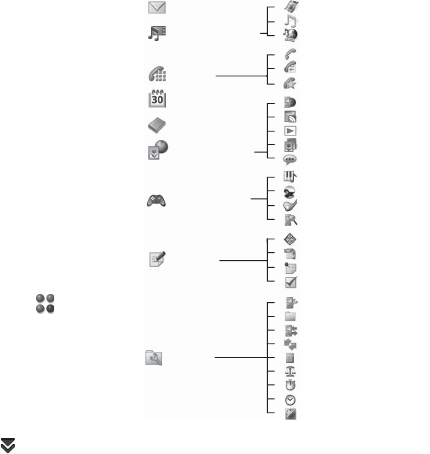
M600i Getting to know your phone 9
This is the Internet version of the user guide. © Print only for private use.
Finding the applications
Activity menu
The Activity menu is displayed whenever you
switch on your phone, and is the starting point
for performing a variety of tasks. The Activity
menu is operator-dependent and is described
in the Quick Guide.
Standby view
The Activity menu screen also functions as the
standby view and will be referred to as the
standby view in the rest of the User Guide. The
standby view is shown when no application is
activated. Through shortcuts you can directly
reach the most commonly used applications.
You can also select the shortcut to take
you to all the applications in the Main menu.
Status bar
The status bar contains icons that indicate the
status of the current settings and activities. See
Status bar icons on page 11.
Select the Status bar menu to get access to
extra settings.
Main menu
In the Main menu, the applications are
categorized under folders, as shown below:
Using the applications
Starting an application
You can either tap the application directly, or
rotate the Jog Dial to highlight it and either
press the Jog Dial or select
Open.
Calendar
Contacts
Messaging
Media player
Phone
Multimedia
Entertain-
ment
Office
Tools
TM
TM
Music
Video
Online
Phone
Call log
Speed contacts
Web
RSS feeds
PlayNow
Picture gallery
Sound recorder
Quickoffice
Pdf+
Notes
Tasks
Control panel
File manager
Connections mgr
Remote sync
Calculator
Converter
Stopwatch
Time
Timer
Demo
Vijay Singh Pro Golf 2005
QuadraPop
MusicDJ