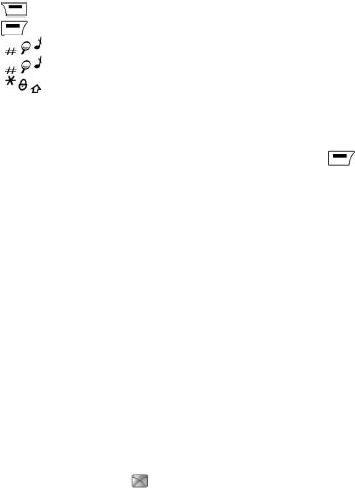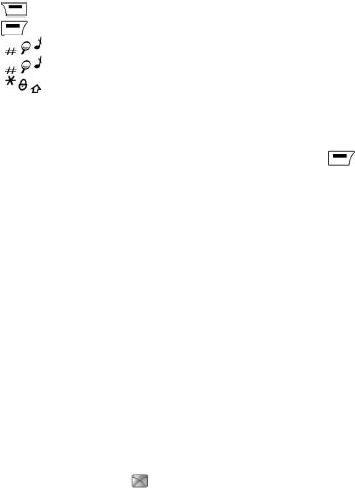
51
When composing a message:
- key Deletes last letter
- key Message options
- key (long press): Zoom mode (changes size of characters)
- key (short press): Access to symbol table
- key (long press): Upper case
Compose MMS
On the
Messages menu select the Compose menu and validate. Choose the
MMS option.
When the text has been entered in the
Message field, [Options] is used to
access the functions offered.
Saving the message
Select
Save. It is saved in the Drafts menu. Select Save as Template. It is saved
in the
Templates menu.
Sending the message
- Once the text entered, press the navigation stick or press
[Options] and
select Send.
- Enter the receiver’s number (or take it from your phonebook pressing
Contacts) and press the navigation stick.
Note: It is possible that the voice message format (.amr) is not supported by
some PCs. Contact your PC provider to get additional information.
Warning:
Some message sendings may fail if the message content is too big.
Receiving messages
When you receive a message, the phone plays the ring tone that you selected,
and the message icon
will be displayed on the screen of your phone.
If you do not read the messages, this icon remains displayed on the screen.
When the icon flashes, the memory is full.
Receiving icons, backgrounds or tunes can take several seconds. An icon is
blinking when the download of your message is in progress.
Note that you have two different possibilities for receiving MMS: automatically or
manually. if „manual mode“ is activated, then you will receive only a notification in
your Inbox, meaning that a MMS is available on the MMS Server; select
Retrieve,
when you want to retrieve the MMS from the server.
Inbox
On the
Messages menu, choose the Inbox menu and [Select].
Each message shows the presence of any attachments, the time and date the
message was received and its size.