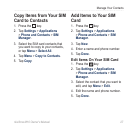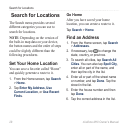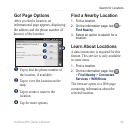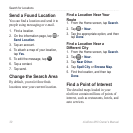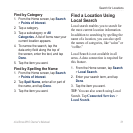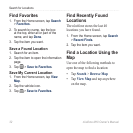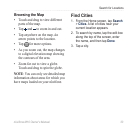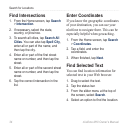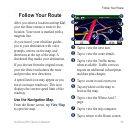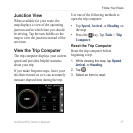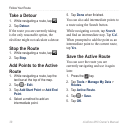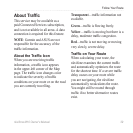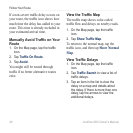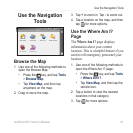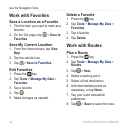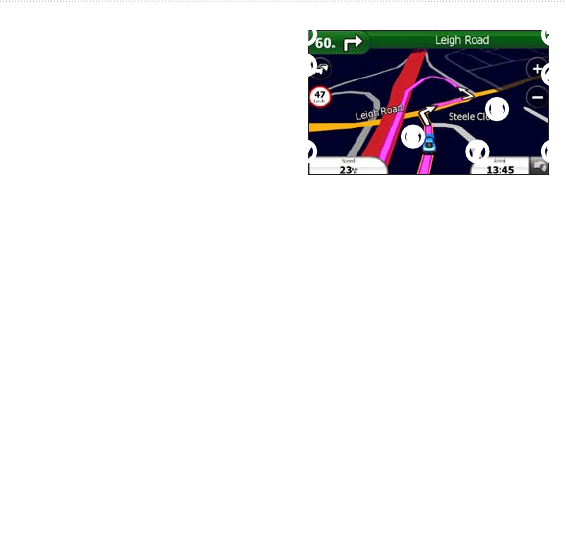
Follow Your Route
nüvifone M10 Owner’s Manual 35
Follow Your Route
After you select a location and tap ,
your nüvifone creates a route to the
location. Your route is marked with a
magenta line.
As you travel, your nüvifone guides
you to your destination with voice
prompts, arrows on the map, and
directions at the top of the map. A
checkered ag marks your destination.
If you deviate from the original route,
your nüvifone recalculates the route
and provides new directions.
A speed-limit icon may appear as you
travel on major roadways. This icon
displays the current speed limit of the
roadway.
Use the Navigation Map
From the Home screen, tap
to open the map.
➋
➍
➎
➐ ➑
➊
➌
➐
➏
➊
Tap to view the next turn.
➋
Tap to view the route details.
➌
Tap to view the Trafc menu,
when available. Trafc services
require an additional subscription
and data plan charges.
➍
Tap to zoom in and zoom out.
➎
Tap anywhere on the map to
browse the map.
➏
Tap to view the Where Am I?
page.
➐
Tap to view the trip computer.
➑
Tap to return to the Home screen.