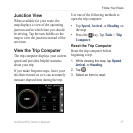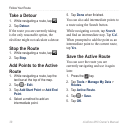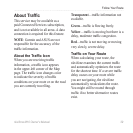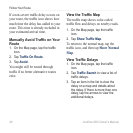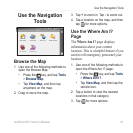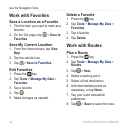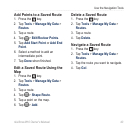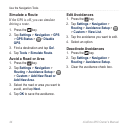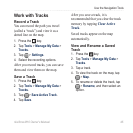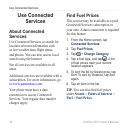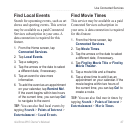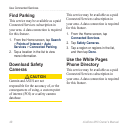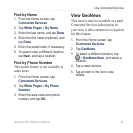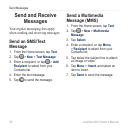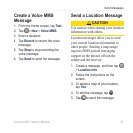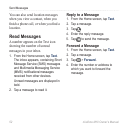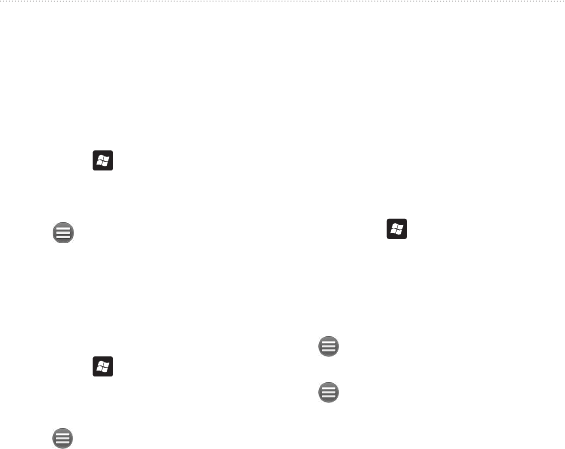
Use the Navigation Tools
nüvifone M10 Owner’s Manual 45
Work with Tracks
Record a Track
You can record the path you travel
(called a “track”) and view it as a
dotted line on the map.
1. Press the key.
2. Tap Tools > Manage My Data >
Tracks.
3. Tap
> Settings.
4. Select the recording options.
After you record tracks, you can save
them and view them on the map.
Save a Track
1. Press the key.
2. Tap Tools > Manage My Data >
Tracks.
3. Tap
> Save Active Track.
4. Tap Save.
After you save a track, it is
recommended that you clear the track
memory by tapping
.
Saved tracks appear on the map
automatically.
View and Rename a Saved
Track
1. Press the key.
2. Tap Tools > Manage My Data >
Tracks.
3. Tap a track.
4. To view the track on the map, tap
> Map.
5. To rename or delete the track, tap
> Rename, and then select an
option.