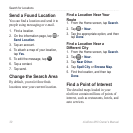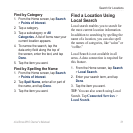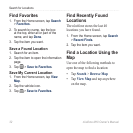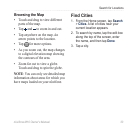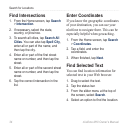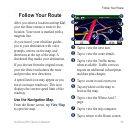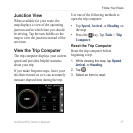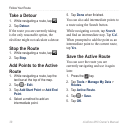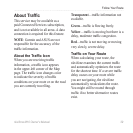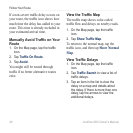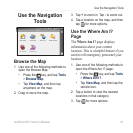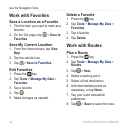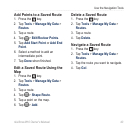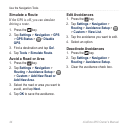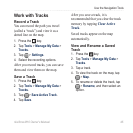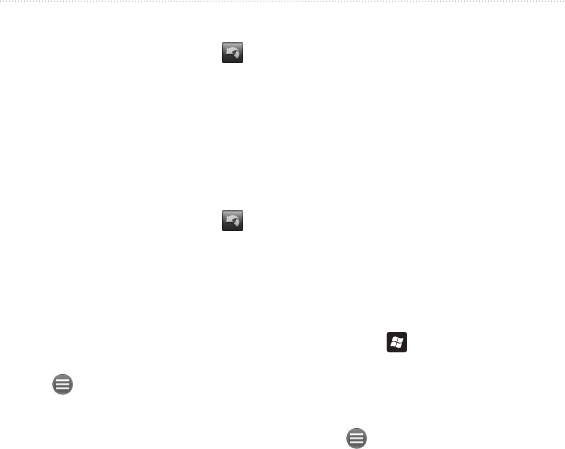
Follow Your Route
38 nüvifone M10 Owner’s Manual
Take a Detour
1. While navigating a route, tap .
2. Tap Detour.
If the route you are currently taking
is the only reasonable option, the
nüvifone might not calculate a detour.
Stop the Route
1. While navigating a route, tap .
2. Tap Stop.
Add Points to the Active
Route
1. While navigating a route, tap the
text bar at the top of the map.
2. Tap
> Edit.
3. Tap Add Start Point or Add End
Point.
4. Select a method to add an
intermediate point.
5. Tap Done when nished.
You can also add intermediate points to
a route using the Search button.
While navigating a route, tap
and nd an intermediate stop. Tap .
When prompted to add the point as an
intermediate point to the current route,
tap .
Save the Active Route
You can save the route you are
currently navigating and use it again
later.
1. Press the key.
2. Tap Tools > Manage My Data >
Routes.
3. Tap Active Route.
4. Tap
> Save.
5. Tap OK.