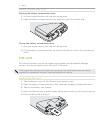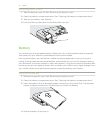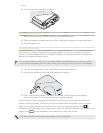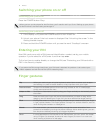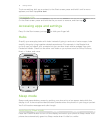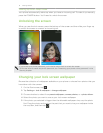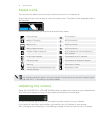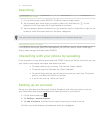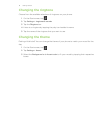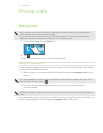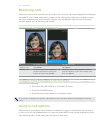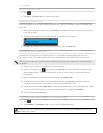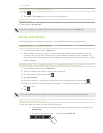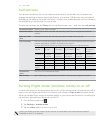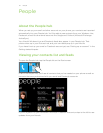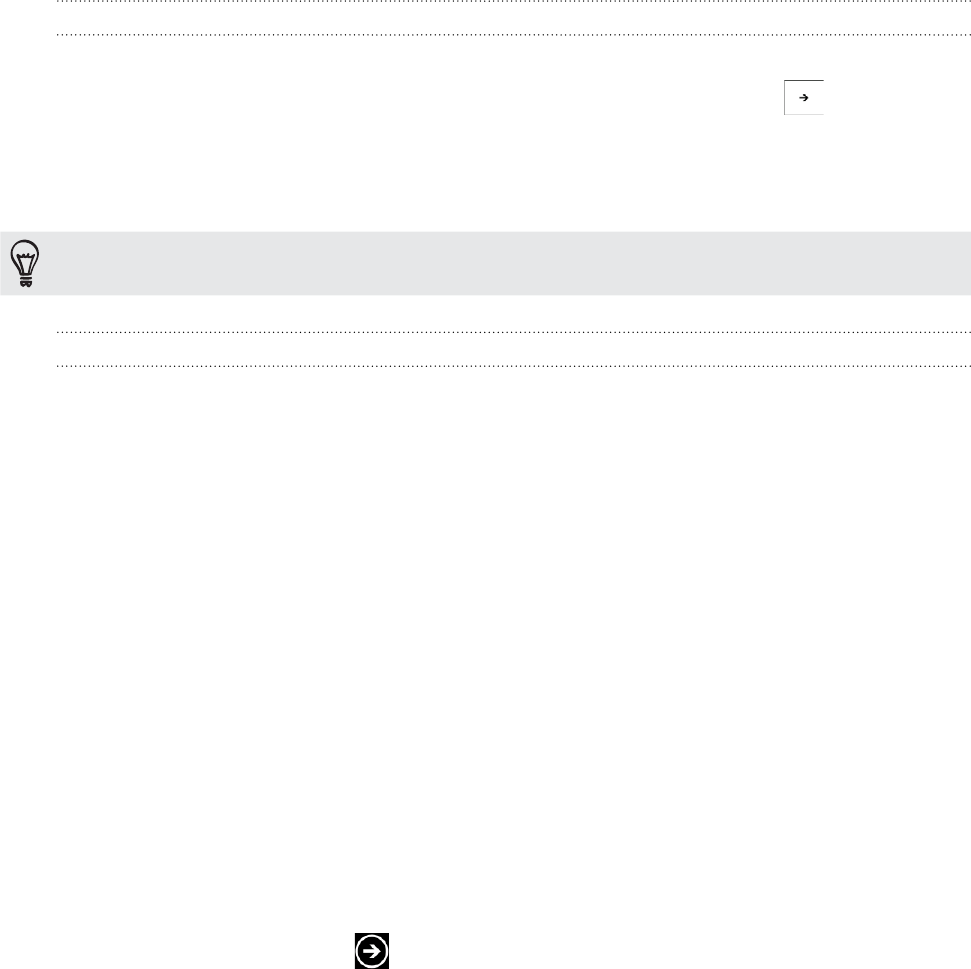
17 Getting started
Searching
Searching the Web
On the Start screen, press SEARCH. The Bing™ search screen opens.
Tap the search box, enter what you want to search for, and then tap on the
keyboard. You’ll then see a list of matched items onscreen.
Tap the category below the search box (for example, local) or swipe left or right on the
screen to check the other results for the other categories.
Use your voice to do a search by tapping the microphone icon inside the search box.
Searching within an app
In some apps like People, Maps, and Marketplace, you can do a search within those apps.
Simply open the app, and then press SEARCH.
Interacting with your phone by speaking
From anywhere on your phone, press and hold START to bring up Tell Me, which lets you use
your voice to call people, start apps, and search the web.
To make a phone call, you’d say “Call Jennifer Singer, mobile.”
To start an app, like Calendar, say “Open Calendar.”
To search for something, just tell the phone what you want, like “Find pizza
parlors,” and Bing will look for an answer.
If you’re not sure, say “What can I say?”
Setting up an account
Set up your Windows Live, Microsoft Outlook, Facebook, and other accounts so you can
sync information and receive updates from these accounts on your phone.
On the Start screen, tap .
Tap Settings > email & accounts.
Tap add an account, and then tap the type of account you want to set up.
Enter your email address and password, and then tap sign in.
1.
2.
3.
1.
2.
3.
4.